If you are hosting your Website via Webflow, you can easily add our Pixel into the Webflow settings and install our tools. In this article, you will learn:
• Where to find your Pixel code.
• How to install it in Webflow.
Get your Pixel
Once you have created and logged into your Serviceform account, you can install the pixel by referring to the visual guide:
1. Click on Tools in the left side bar.
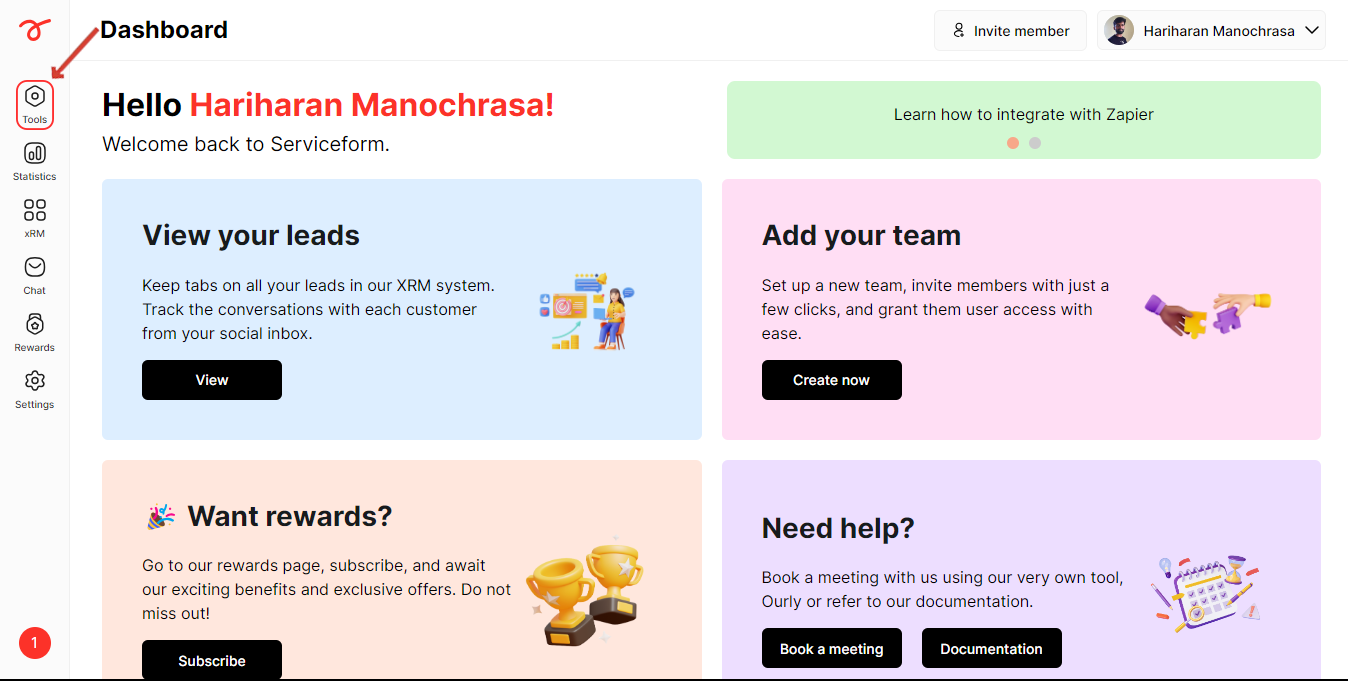
2. Click on Website setup.
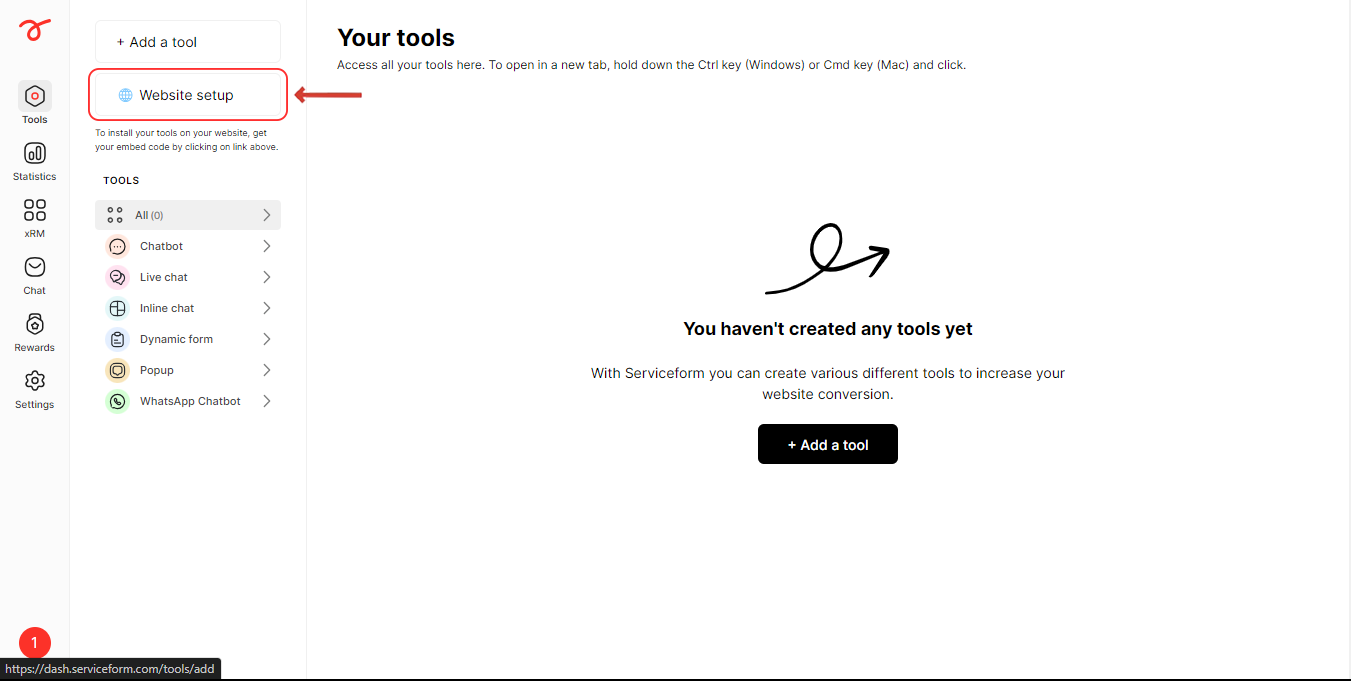
3. Enter your website's URL and click on Start.
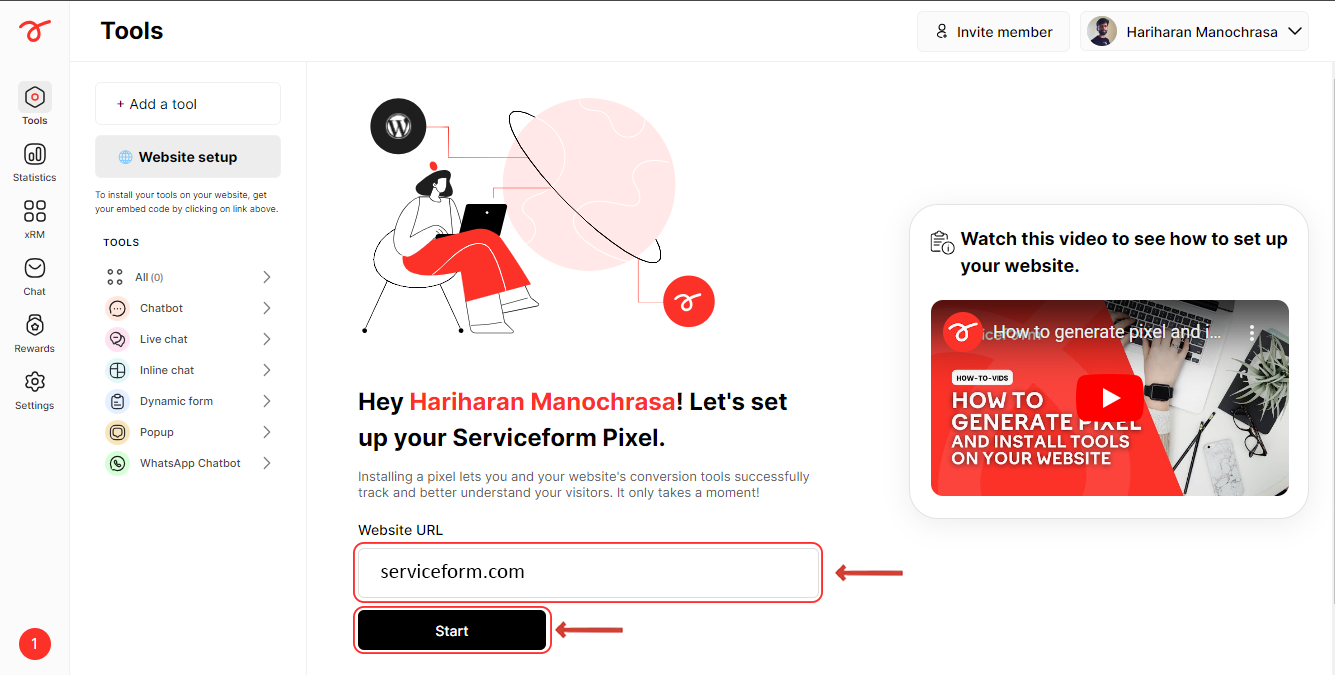
4. Select Webflow as your preferred platform.
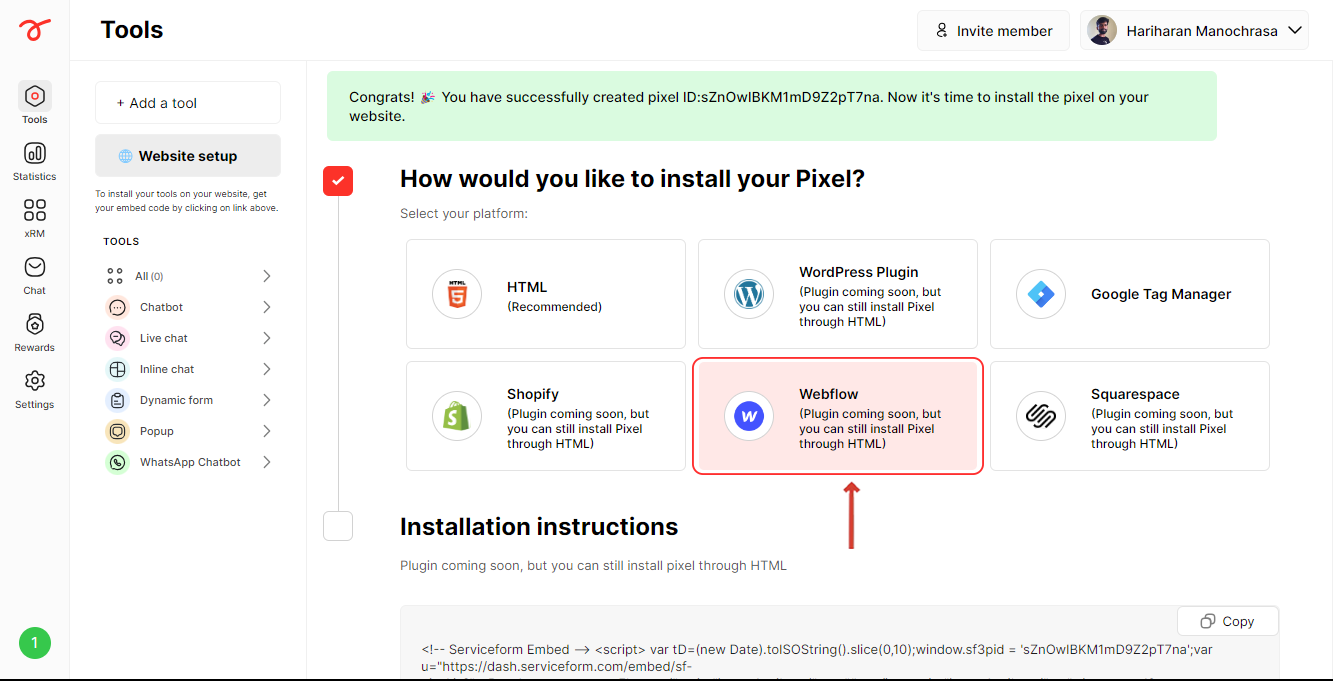
5. Copy the pixel code.
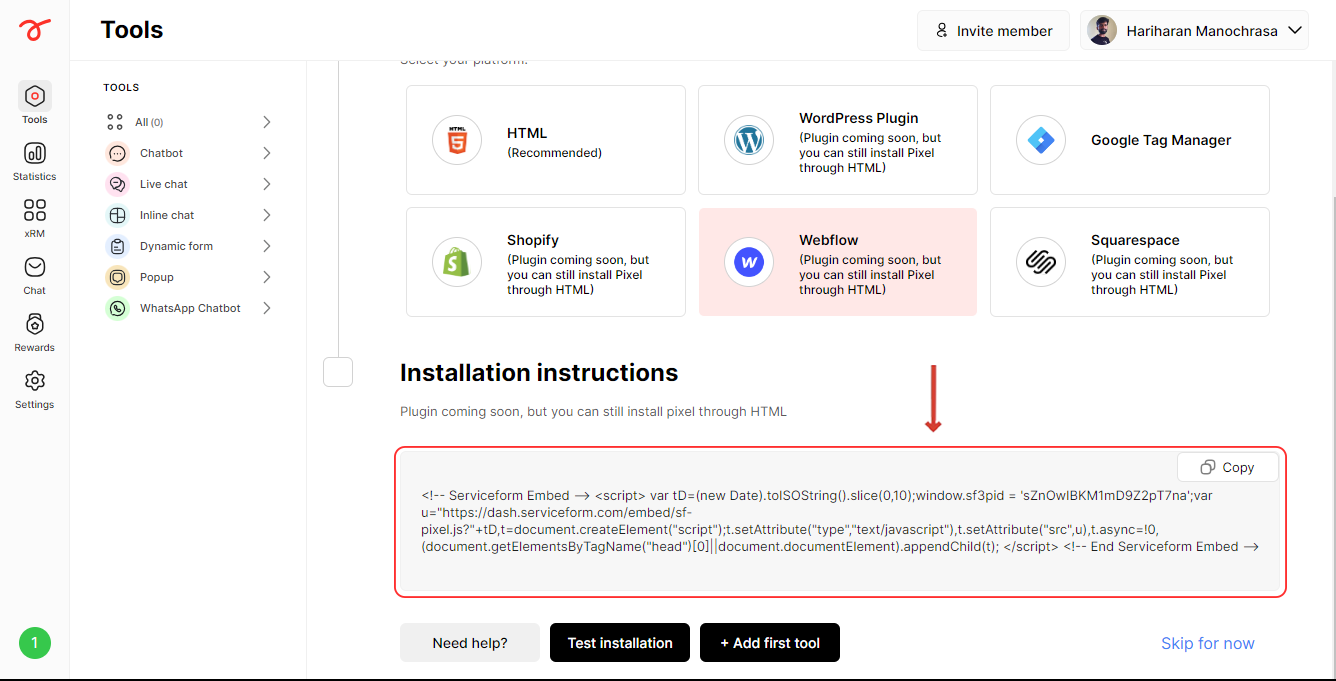
6. Login to your Webflow and click on the menu under your preferred site.
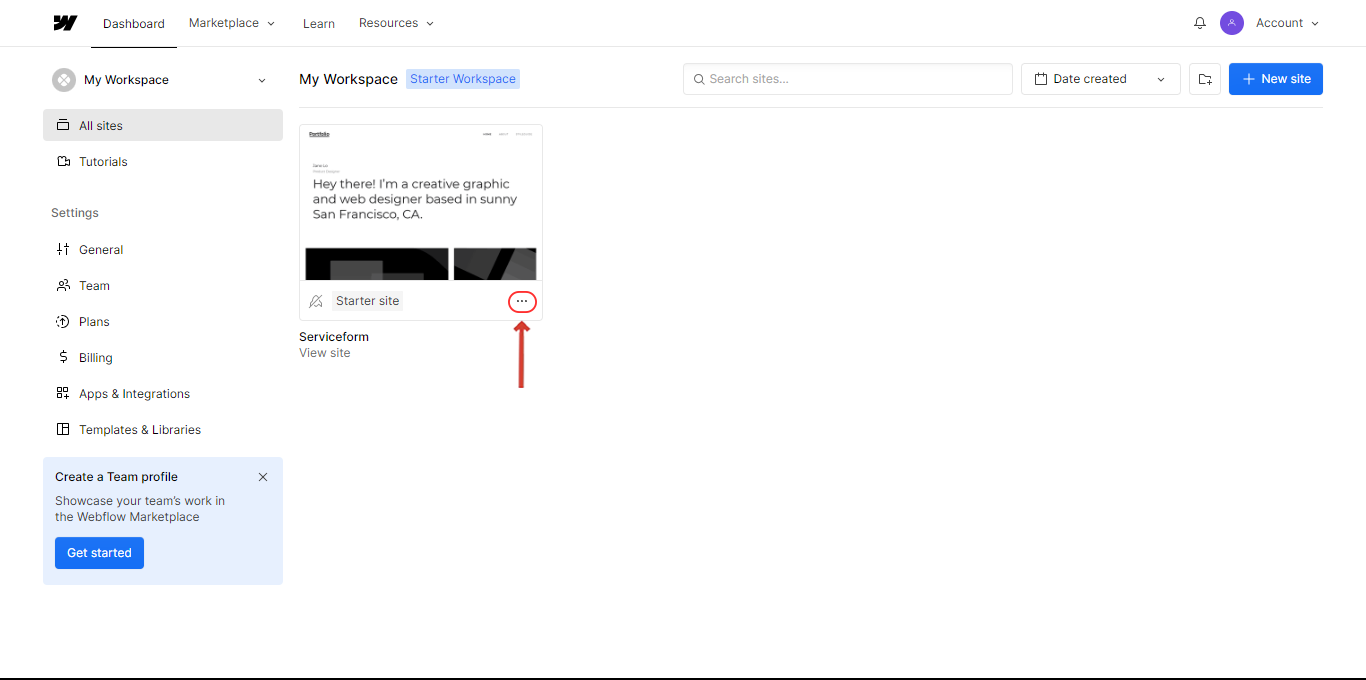
7. Click on Settings.
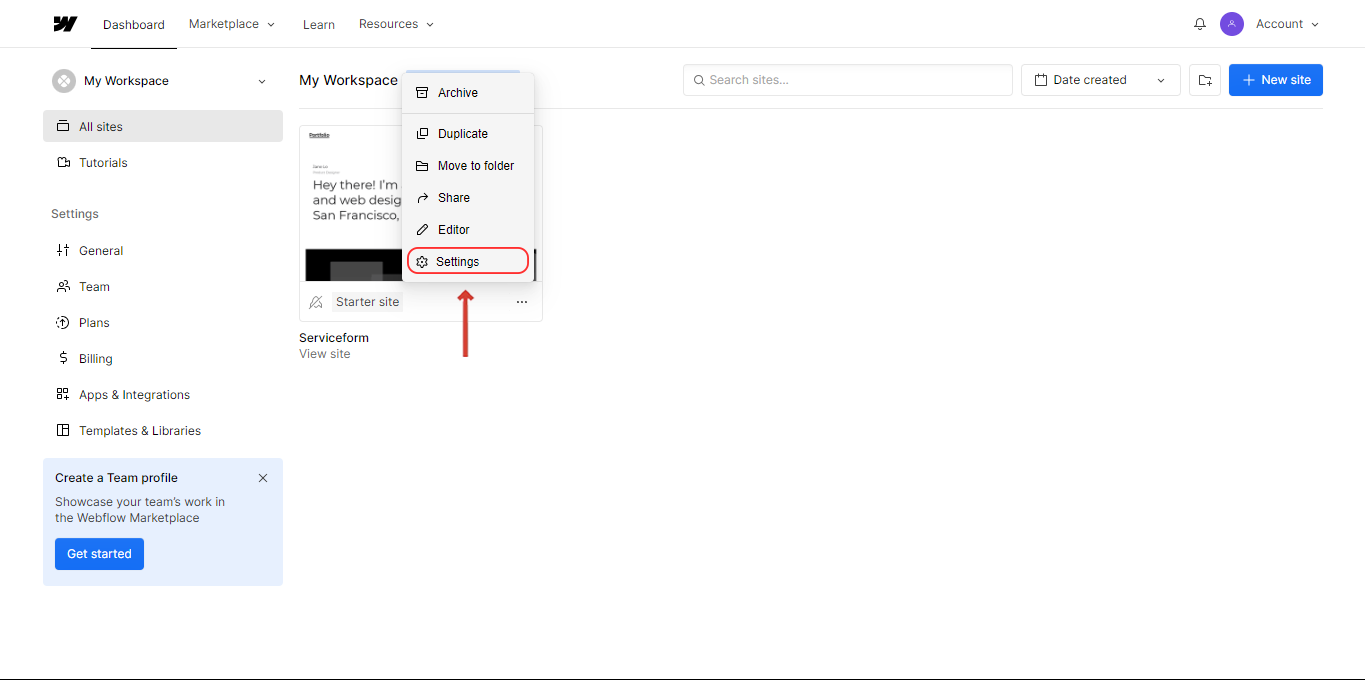
8. Click on Custom code.
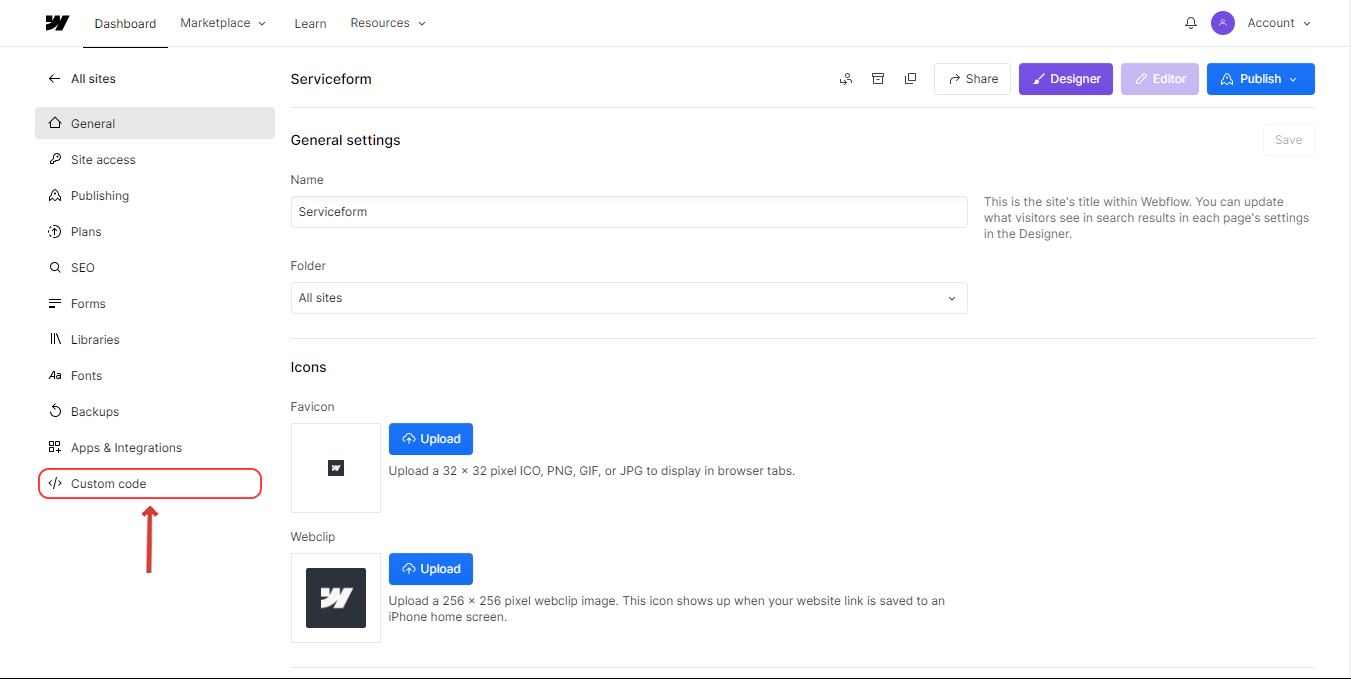
9. Paste the Pixel code in the Head section and save. Click on Publish.
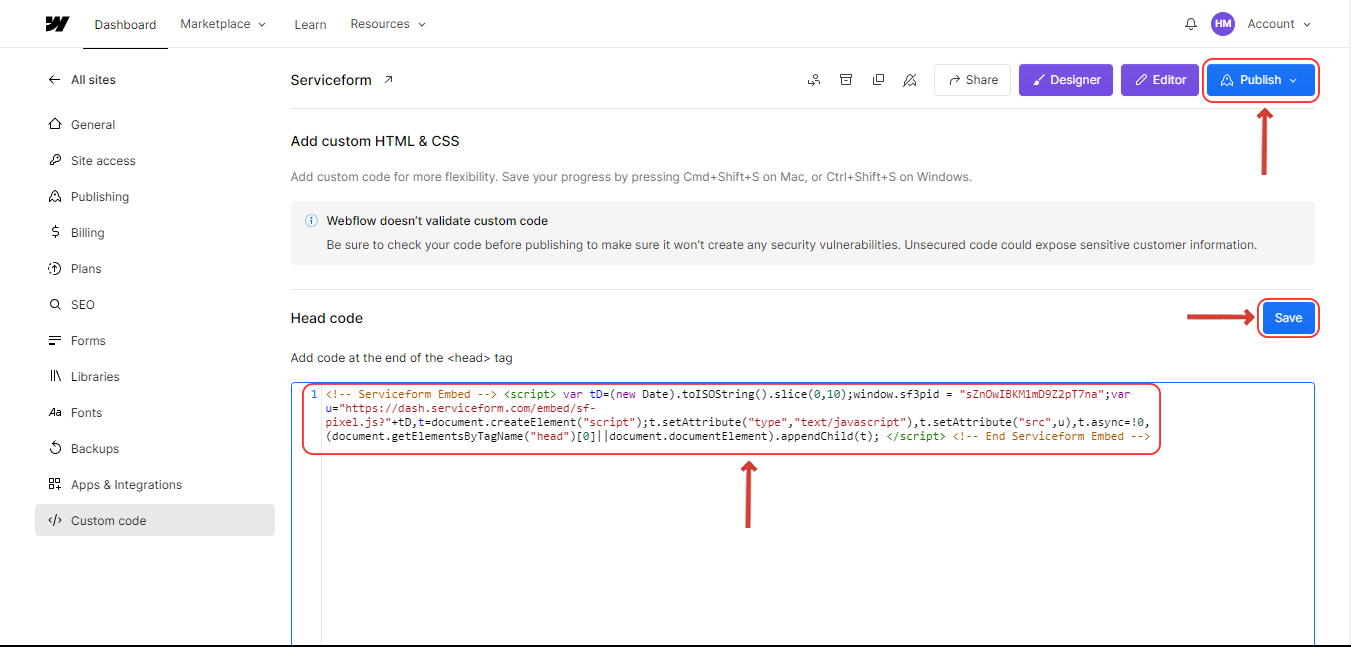
10. Click on Test installation to check if the pixel has been properly installed.
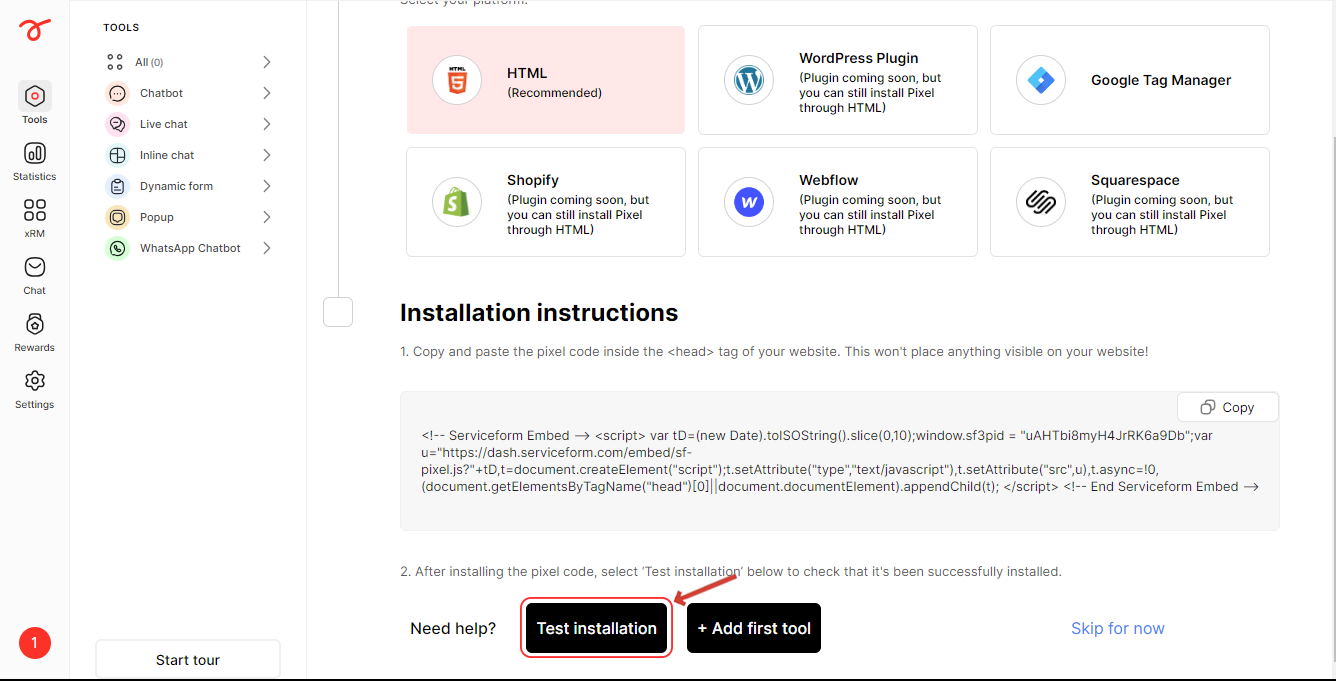
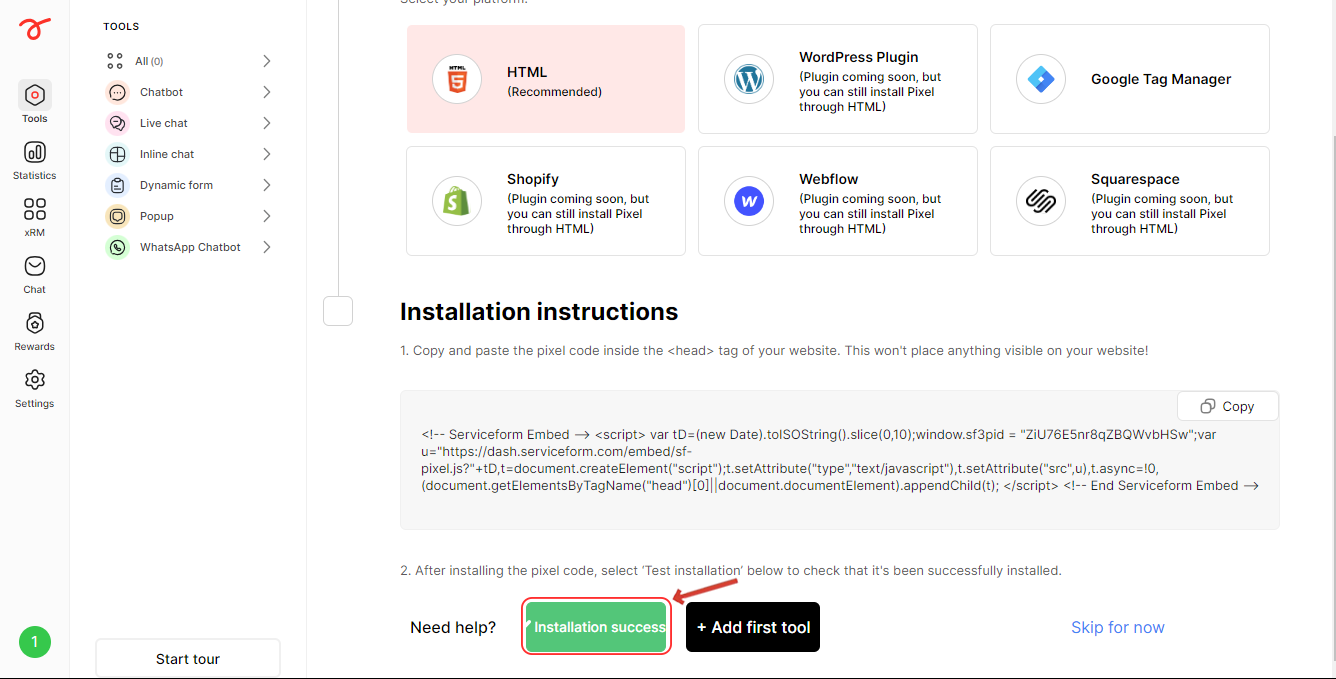
Once you have installed your Pixel(s) in your website(s), you can start building tools and installing them. Check the next article to know more.

.png)