If you have linked your Website to Google Tag manager, you can easily create a Tag and paste the pixel code to get Serviceform tools live on your site. In this article, you will learn:
• How to get the pixel code
• Creating a Tag and installing the pixel in Google Tag manager
How to get the pixel ID?
Once you have created and logged into your Serviceform account, you can install the pixel by referring to the visual guide:
1. Click on Tools in the left side bar.
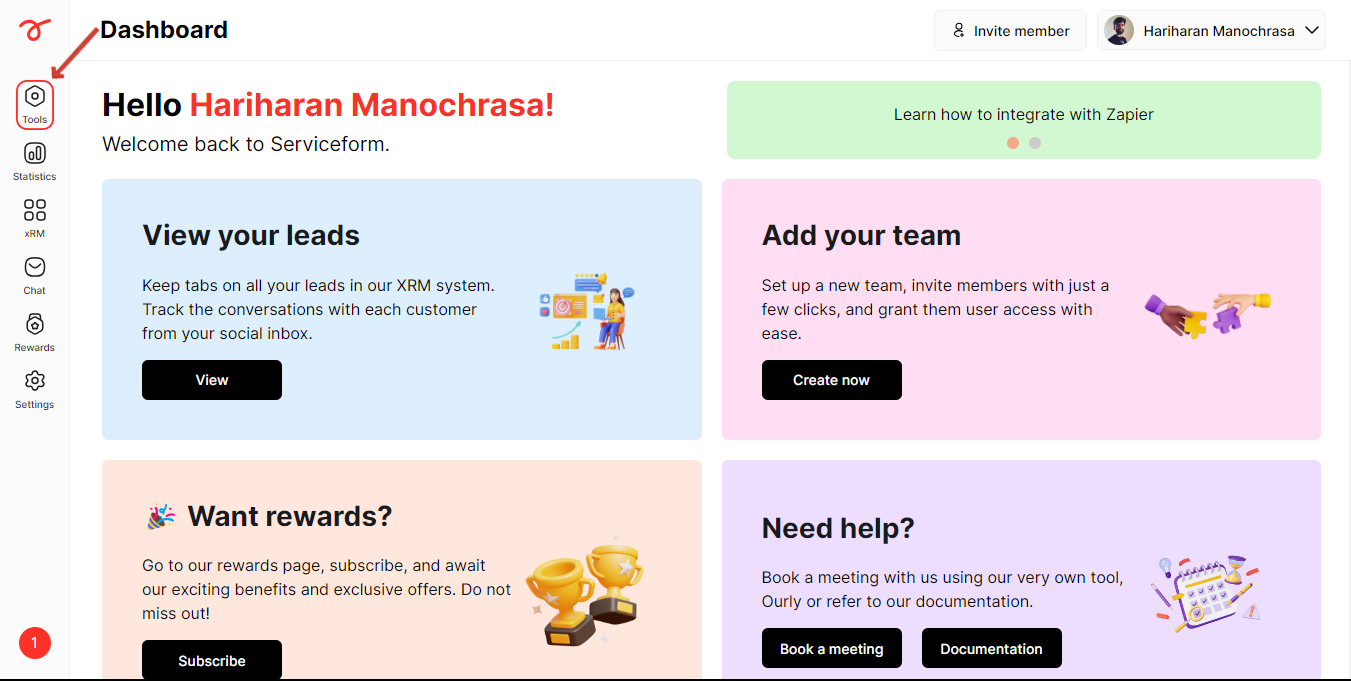
2. Click on Website setup.
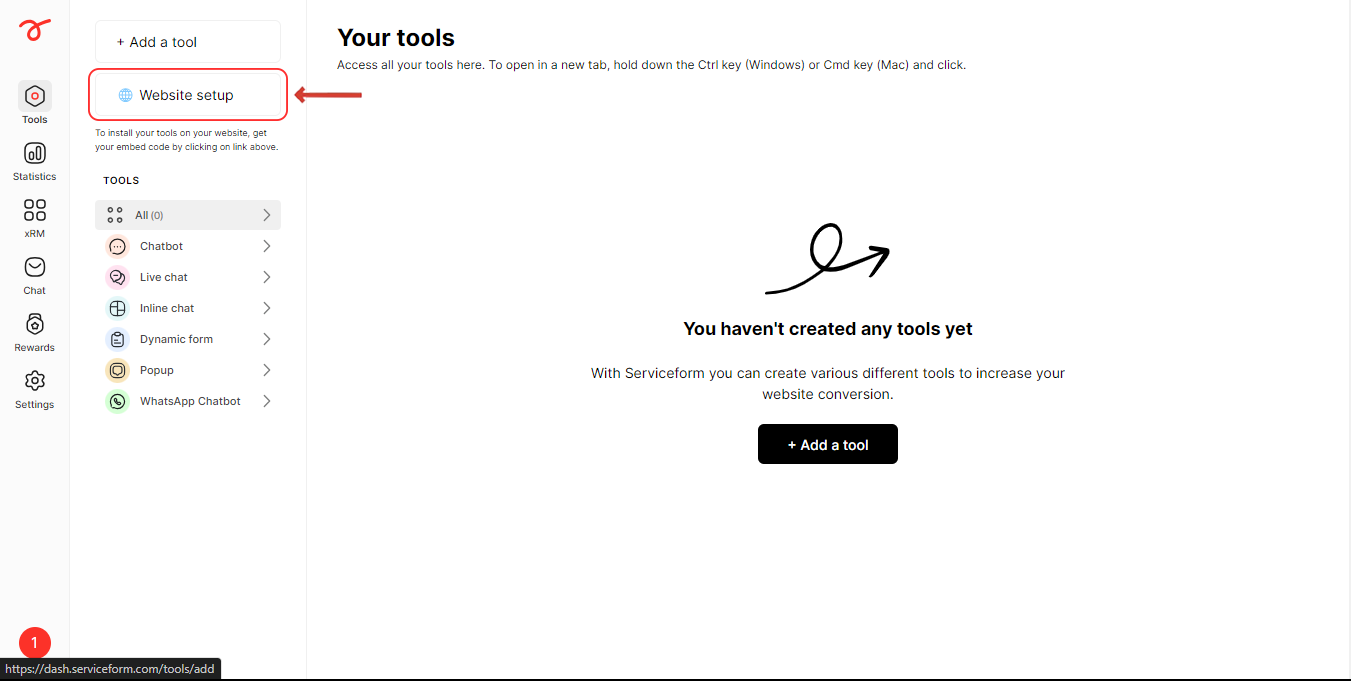
3. Enter your website's URL and click on Start.
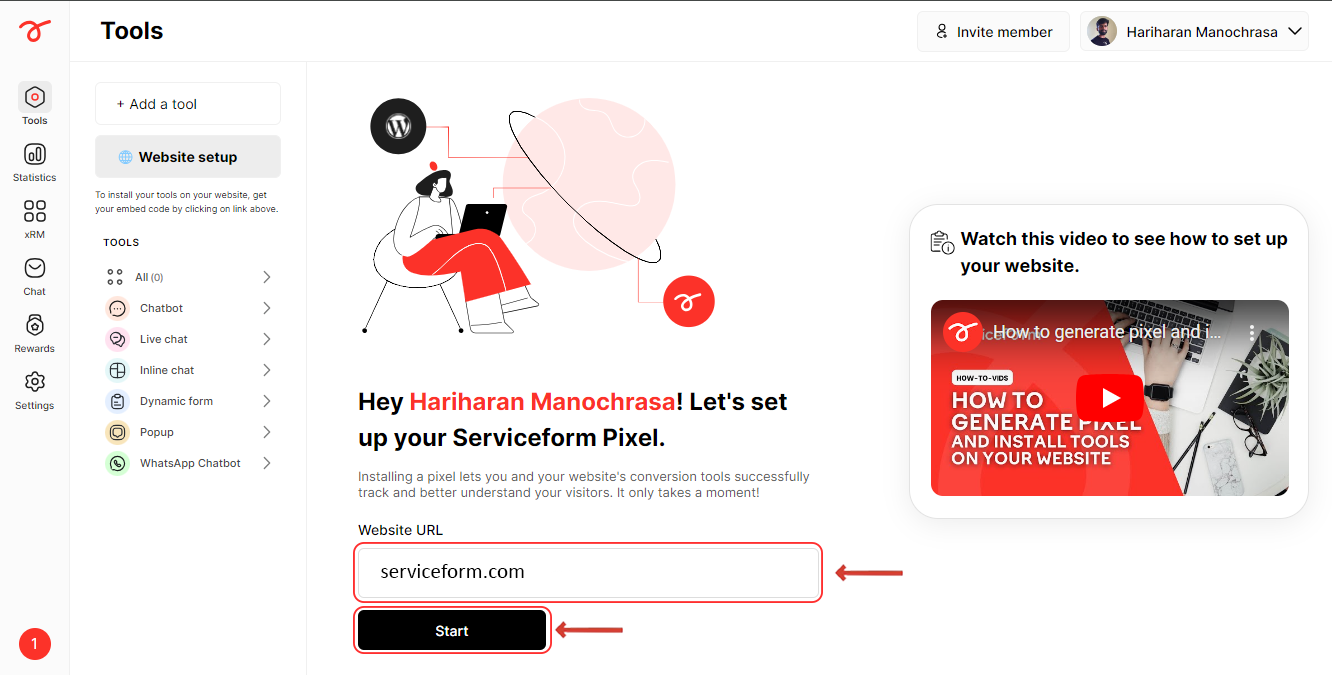
4. Select HTML.
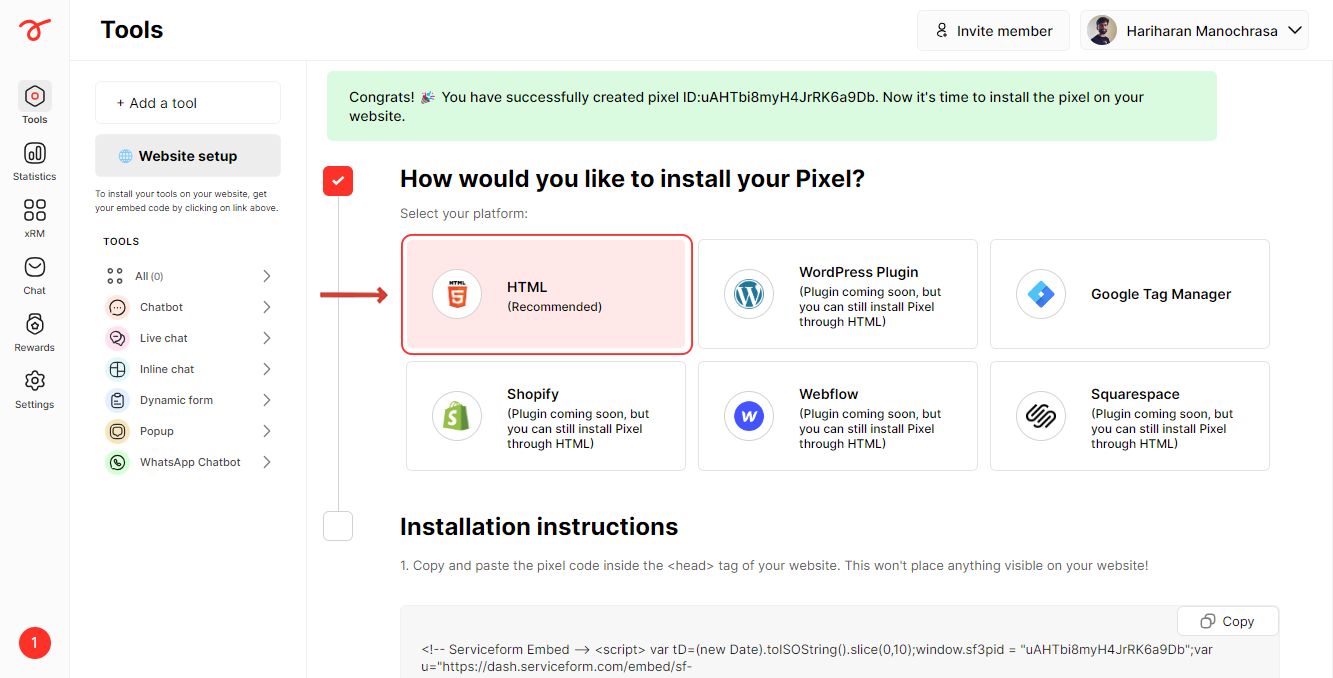
5. Copy the Pixel code.
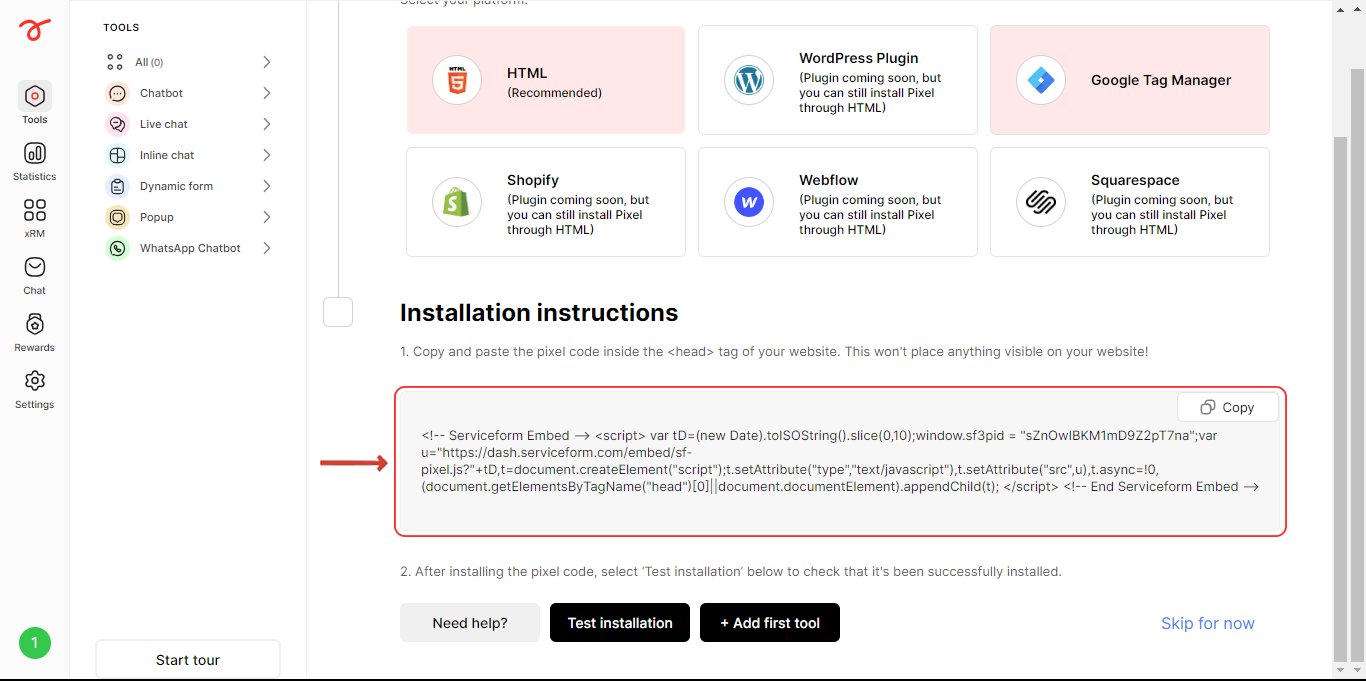
6. Login to your Google Tag manager account and click on Tags.
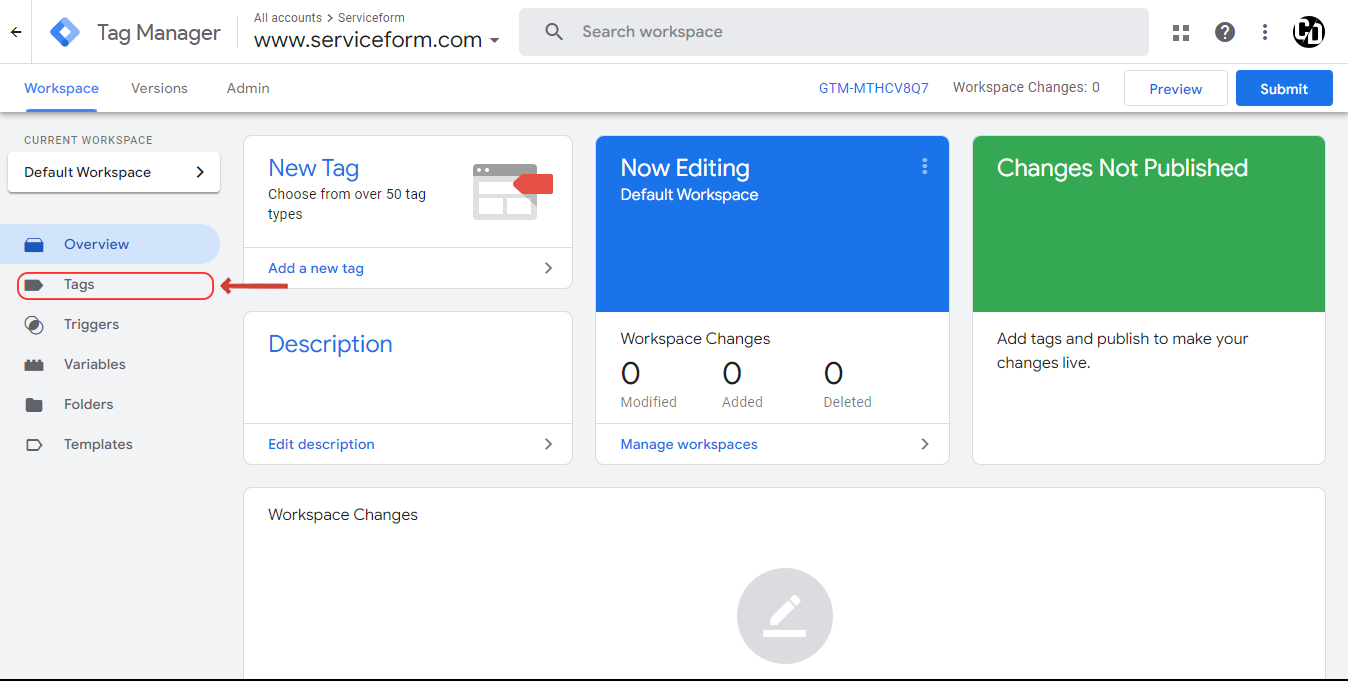
7. Click on New to create a new tag.

8. Enter a name for your Chatbot and click on Tag configuration.
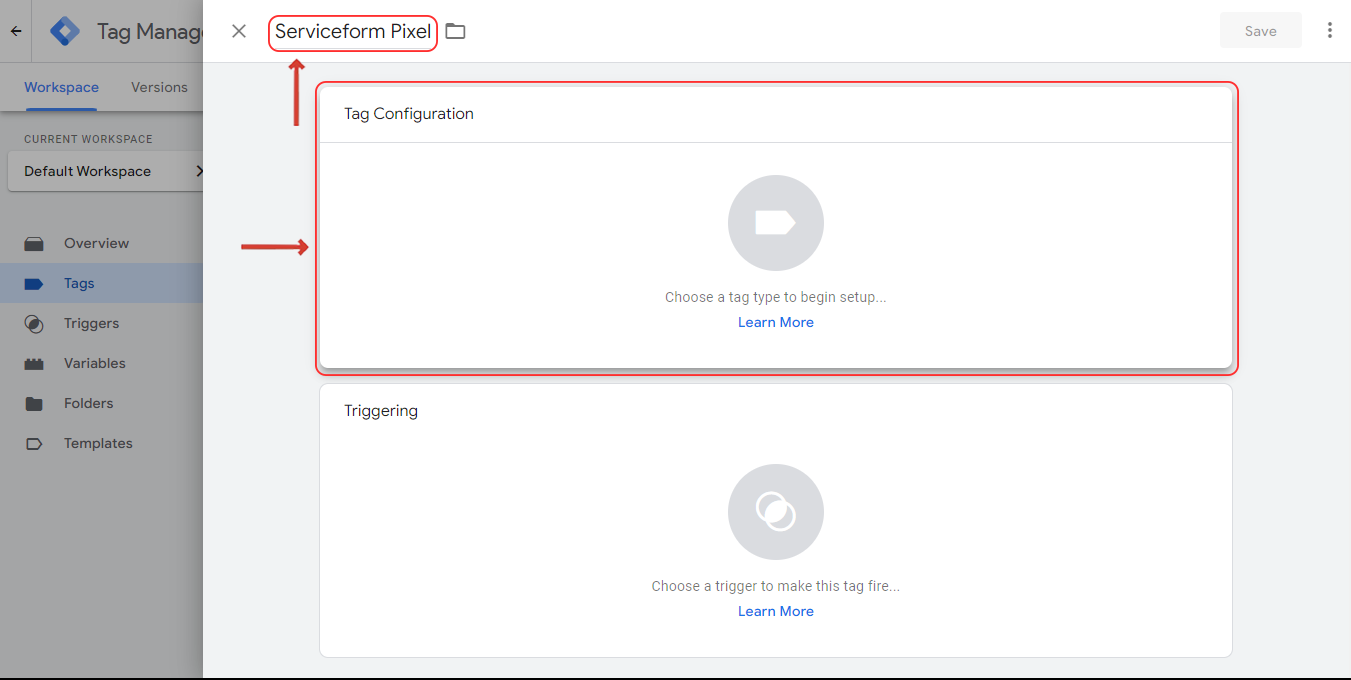
9. Select Custom HTML.
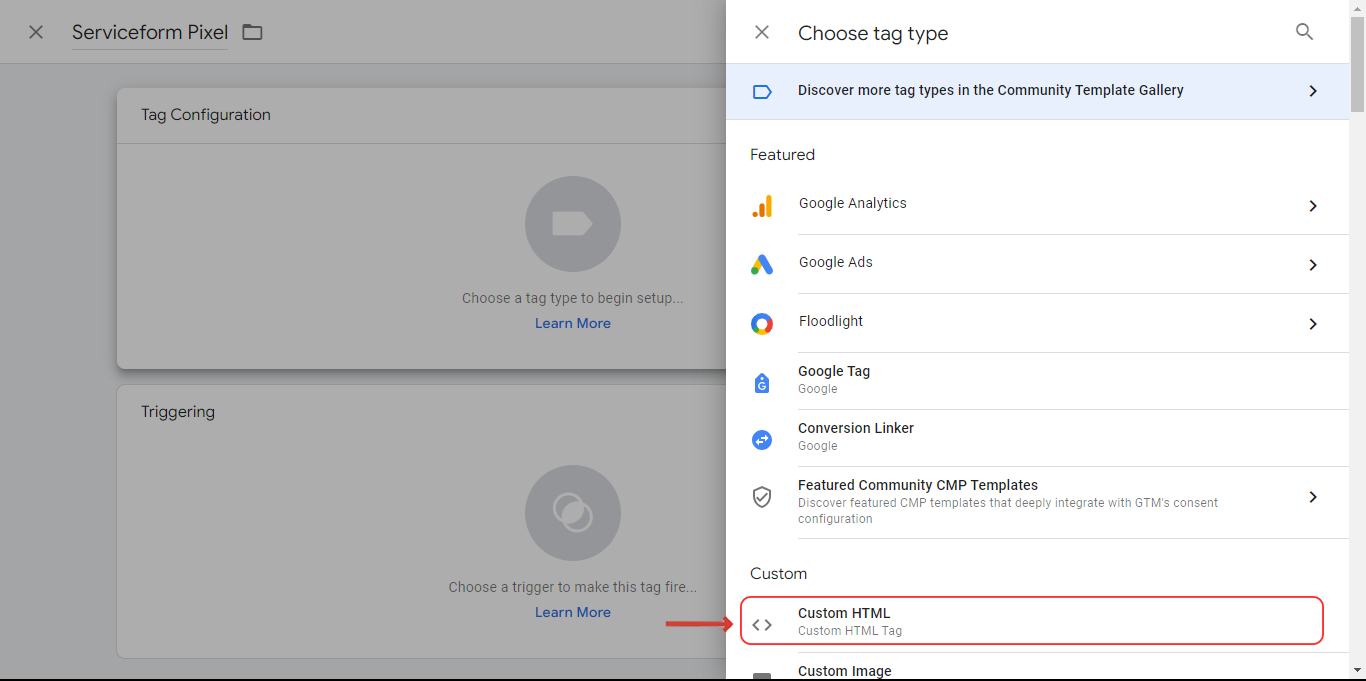
10. Paste the Pixel code.
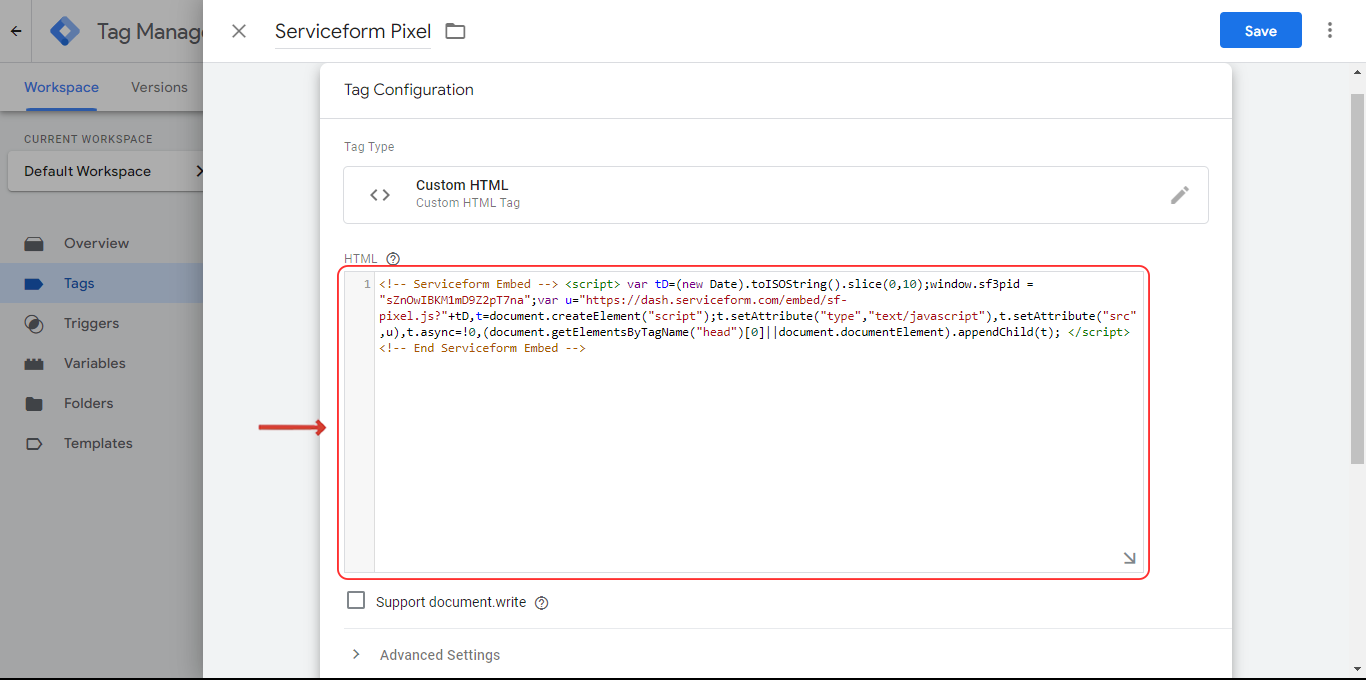
11. Click on Triggering and select Initialization - All pages. Save the Tag.
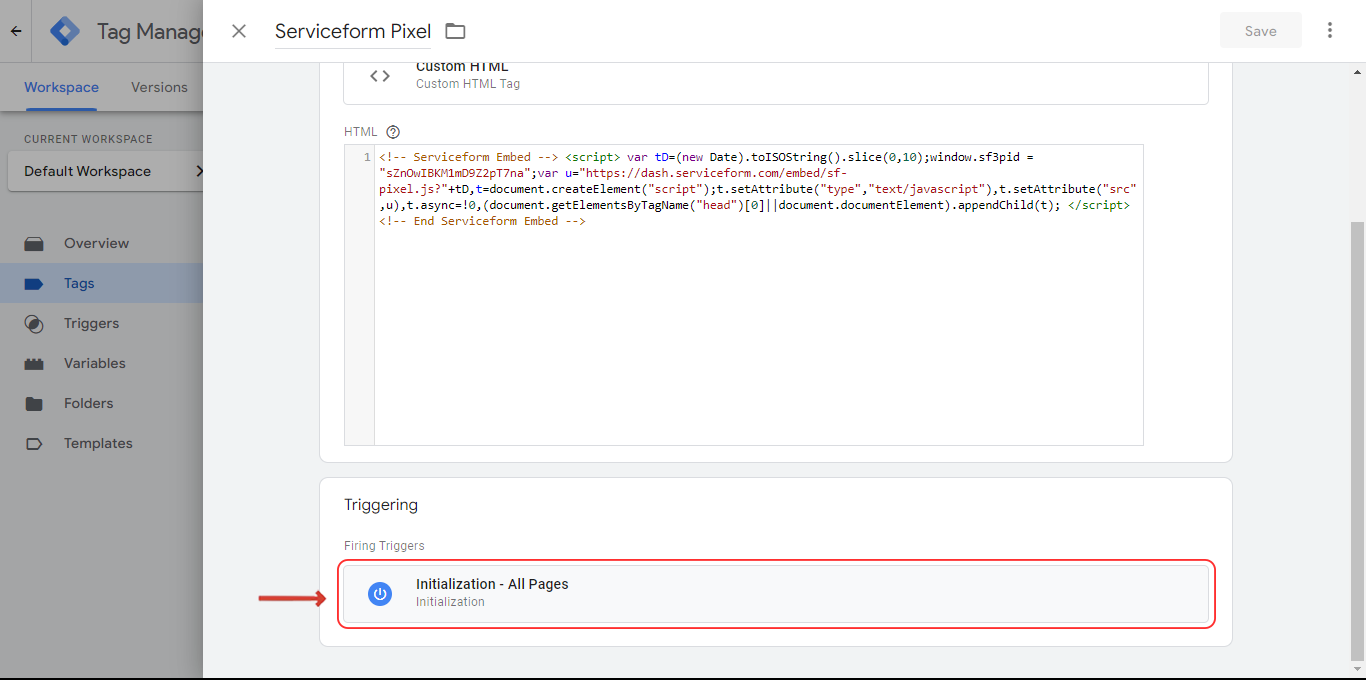
12. Check whether it has been properly installed via the Serviceform dashboard.
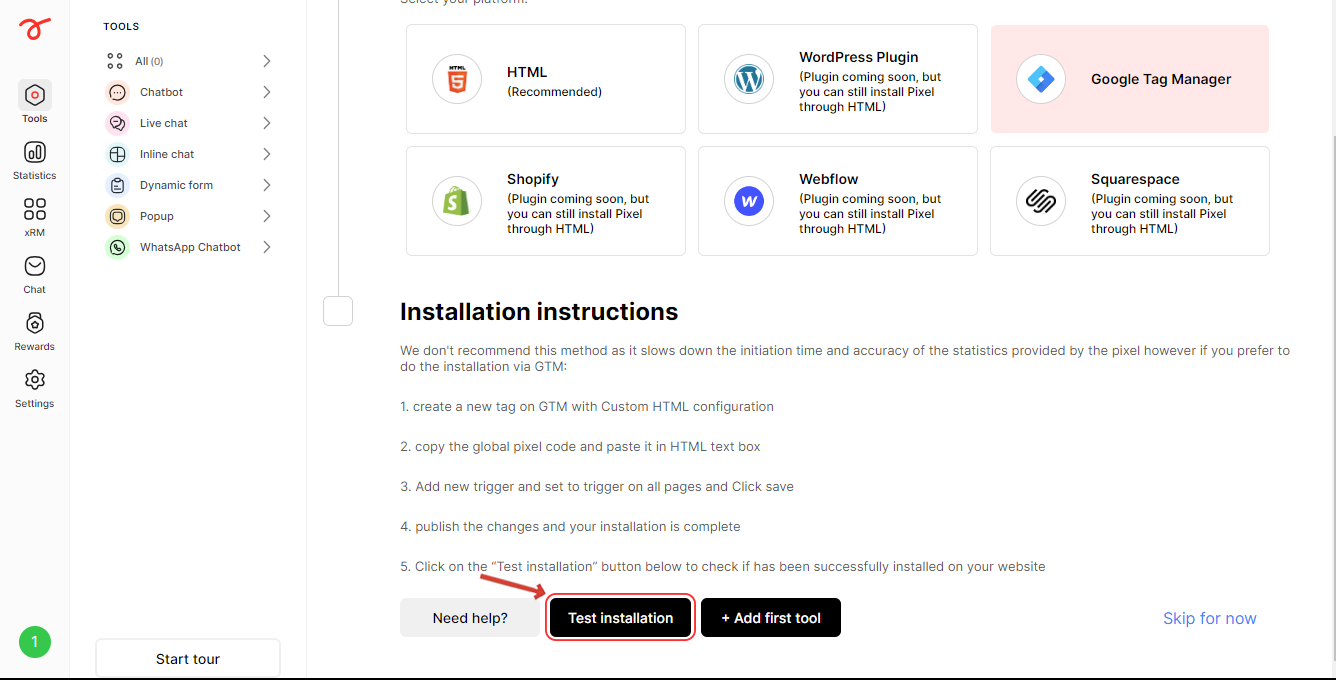
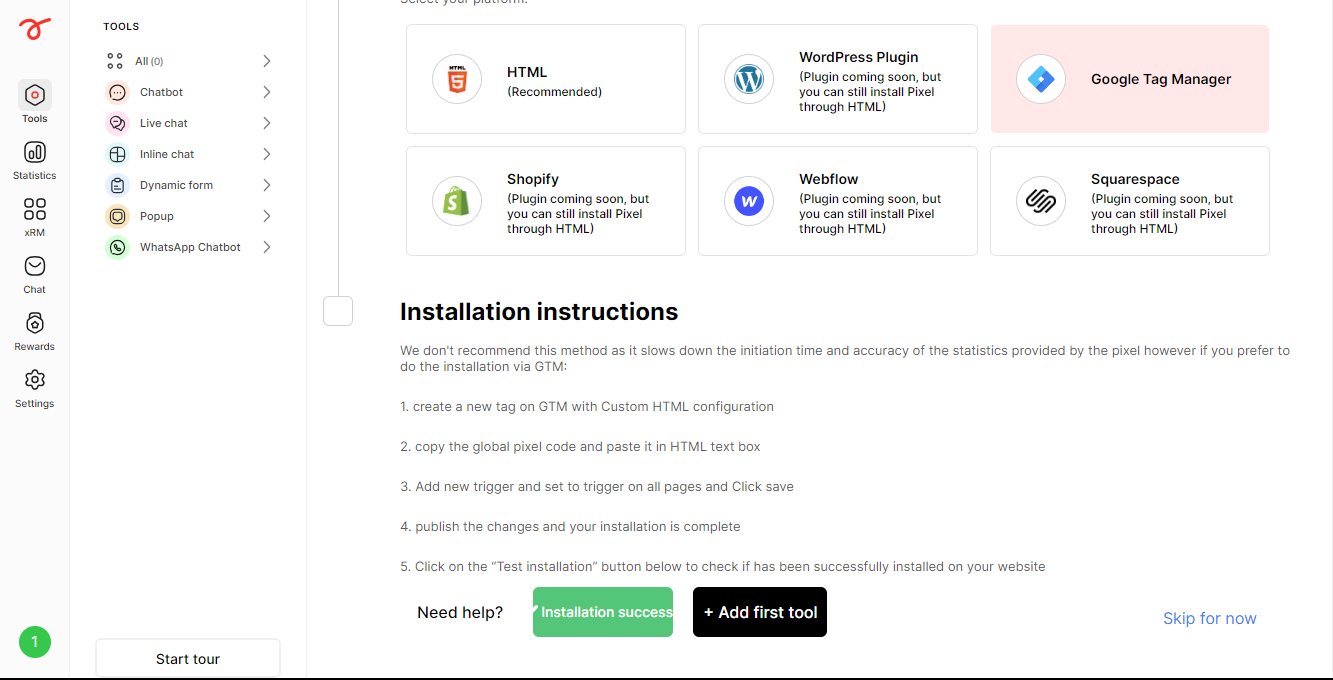
Once you have installed the Serviceform pixel, you can start building tools and installing them in your website. Check the next article to know more.

.png)