To access the Design Settings, click on the Design tab in the Design section of the Chatbot builder interface. You can find a preview of the Chatbot on the right hand side of the page. Refer to the following visual guide:
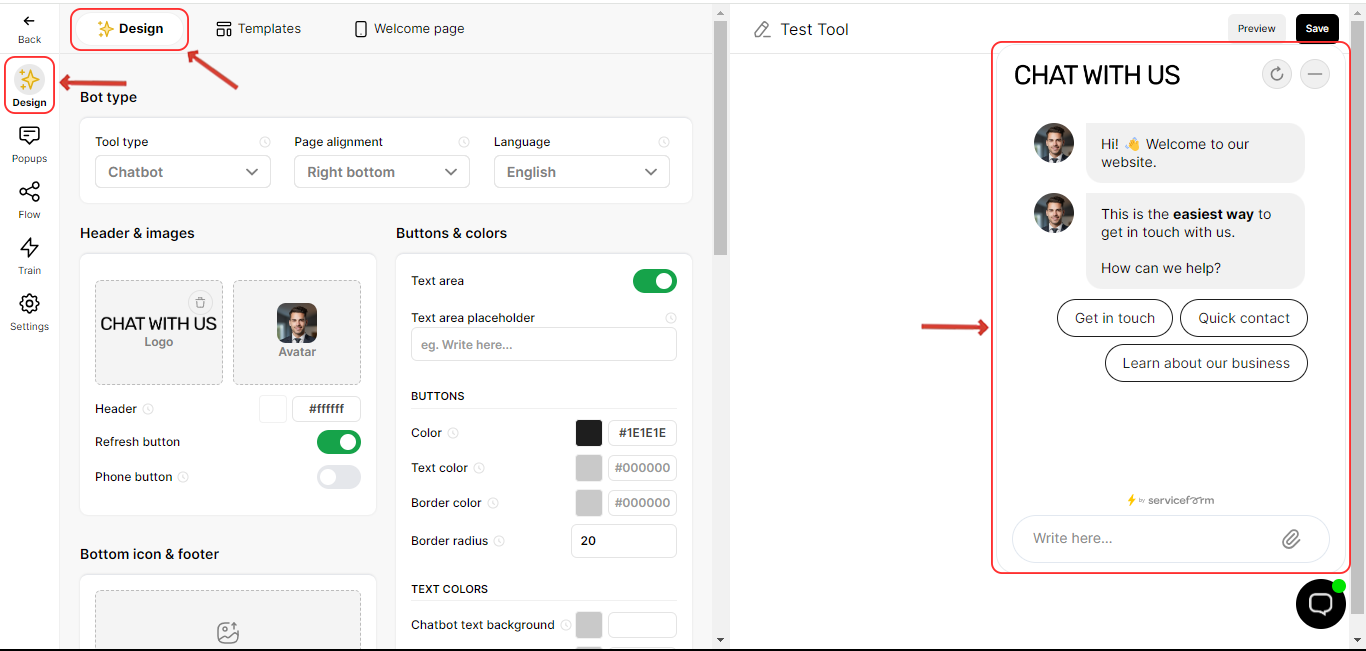
Bot Type
Personalize Tool Type, Page Alignment, and Language settings for your chatbot.
• Tool Type:
You can change how the chatbot works by picking a different "Tool Type" that fits your needs. Below is a visual guide, along with a list of available tools for you to select from:

1. Chatbot
Guides users through predefined conversational flows and enables connection to a live agent as necessary.
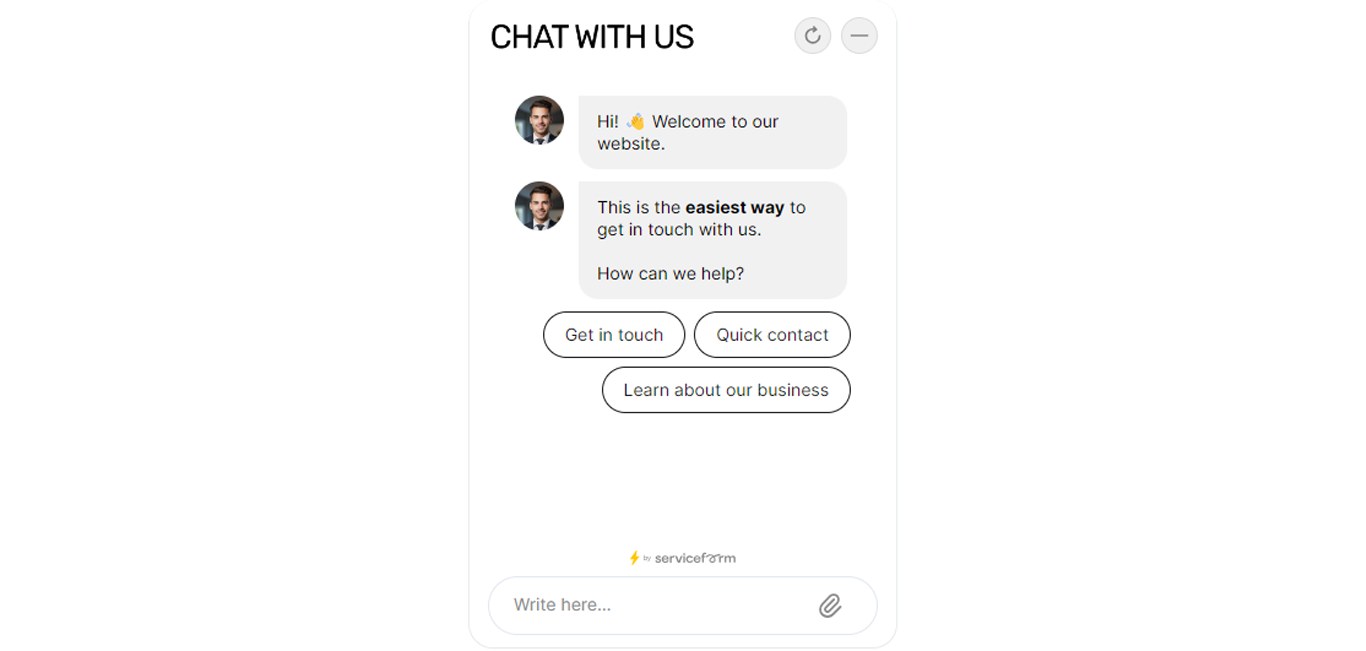
2. Live Chat
Directly connects users to a live agent for immediate assistance.
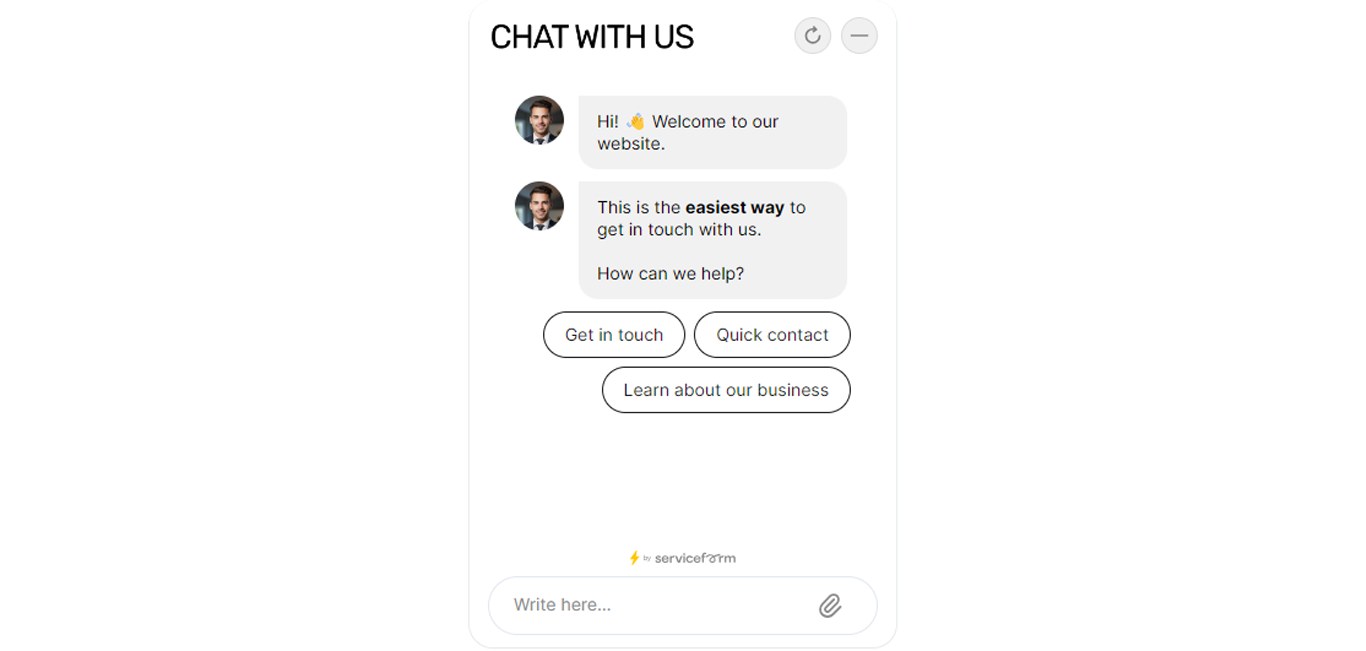
3. Step by Step
Step by Step shows elements from the flow and presents options for the user to choose. Each element is displayed one after the other, following the flow.
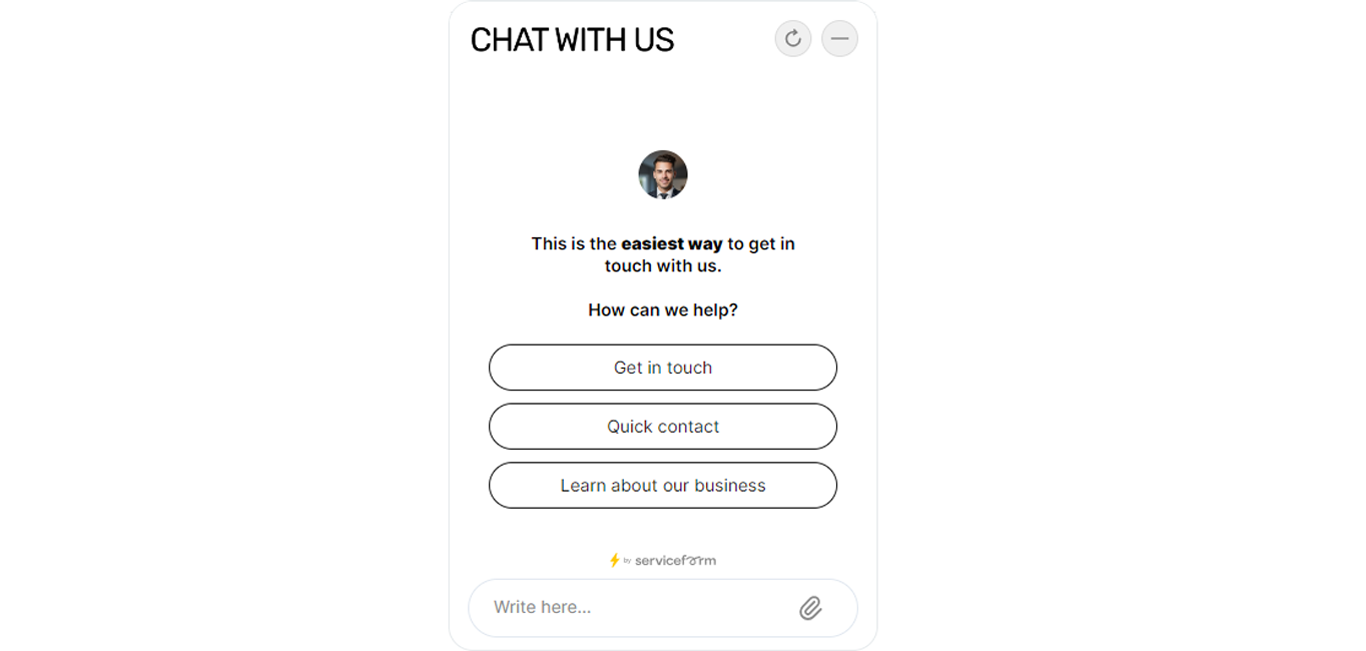
4. Inline/ Engagement
An inline bot operates within a webpage rather than as a separate chat window, interacting with visitors as they browse.
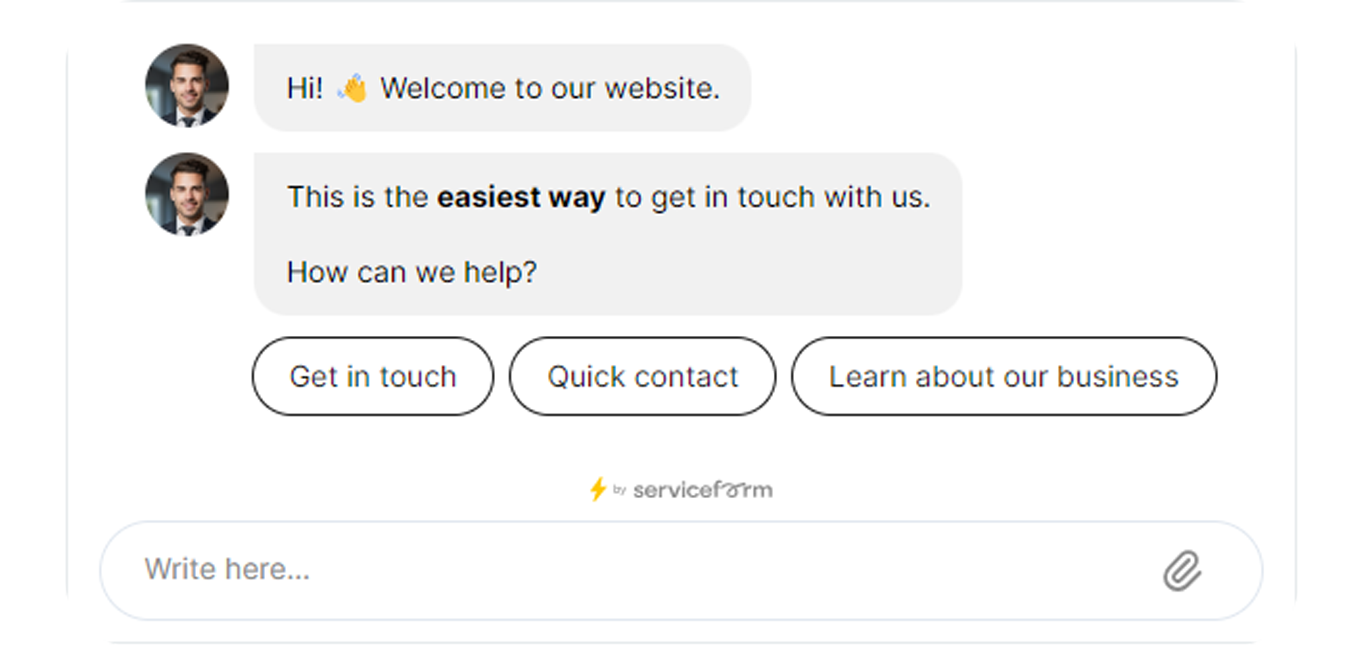
5. Forms
The Form works in its own window, letting users enter information separately from the main chatbot interface.
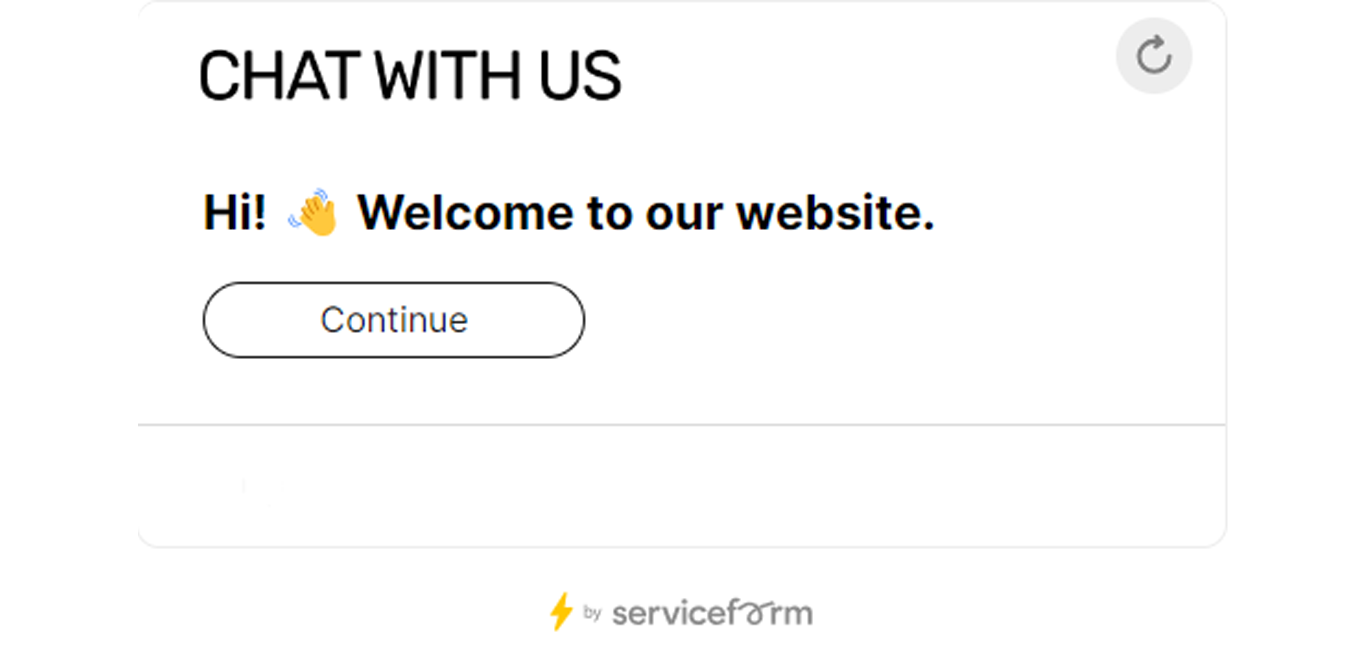
6. Pop-ups
This is similar to Chatbot.
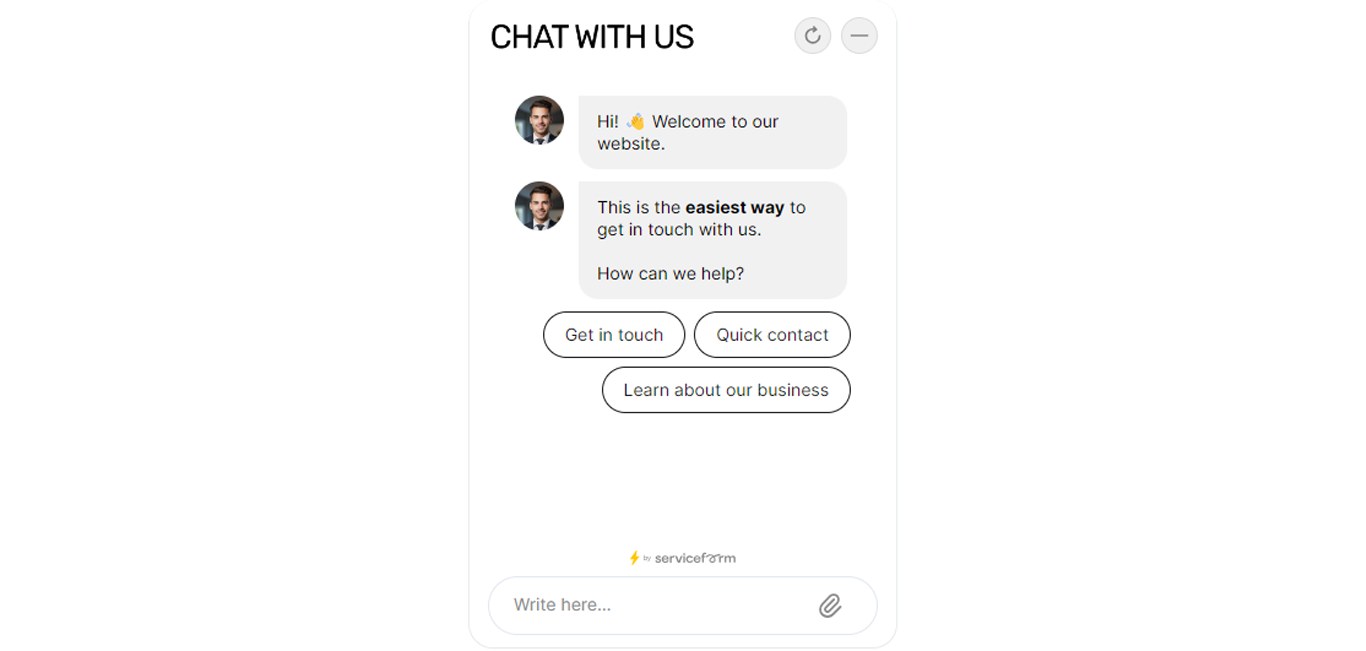
• Page Alignment:
Align the chatbot on the page (left, center, or right).
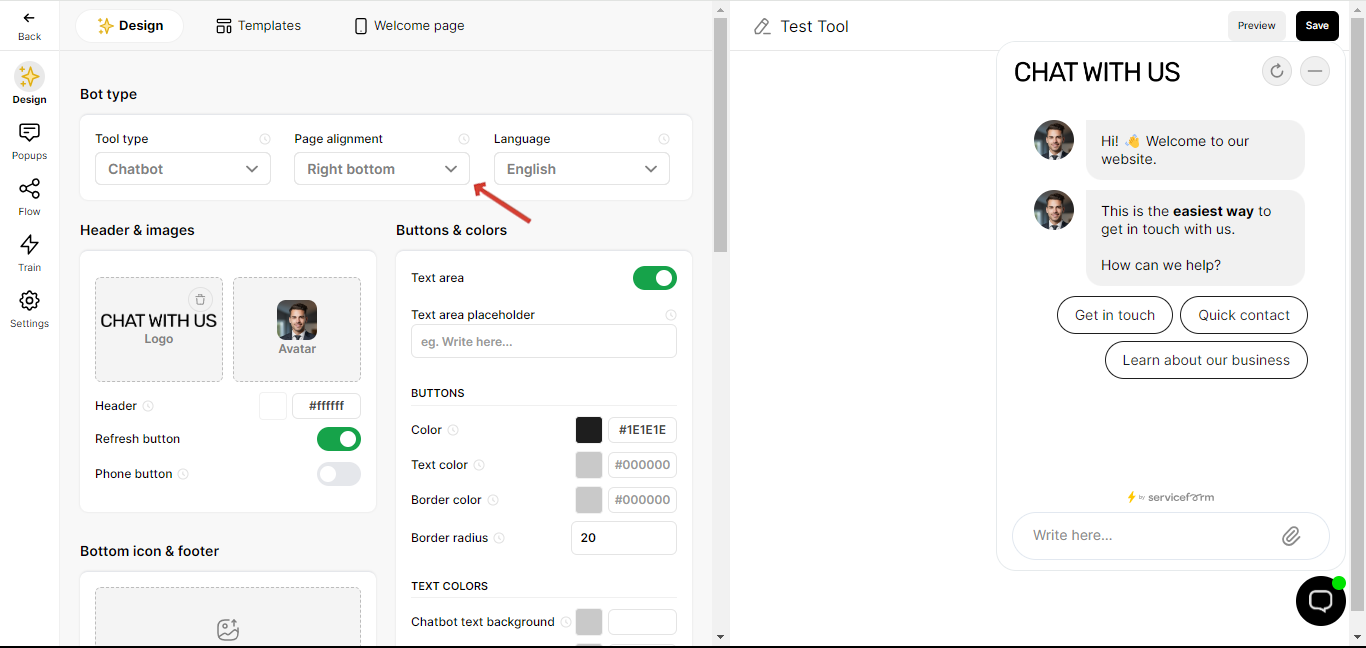
• Language:
Select the chatbot interface language (English, Finnish, Spanish, Hebrew, and Swedish).
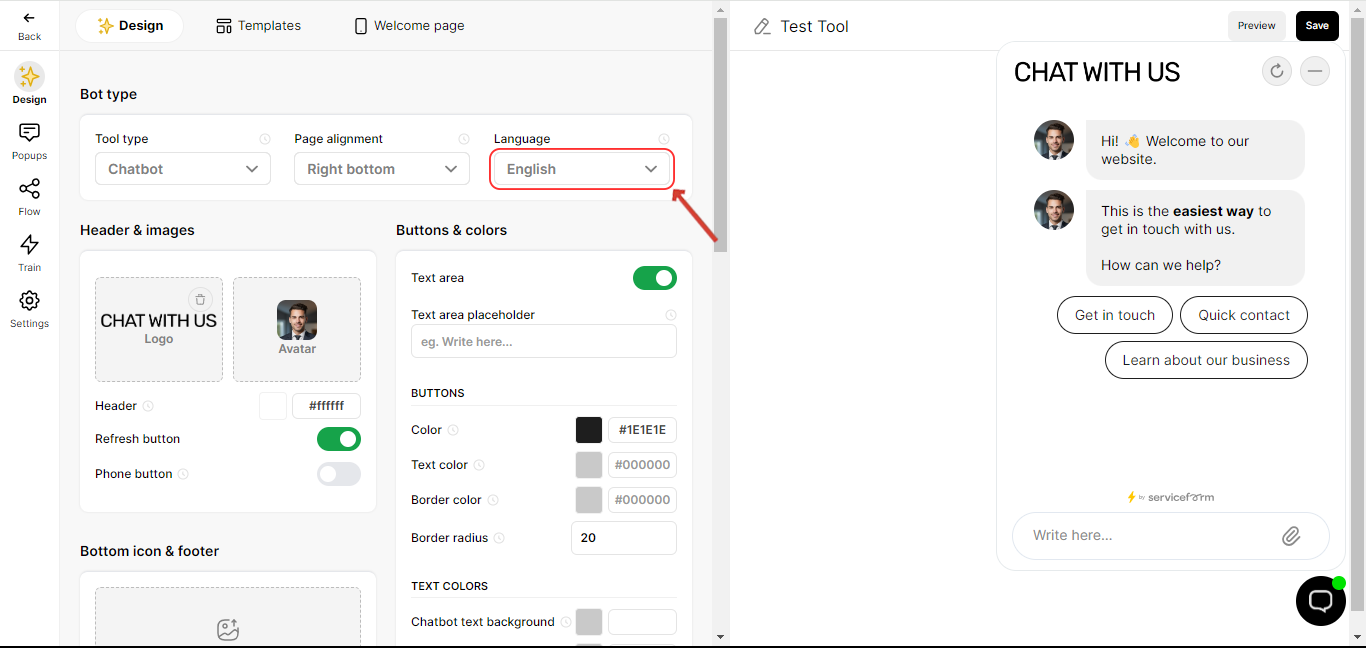

.png)