If you have linked your Website to Google Tag manager, you can easily create a Tag and paste the pixel code to get Serviceform tools live on your site. In this article, you will learn:
• How to get the pixel code
• Creating a Tag and installing the pixel in Google Tag manager
How to get the pixel ID?
Once you have created and logged into your Serviceform account, you can install the pixel by referring to the visual guide:
1. Click on Tools in the left side bar.
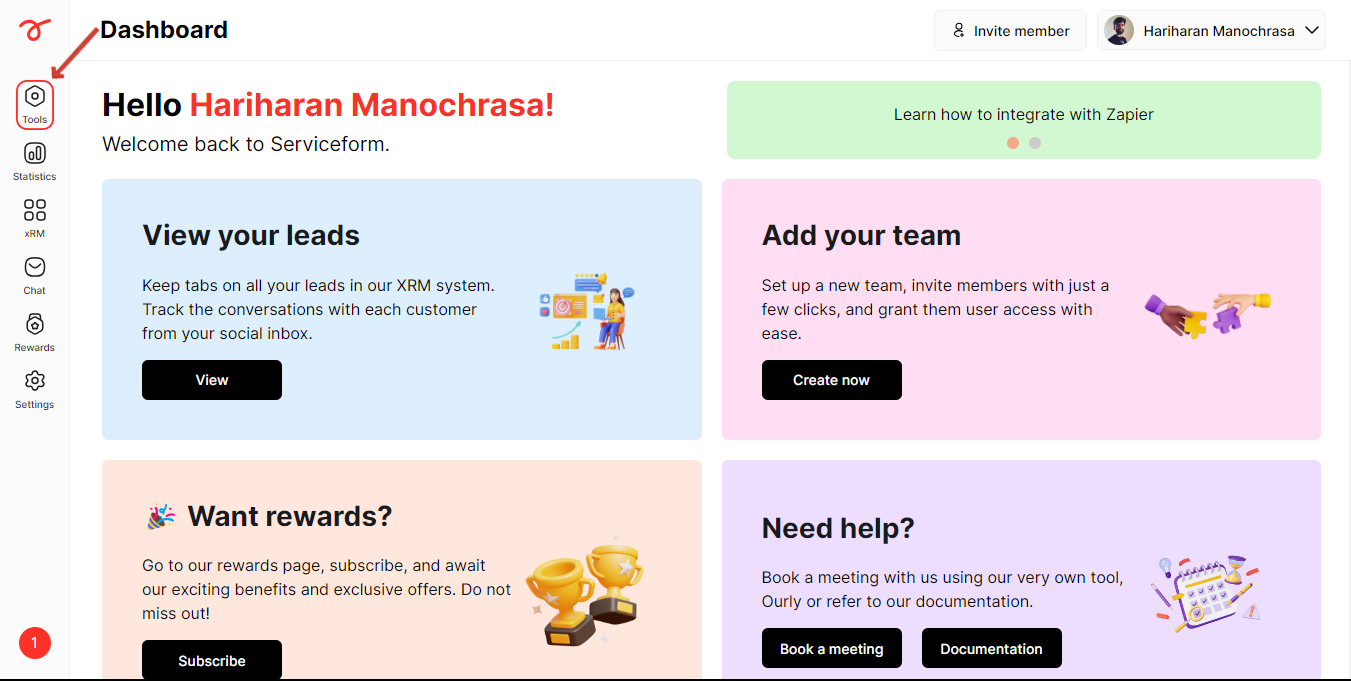
2. Click on Website setup.
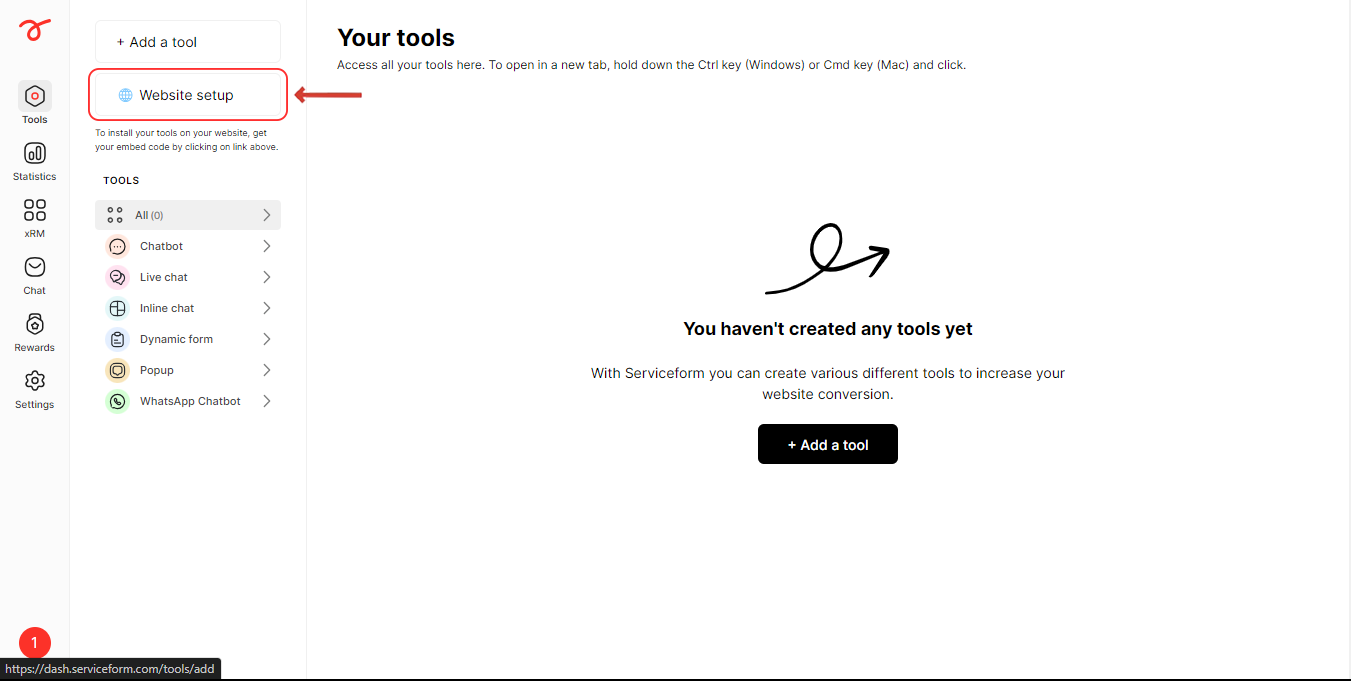
3. Enter your website's URL and click on Start.
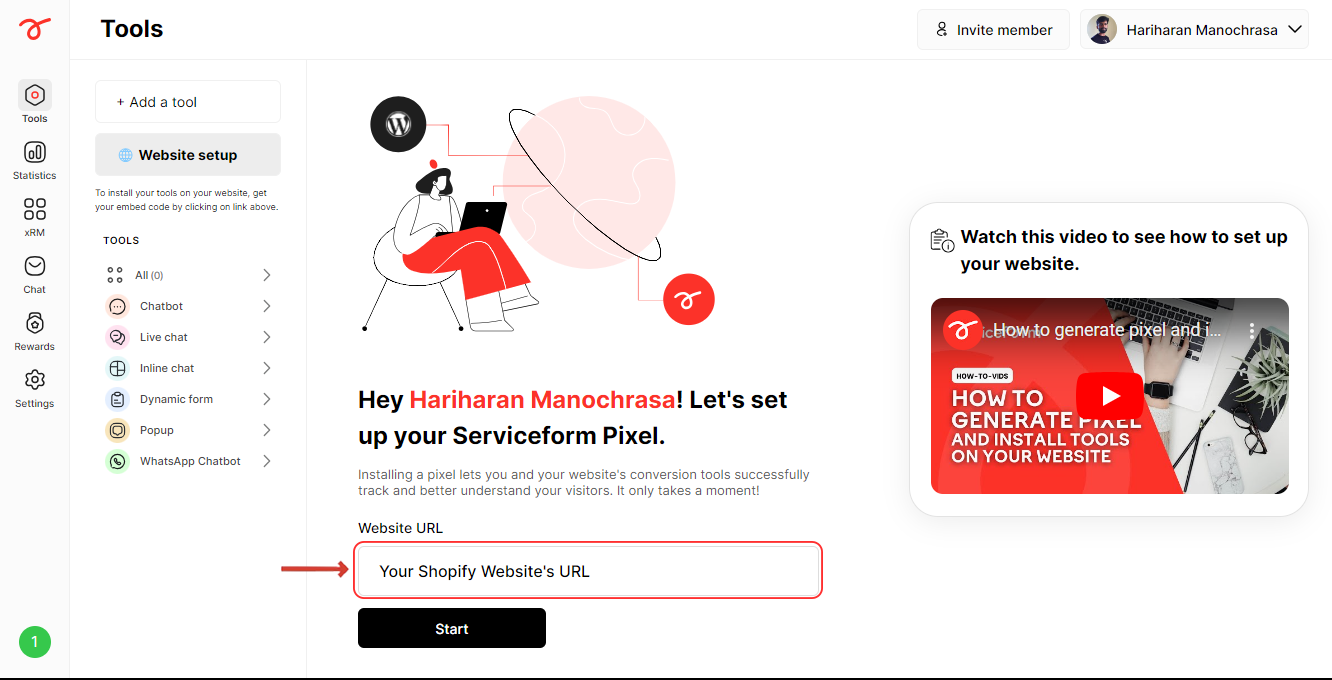
4. Select Shopify as your preferred platform.
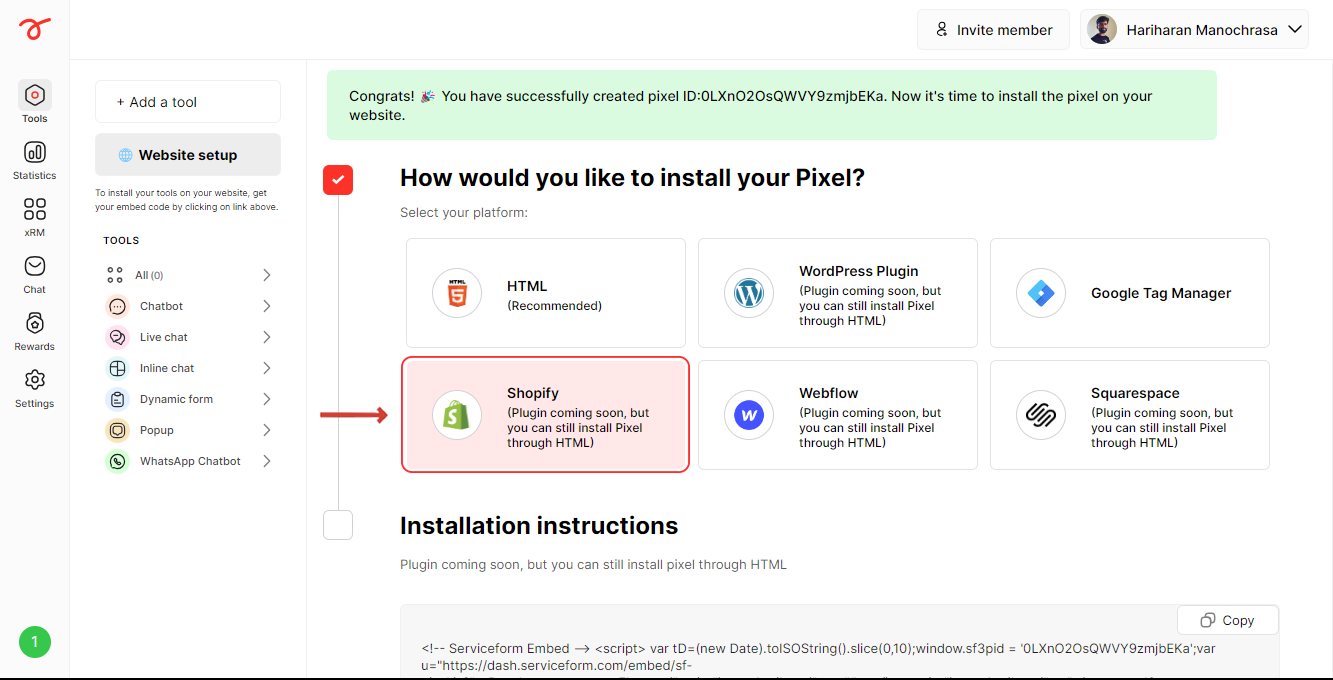
5. Copy the Pixel code.
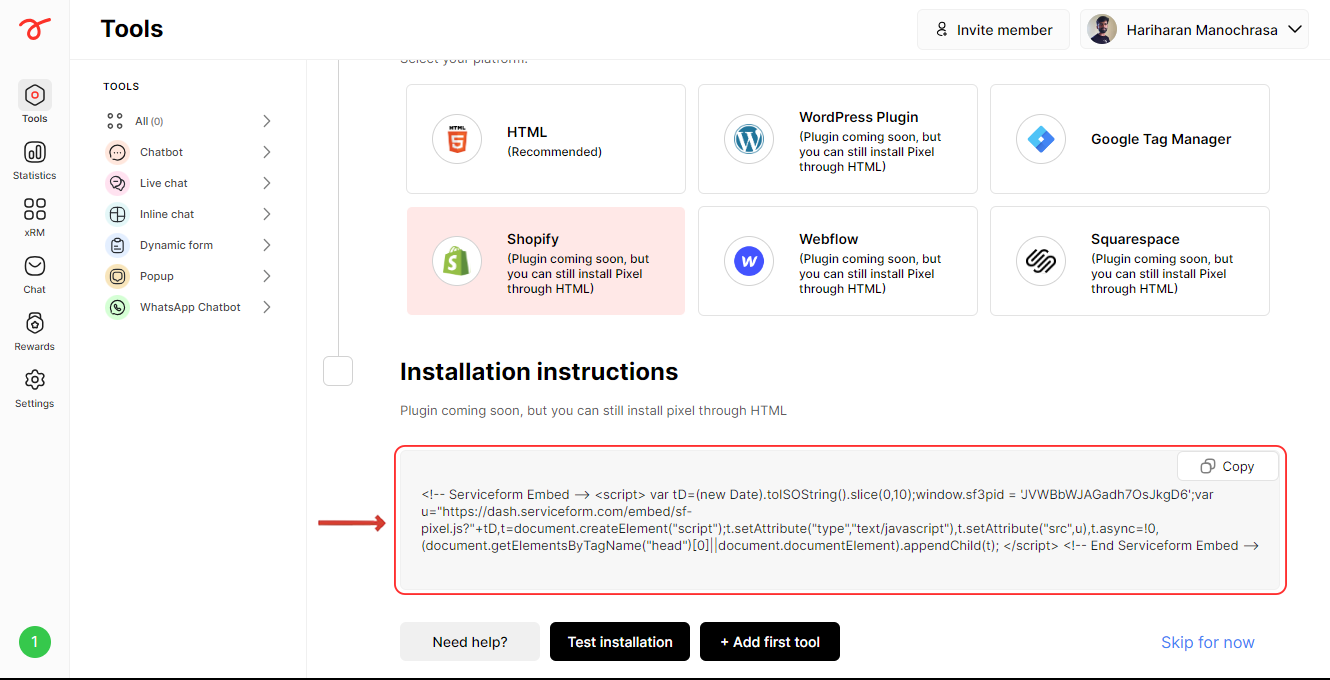
6. Login to your Shopify account and click on Online store.
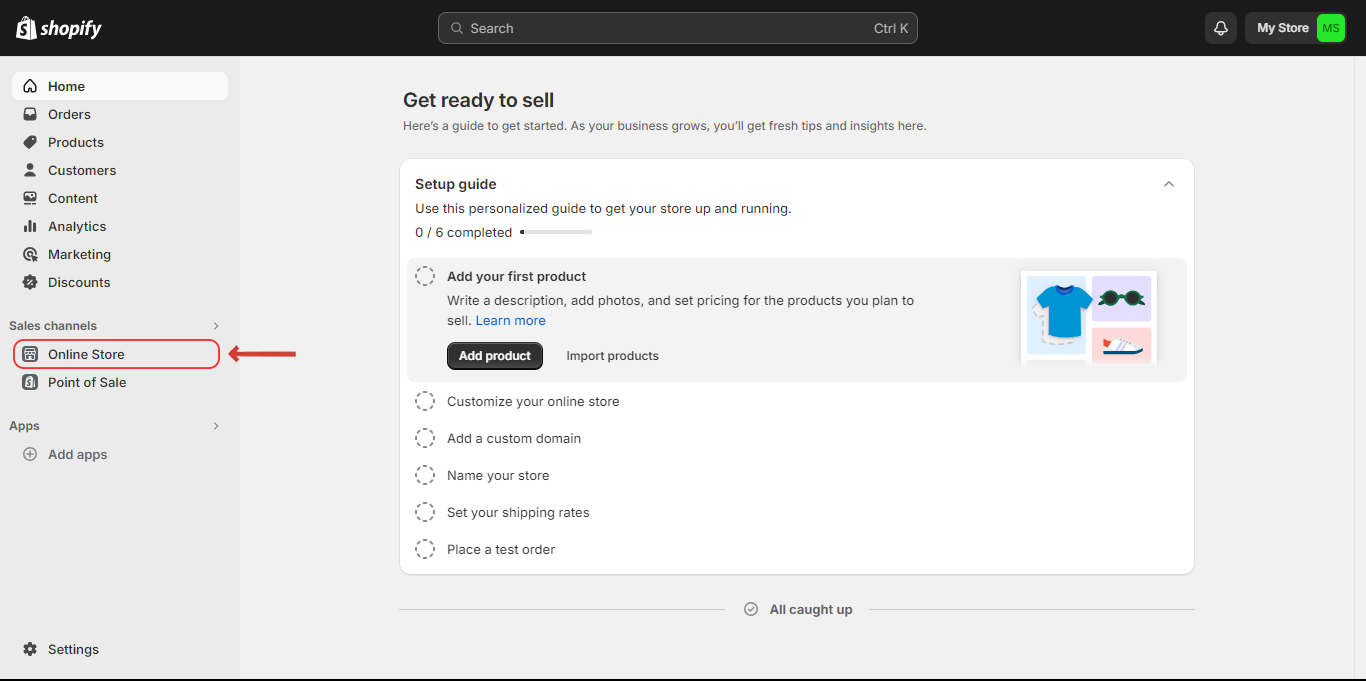
6. Click on Themes. Select Edit code under the menu(Three dots) of your main theme.
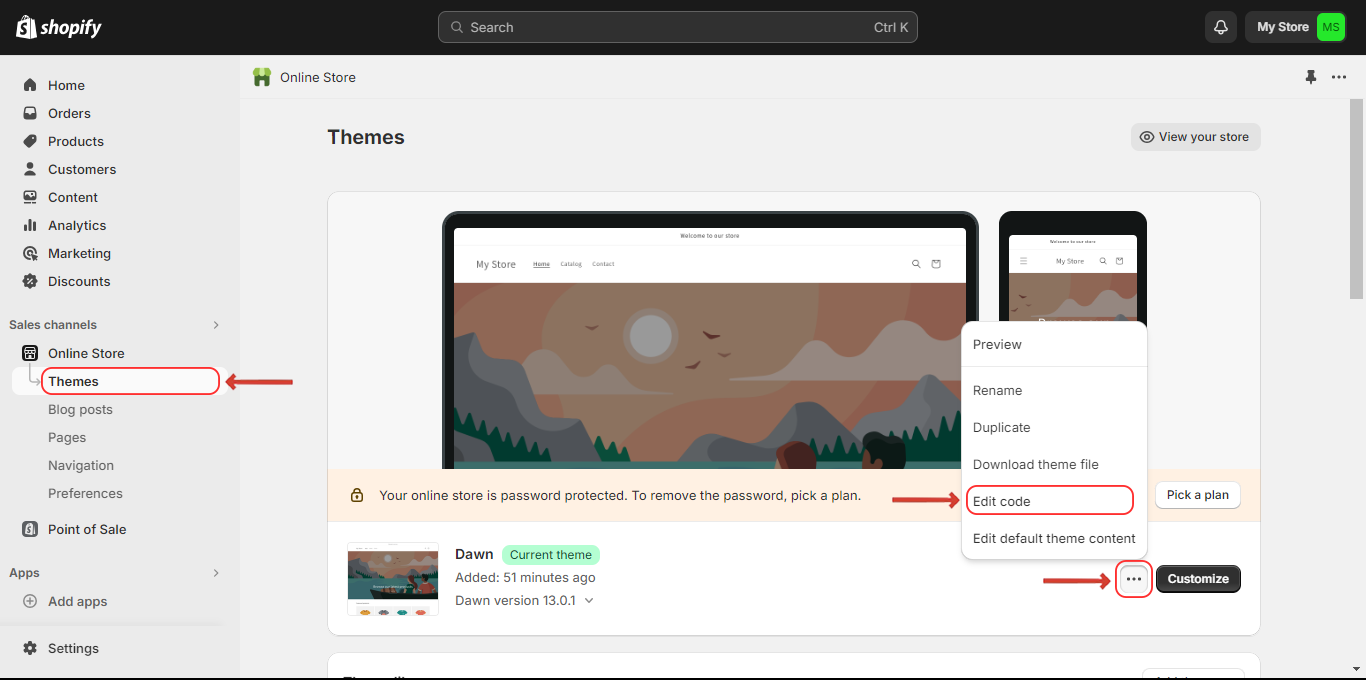
7. Click on theme.liquid and insert the pixel code into the head section of the code. Click on Save.
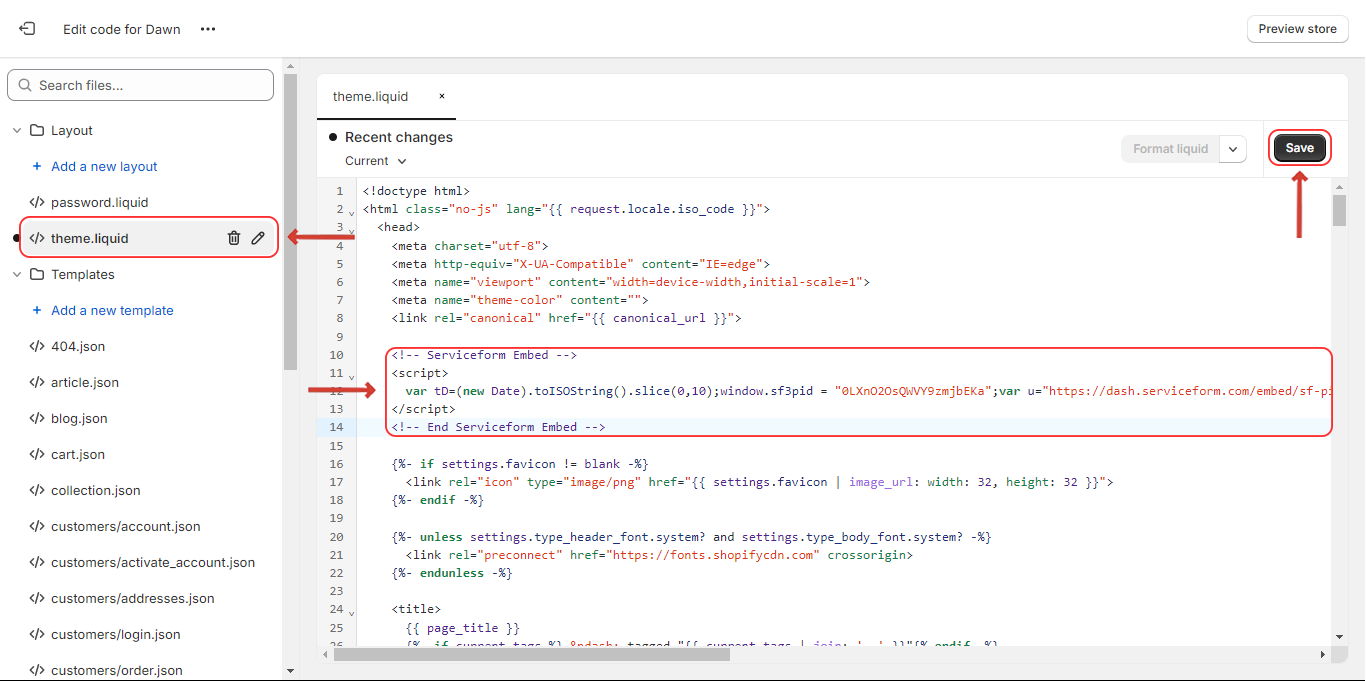
8. Go back to the Serviceform Dashboard and click on Test installation to check whether it has been installed properly.
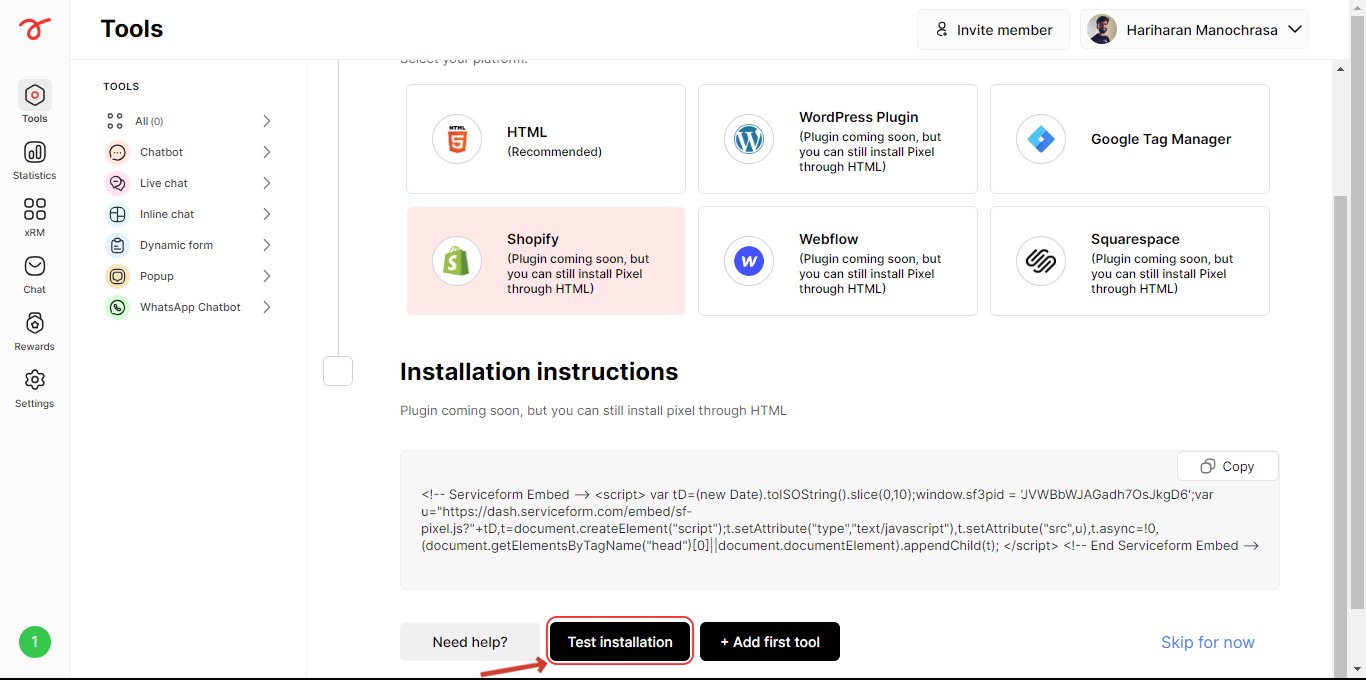
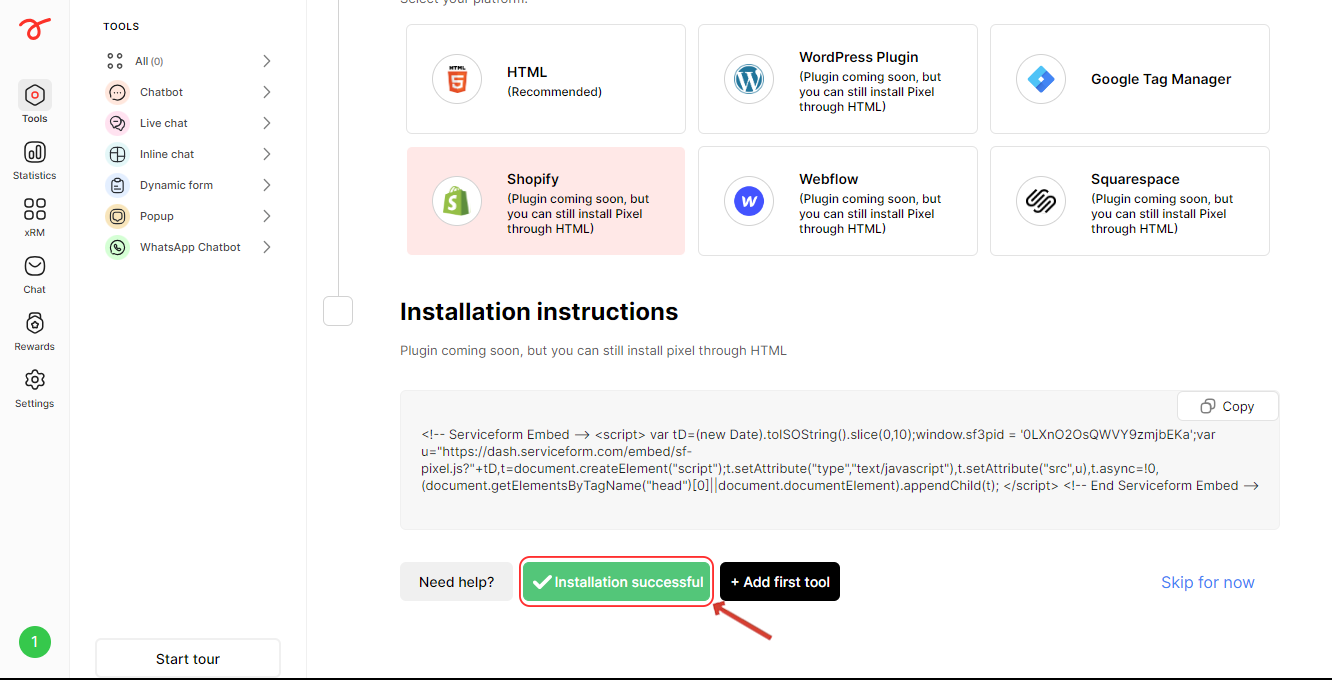
Once you have installed it properly, you can start buidling tools and installing them in your website. Check the next article to know more.

.png)