How to set up Live Chat notification?
You can enable notifications for Live chat requests from customers. Here is how you can do it:
• Chatbot builder interface
Notify the designated team when a button is clicked or when the customer reaches a specific message in the conversational flow. Simply follow the steps below:
1. Navigate to the Flow section of your Tool in the Chatbot builder section.
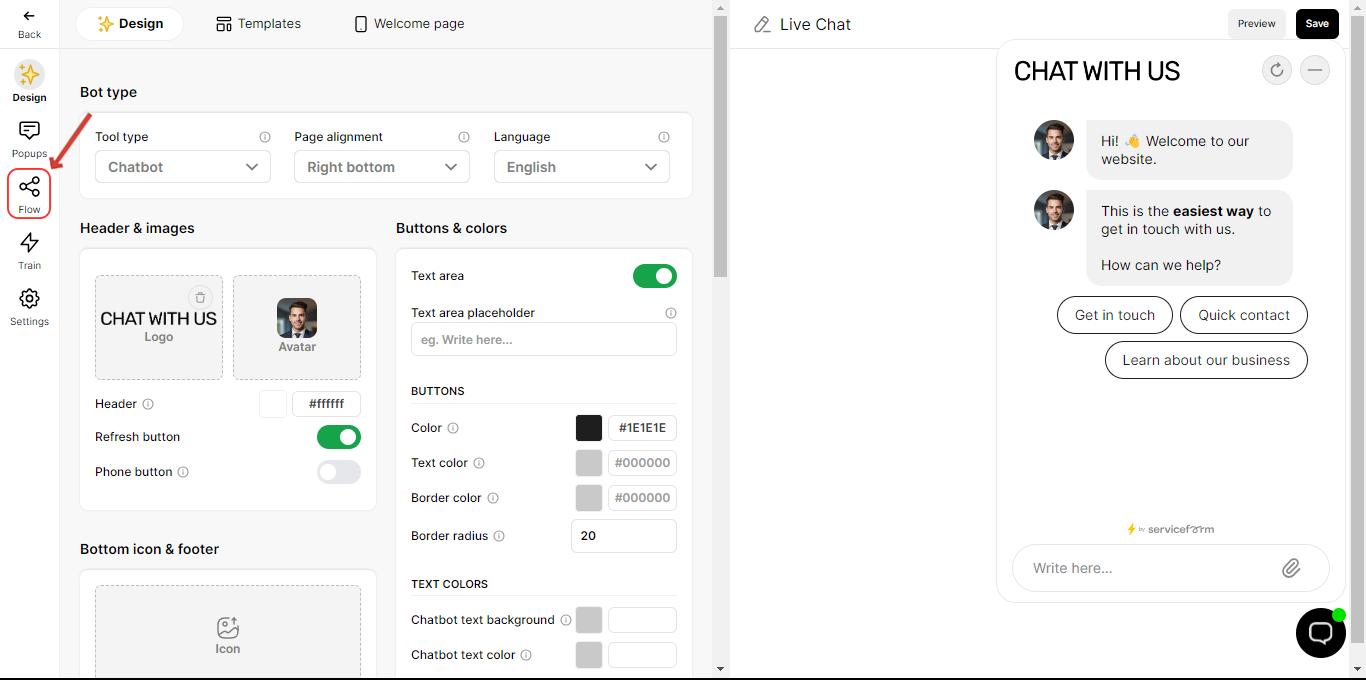
2. Select the element to which you want to trigger the notification.
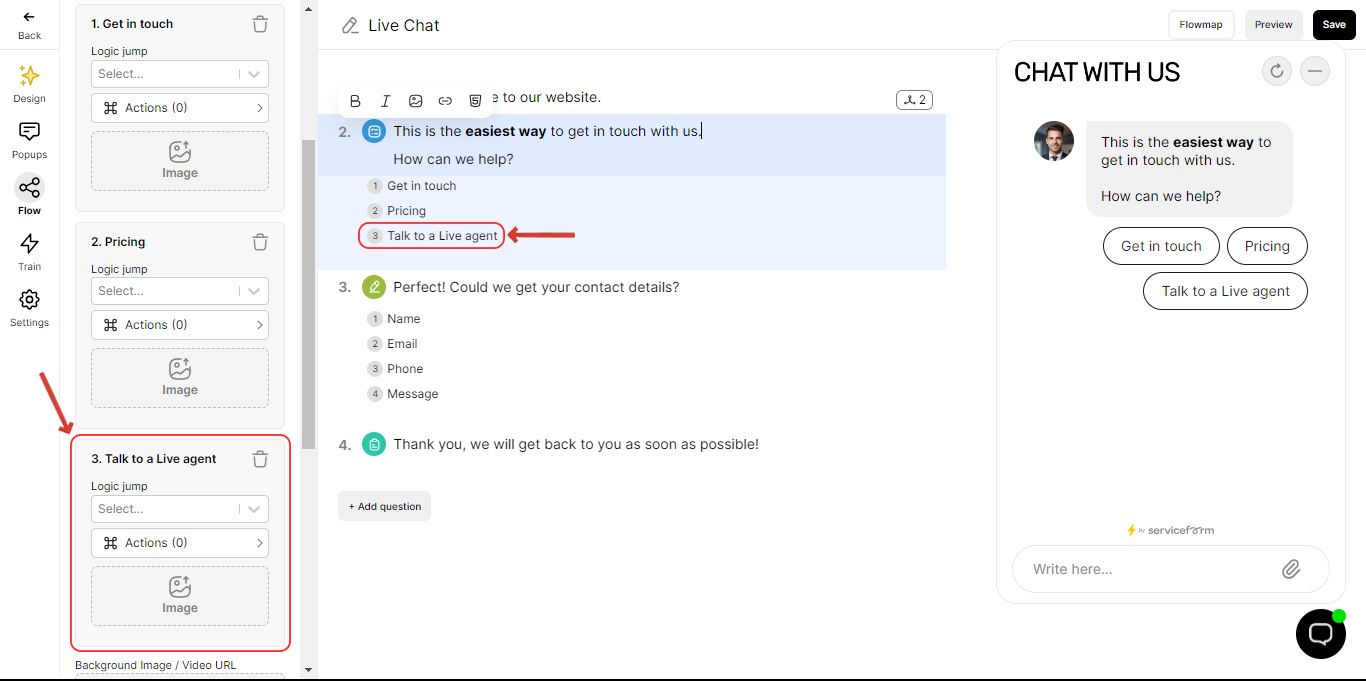
3. Click on Actions and add a new action. Click on Send notification.
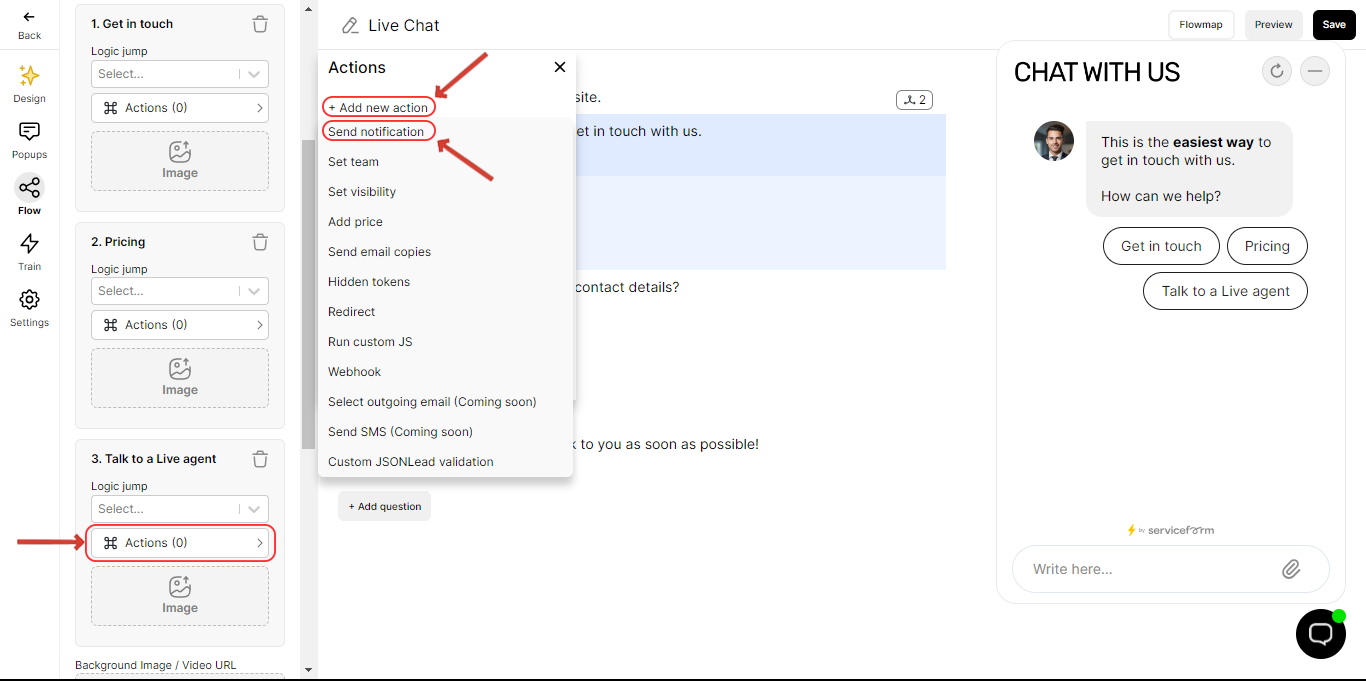
4. Select the team which you want to notify and enable the toggle.
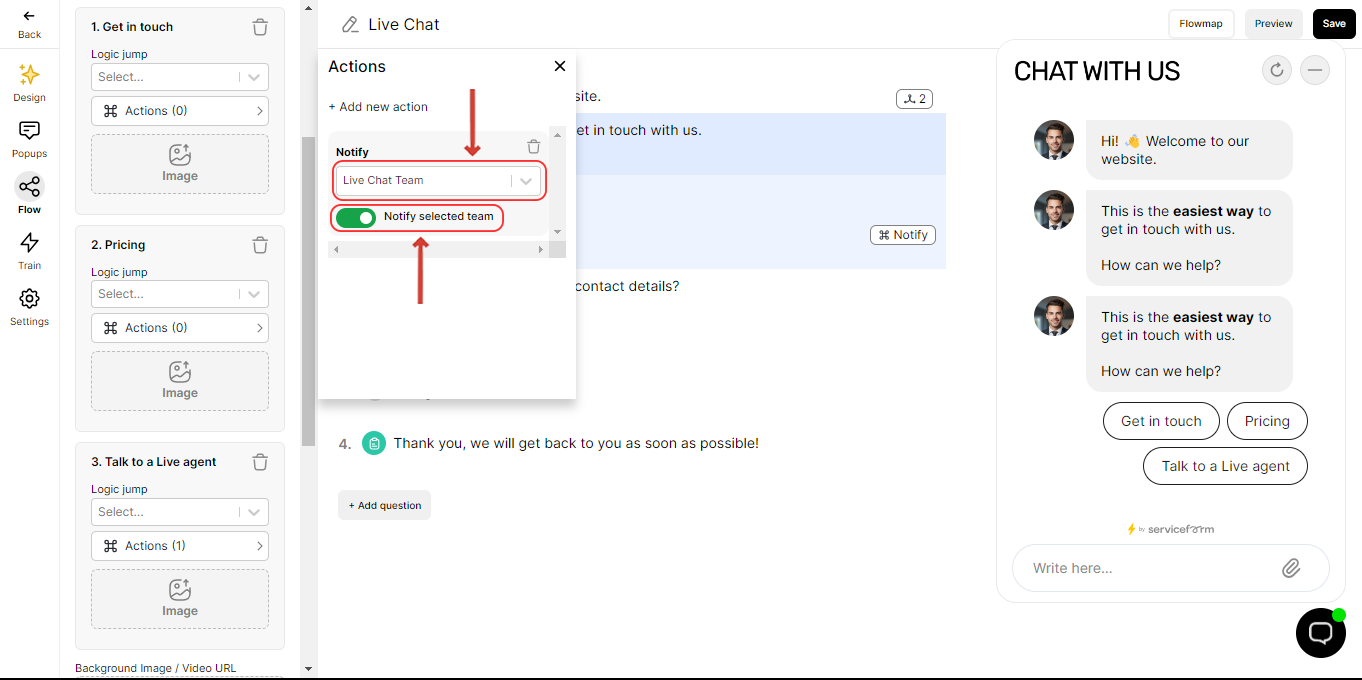
In addition to this, you can set the team at the beginning of the flow and notify them by adding an action to another element in the latter part of the flow.
1. Click on Add an action and select Set team.
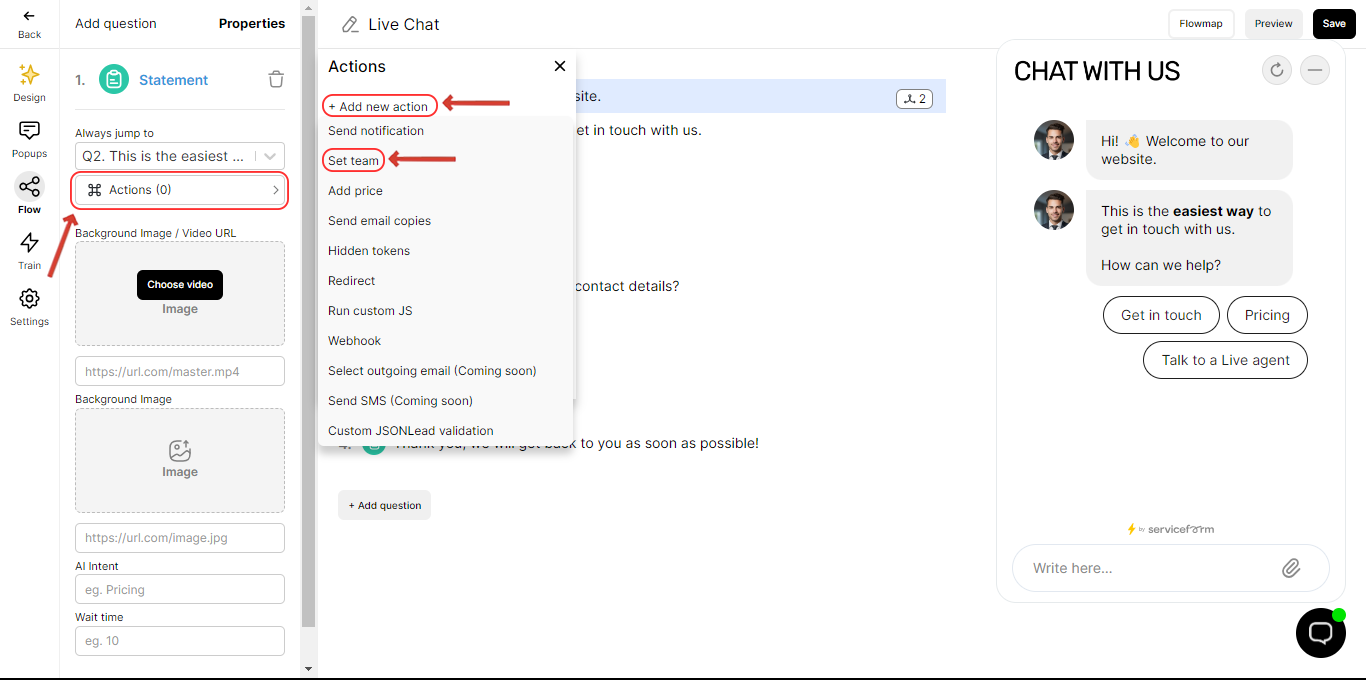
2. Select another element and add an action.
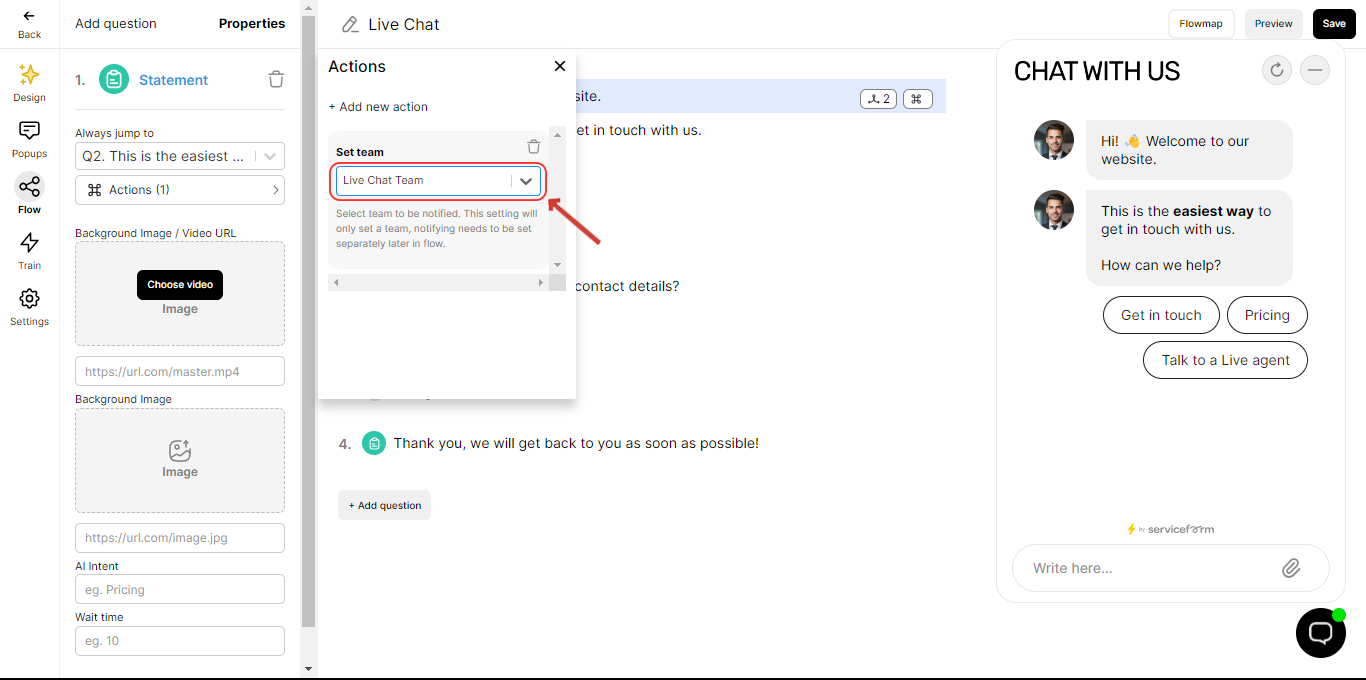
3. Click on Send notification and select Team set in flow.
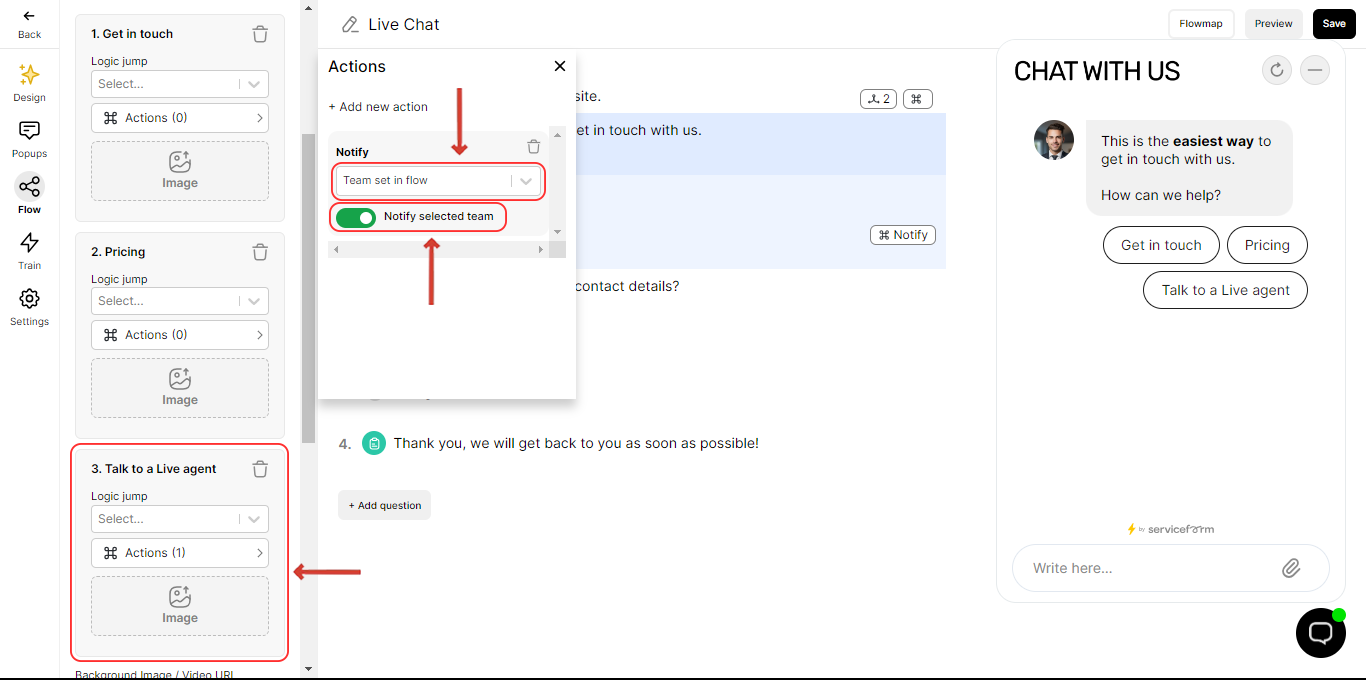
• Configure Notification sound settings
Sound and banner notifications for Live chat conversation can be enabled/ disabled via settings. You also have the option to choose between various notifications sounds and adjust the volume. Refer to the guide below:
1. Navigate to the Settings -> Notifications -> Chat.
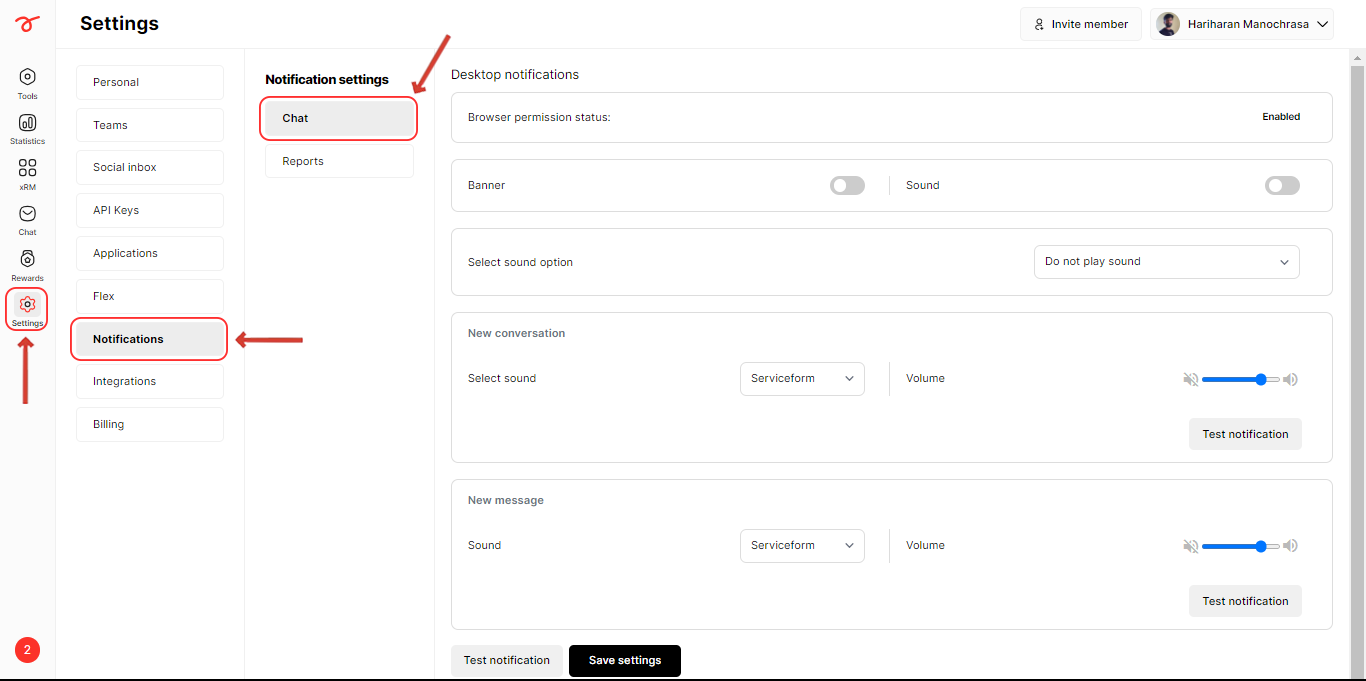
2. Make sure to allow Notifications in Browser settings.
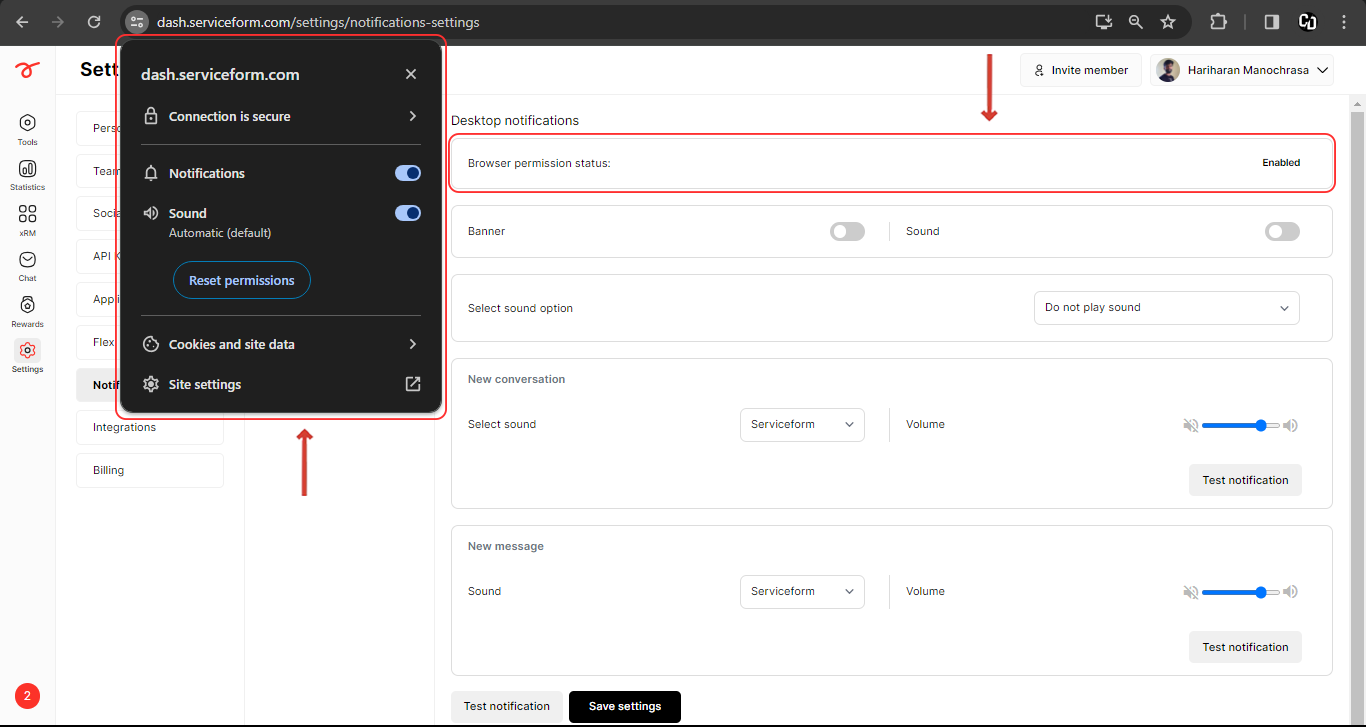
3. Enable/ Disable Banner and Sound according to your preference.
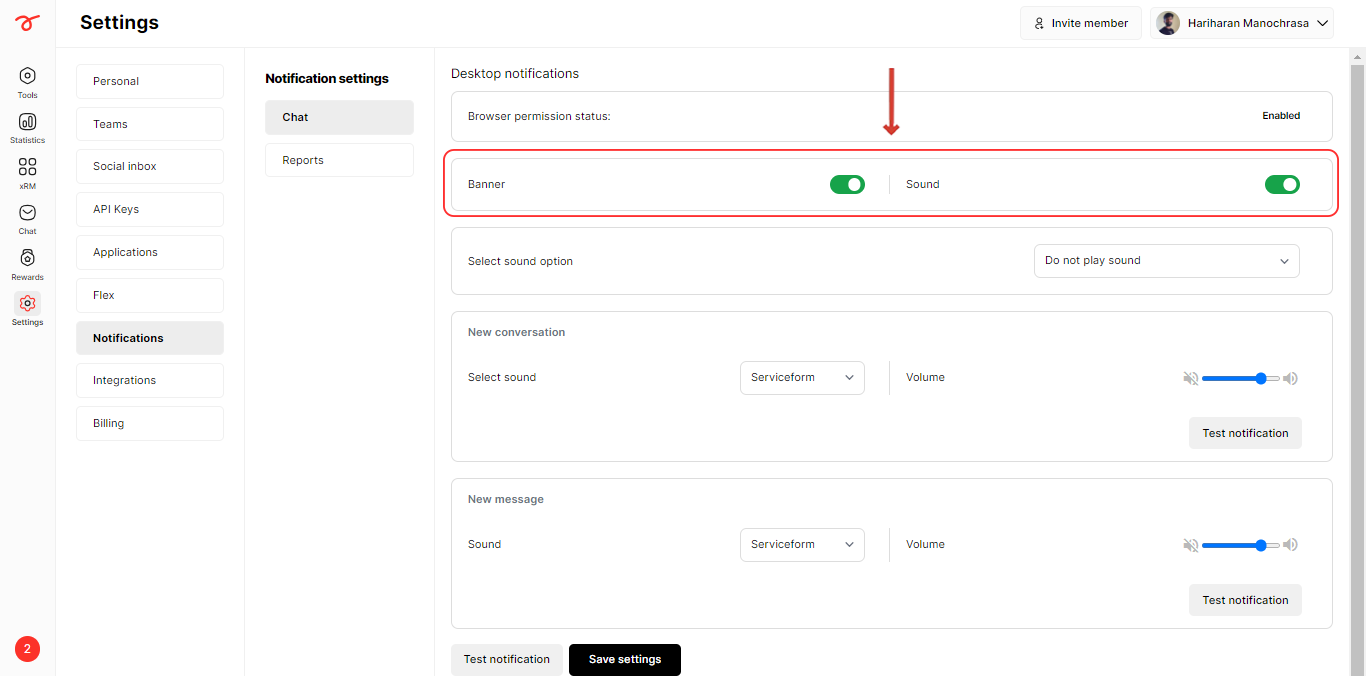
4. Select an option to configure when you want to play the notification sound and banner.
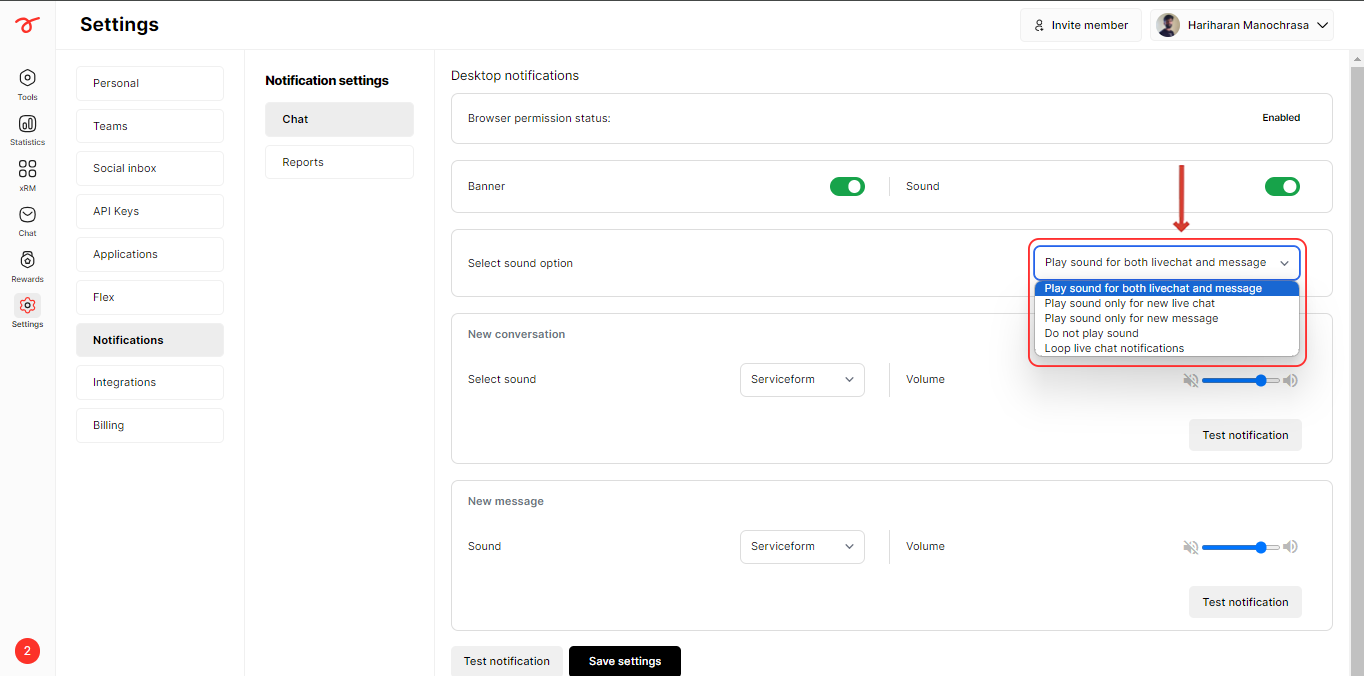
5. Select your preferred notification sound and adjust the volume. You can customize this separately for Live chat messages and normal messages.
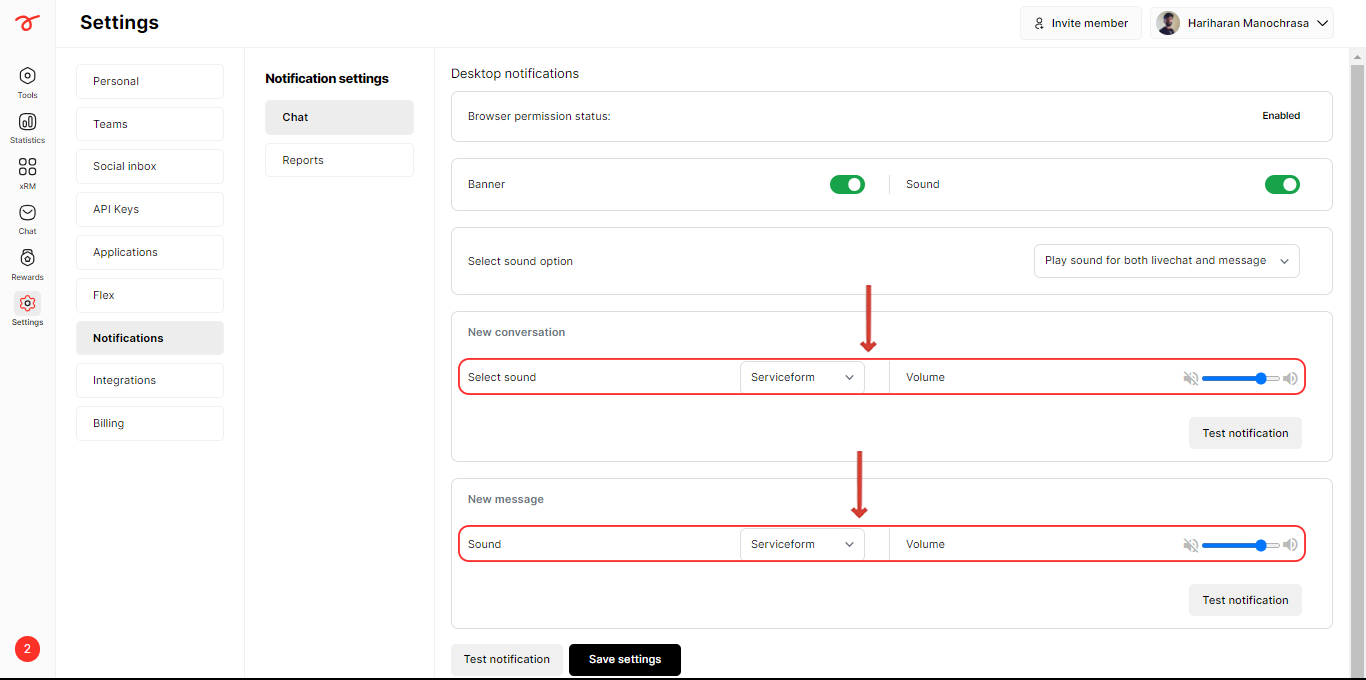
Note that your browser would hibernate the tabs, which are not active, to save memory and improve performance. This means that if you have not accessed your Live chat tab in your browser for a particular period of time, you might not get notified when a new live chat is requested.
It is advisable to configure your browser settings to keep https://dash.serviceform.com site always active or disable the memory saver feature.
• Google Chrome
Click the three dots (top right), select Performance. With Memory Saver on, prevent tabs from sleeping by clicking Add and entering the site URL.
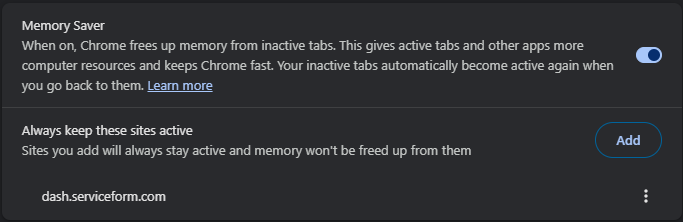
• Microsoft Edge
Click the three dots (top right), then go to Settings > System and Performance. You can prevent the Live chat page from getting paused by adding their URLs.

Congratulations on setting up your live chat. Now you start joining Live chat conversations easily! Check out the next article to know more.

.png)