Setting up Auto team transfers
The Live chats can be automatically transferred to another team if the respective team fails to respond in the first instance. By doing this, you can make sure that you do not lose a qualified lead or an existing customer. Refer to the guide below:
1. Navigate to Settings -> Social inbox -> Auto team transfers. Click on Add.
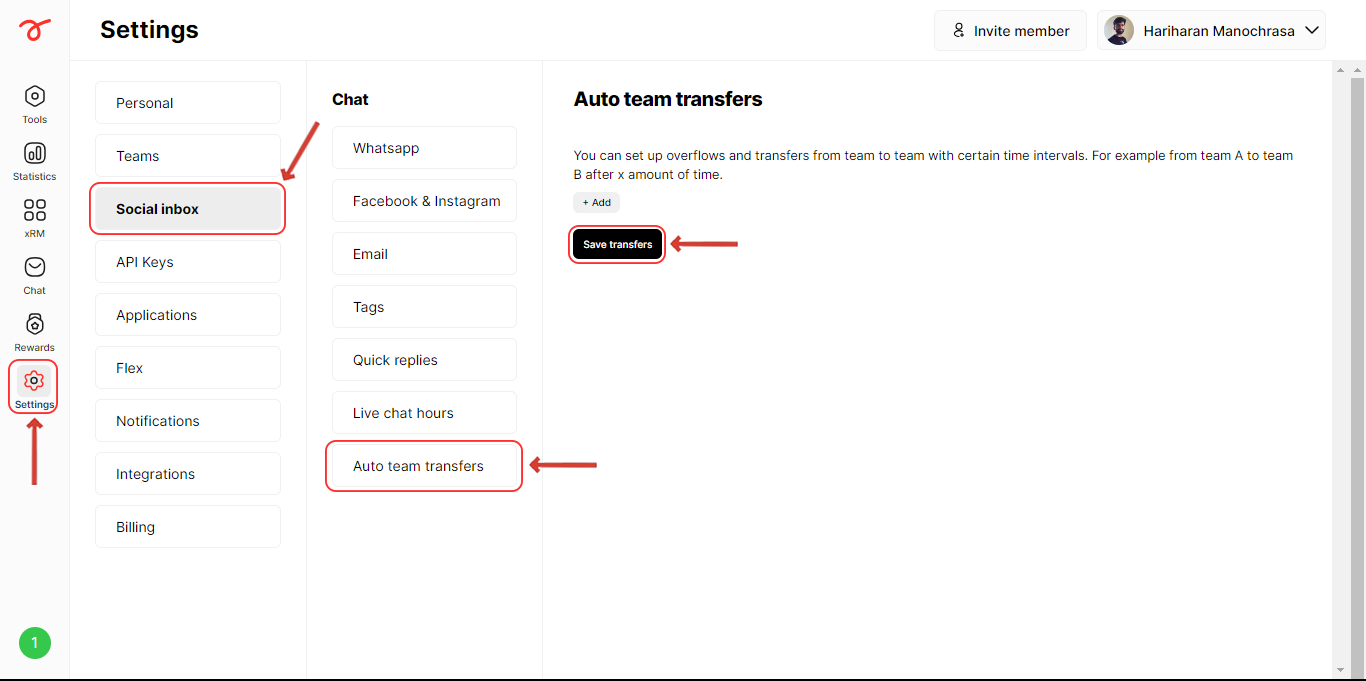
2. Set the Original team who will be handling live chats and select the day(s) in which you want to initiate auto team transfer.
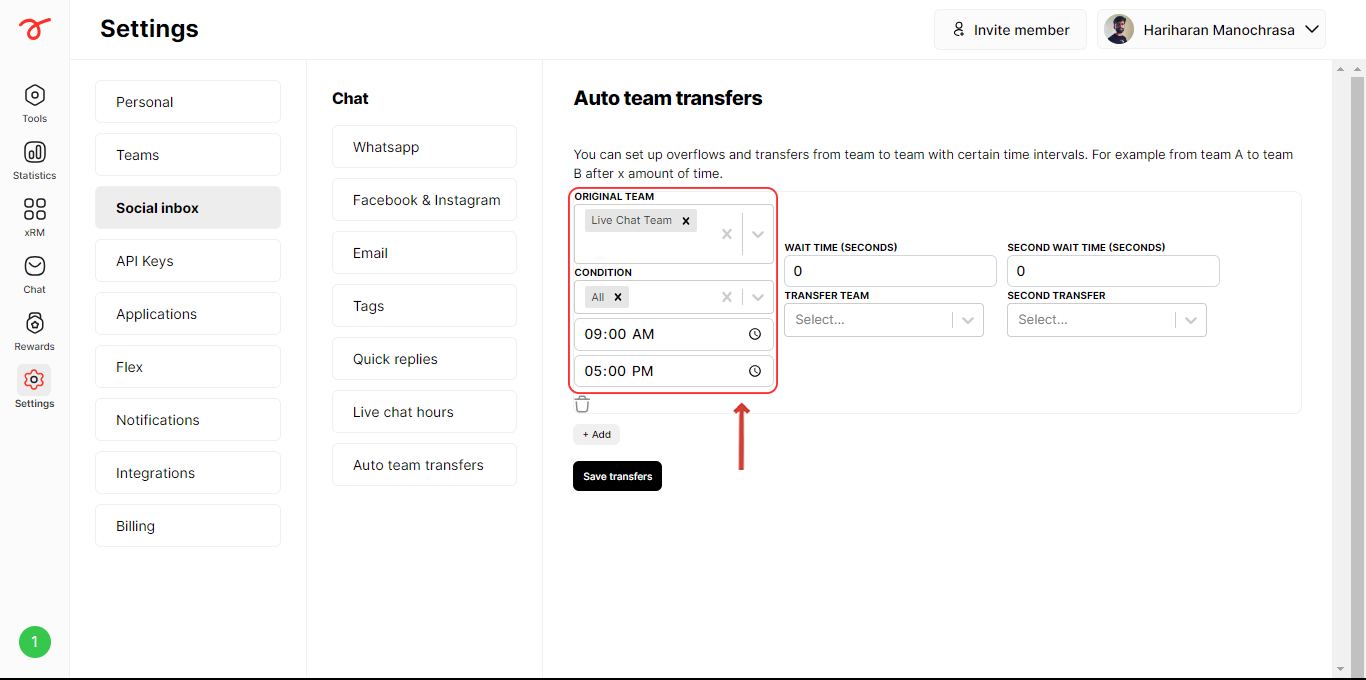
3. Choose how long (in seconds) to wait before moving the chat to another team if the previous team doesn't join and set the team. Click on Save transfers.
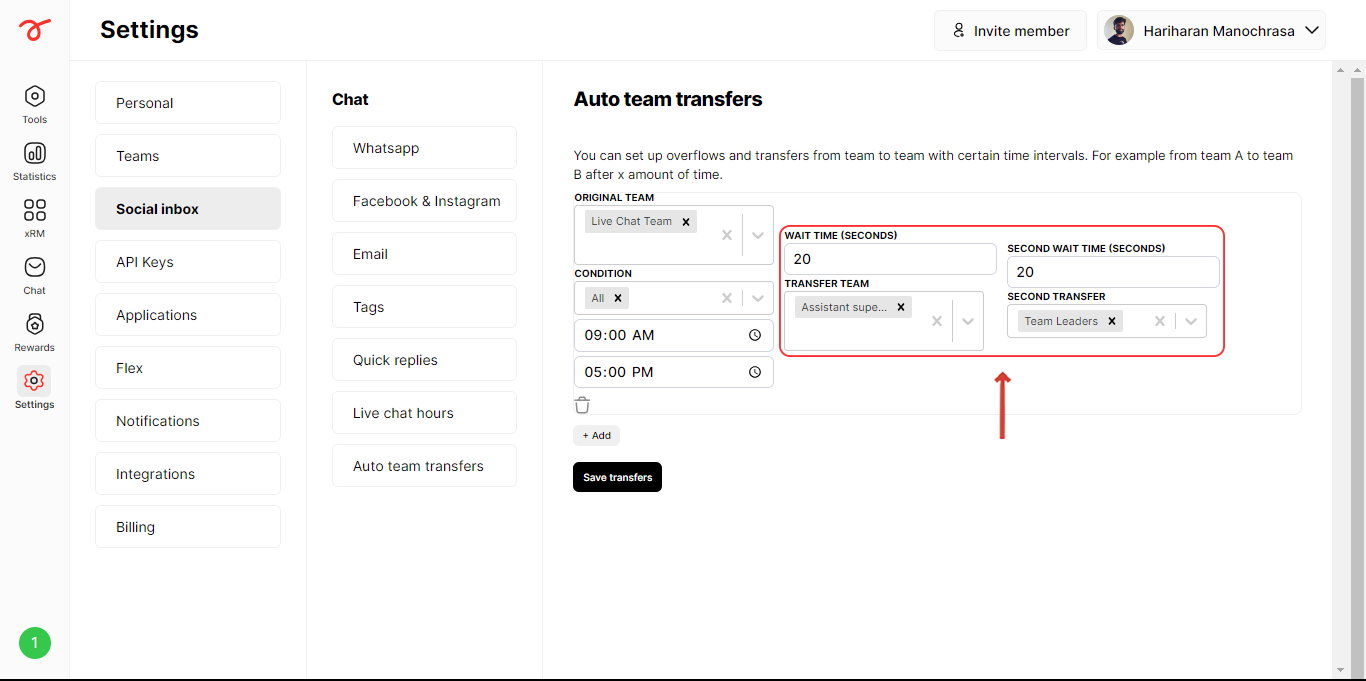
Do you want to know whether the customers are satisfied with the service? Check out the next article to know more about setting up the review option.

.png)