
The following is a list of the integrations supported by our system, highlighting key features and benefits. Click on any of the below integrations to explore detailed guides and connect the right tools to your system(s).
Create a dynamic form within a few minutes and embed it on your own and/ or business website. Dynamic forms can be customized to serve various purposes. Here are a few ways in which Dynamic forms can be customized:
The Carousel is a dynamic slider you can embed on your website to showcase engaging video or image content.
Perfect for product showcases, testimonials, or TikTok integrations, this carousel allows full control over slide design, layout, and content.
You can get started by creating a carousel:
1. Navigate to Tools -> +Add a tool.

2. Select Carousel.
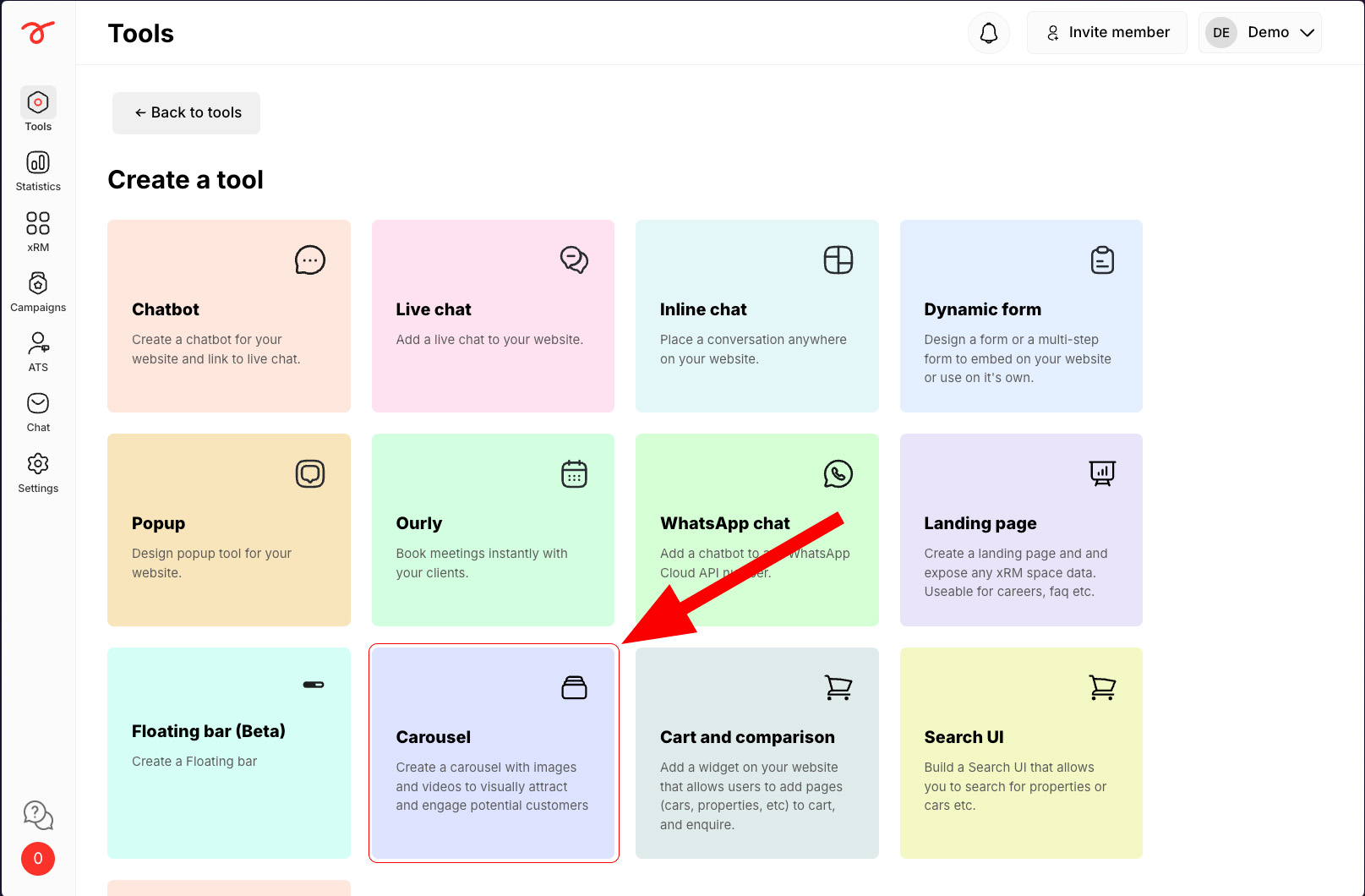
Start by configuring the look and feel of your carousel in the Design section:
1. Give your carousel an identifiable name for easy management.

2. Enable a soft fade effect at the edges of the carousel for a modern look.

3. Choose a background color for the carousel area.

4. Adjust the roundness of the carousel’s corners.

5. Add space inside the carousel container for better spacing and readability.

6. Set the height of the carousel to match your site’s design needs.

7. Set a universal button and text color for all slides.

8. Set how wide each individual slide should be.

9. Control the spacing between each slide.

10. Choose how many slides are visible at once.

11. Add any additional CSS styling to further customize your carousel.

Each slide in the carousel can be uniquely tailored. In the Slides section, you can:
1. You can add Images or videos by :
- Uploading media directly.

- Fetching videos via TikTok by using the video ID. Select "Video" and enter the tiktok video's ID. You can get the ID from the URL.
If https://www.tiktok.com/@sfexample/video/12345678 is the URL, the ID would be "12345678".

2. Include a Title provide context.

3. Choose to hide slide titles when active to create a cleaner, interactive experience.

4. You can customize the button by setting a custom button label and assigning a link or redirect to the button. Multiple buttons can be added by clicking on Add CTA button.

5. Display up to 5 stars as a rating visual (great for reviews). This can be disabled by leaving the Stars field empty.

6. Once you are done with the changes, you can preview your changes and click on Save.

Each slide can be individually styled or inherit default styles from the Design section.
You can easily install the carousel on your website:
1. Navigate to Tools -> Install tools and then click on +Add new rule.

2. Make sure to specify the URL where you want the tool to be installed and:

Combine videos and images with text, call-to-action buttons, and star ratings to drive more interactions and conversions!
Serviceform starts for free and you can use it for free forever. If you want to generate more than 50 interactions per month, our plans start at,
Our help team is always ready to help. You can visit help.serviceform.com to access our help documentation or you can chat with one of our support team members here. Also, you can ask anything in an email to our support team via help@serviceform.com.
The free forever plan gives you access to all conversion tools. Our conversion tool suite includes Chatbots, Forms, Popups, WhatsApp Chatbots, Landing Pages, and much more. You can install as many tools as you wish and get 50 interactions every month entirely for free.
You can sign up with just a single click through Google or Microsoft. Or you can enter your company email address and sign up. No credit card required and you can use Serviceform for free forever.
Our easy drag and drop builder lets you custom, personalized chatbots without having to write a single line of code. If you run into any issues, you can always refer to our help documentation.
Serviceform generates a unique pixel code which you need to simply copy and paste into the <head> tag of your website. Then all you need to do is to toggle a button from our simple website setup, and your conversion tool will be live on your website.
Yes, our conversion specialists are happy to help you do the setup. Simply book an appointment with our team and let them know what you want.
Yes, Serviceform tools can be integrated with more than 100 applications including, Hubspot, Salesforce, ClickUp, and even Google Sheets. Click here to learn more.
Currently, only 5 AI Scraper jobs can run simultaneously. If you have more jobs, they will queue and start automatically once a slot is free.
Try using Manual mode and add a few links to see if they work. If successful, you can continue using Manual mode. For websites with complex structures, also try Manual mode with the Advanced Scraper type.
Some websites block automated requests, which may prevent scraping. To fix this, the customer must whitelist our IP addresses:
Whitelisting these IPs allows our scraper to access the website without being blocked or hitting rate limits. We use only these two fixed IP addresses for scraping.
his may happen if:
Solution: Use Advanced Scraper, double-check CSS selectors, and ensure required URLs are included.
Yes. Limit scraping to one language per site to avoid duplicate information. For example, set the site name to Customer FI if scraping Finnish pages only.
Basic: Always try first—it’s less resource-intensive.
Advanced: Use if Basic doesn’t return results.