
The following is a list of the integrations supported by our system, highlighting key features and benefits. Click on any of the below integrations to explore detailed guides and connect the right tools to your system(s).
Create a dynamic form within a few minutes and embed it on your own and/ or business website. Dynamic forms can be customized to serve various purposes. Here are a few ways in which Dynamic forms can be customized:
AI Scraper is an advanced tool that extracts website content and enables AI-powered responses. Simply provide a URL, and the scraper will collect textual data from the site.
The extracted content is then processed by AI to generate relevant answers.
AI Scraper offers three plans to suit different website structures:
• Basic: Optimized for static websites, ensuring fast and efficient content extraction.
• Advanced: Ideal for sites with high-security measures that prevent bot access. Designed for dynamic websites built with frameworks like React, Angular, or JavaScript-based elements.
AI Scraper supports up to 3,000,000 characters per extraction. If the content of a website exceeds this limit, the scraping process halts automatically. Users should ensure the extracted content remains within this constraint for optimal AI performance.
Users can configure exclusion parameters to avoid scraping unwanted content. By defining specific keywords, AI Scraper will exclude URLs containing those terms, ensuring only relevant data is extracted.
AI Scraper currently uses Gemini 2.5 Flash AI model (1 Million context window, handling around 3 Million characters in English)
Users must ensure the total character count (including AI Scraper data and custom prompts) does not exceed the model's token limit.
Example Token Limit Scenario:
• AI Scraper extracts 2,990,000 characters
• AI Training section (Prompts) has 50,000 characters
• Total: 3,040,000 characters → This exceeds Gemini 2.5 Flash model's limit
Gemini 2.5 Flash is best for large datasets due to its high context window. For better reasoning and comprehension, OpenAI models like GPT-5 are also superior.
To use OpenAI models, users can integrate their own OpenAI Assistant by providing an Assistant ID and API key to use models with higher context windows. Refer this article to know more.
On your Serviceform dashboard,
1. Click on Settings -> AI Scraper and then click on + Add site.

2. Name your site and enter the Root URL (this is where the AI scraper starts from).

URL Discovery Method
Select how you want the scraper to discover URLs under URL source and scope section.

Options include:
• Discover all URLs: Scrapes all pages on the website. By default, this option is enabled.

• Sitemaps only: Allows you to manually add sitemap links. Click + Add sitemap to include multiple links. Each sitemap entry has a checkbox to enable or disable scraping for that specific sitemap.
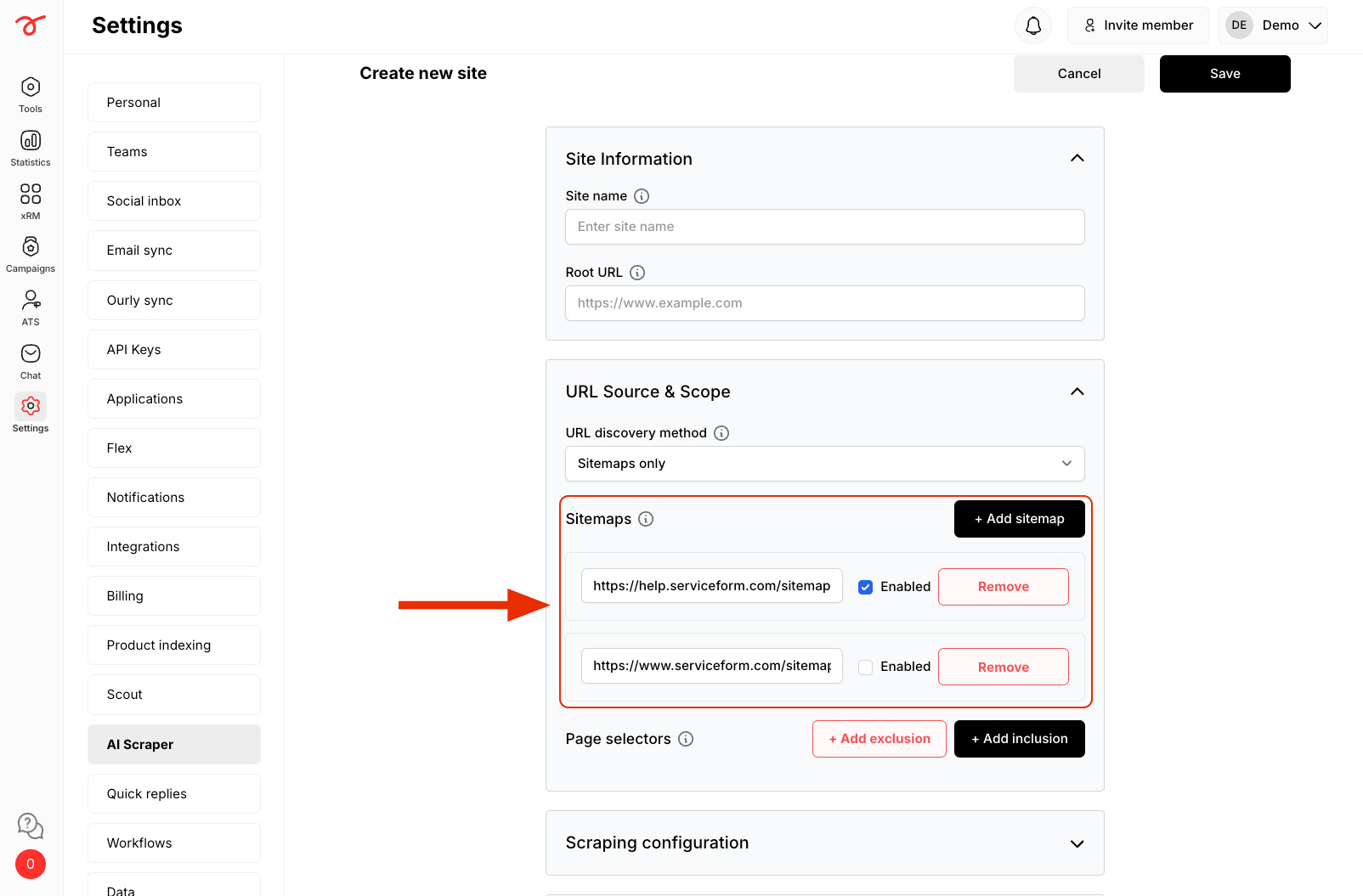
• Sitemaps and Discover URLs: Same as Sitemaps only but also automatically discovers all other URLs.

• Manual mode: Enter URLs manually, separated by commas.

Filtering URLs for scraping
• Inclusion
1. Click + Add inclusion and enter a keyword from the URLs you want to scrape. For example, if your articles are under help.serviceform.com/articles/getting-started, enter "/articles" to include all related pages.
You can multiple selectors as required.
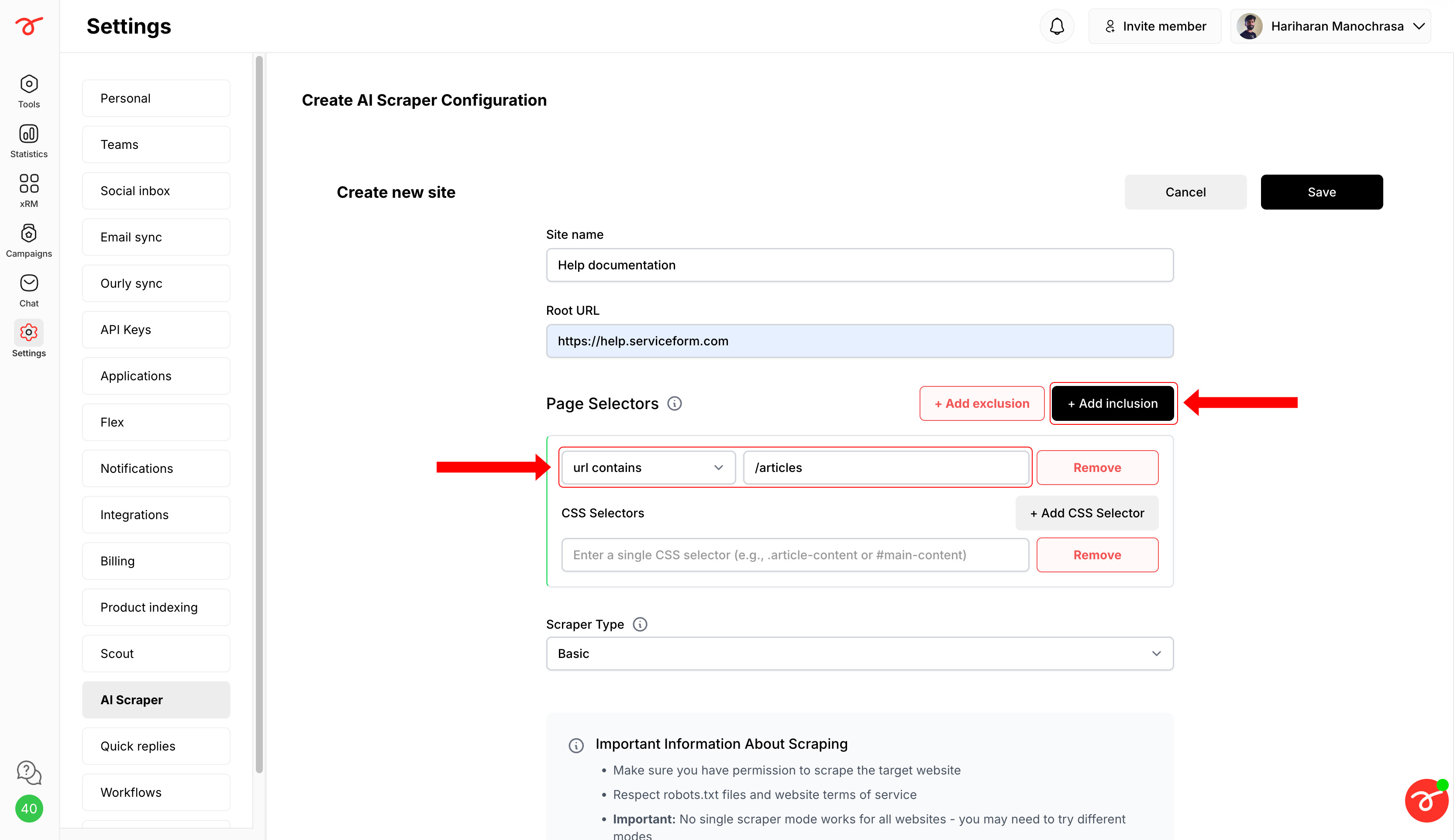
Alternatively, switch from URL contains to URL equals to specify exact URLs.
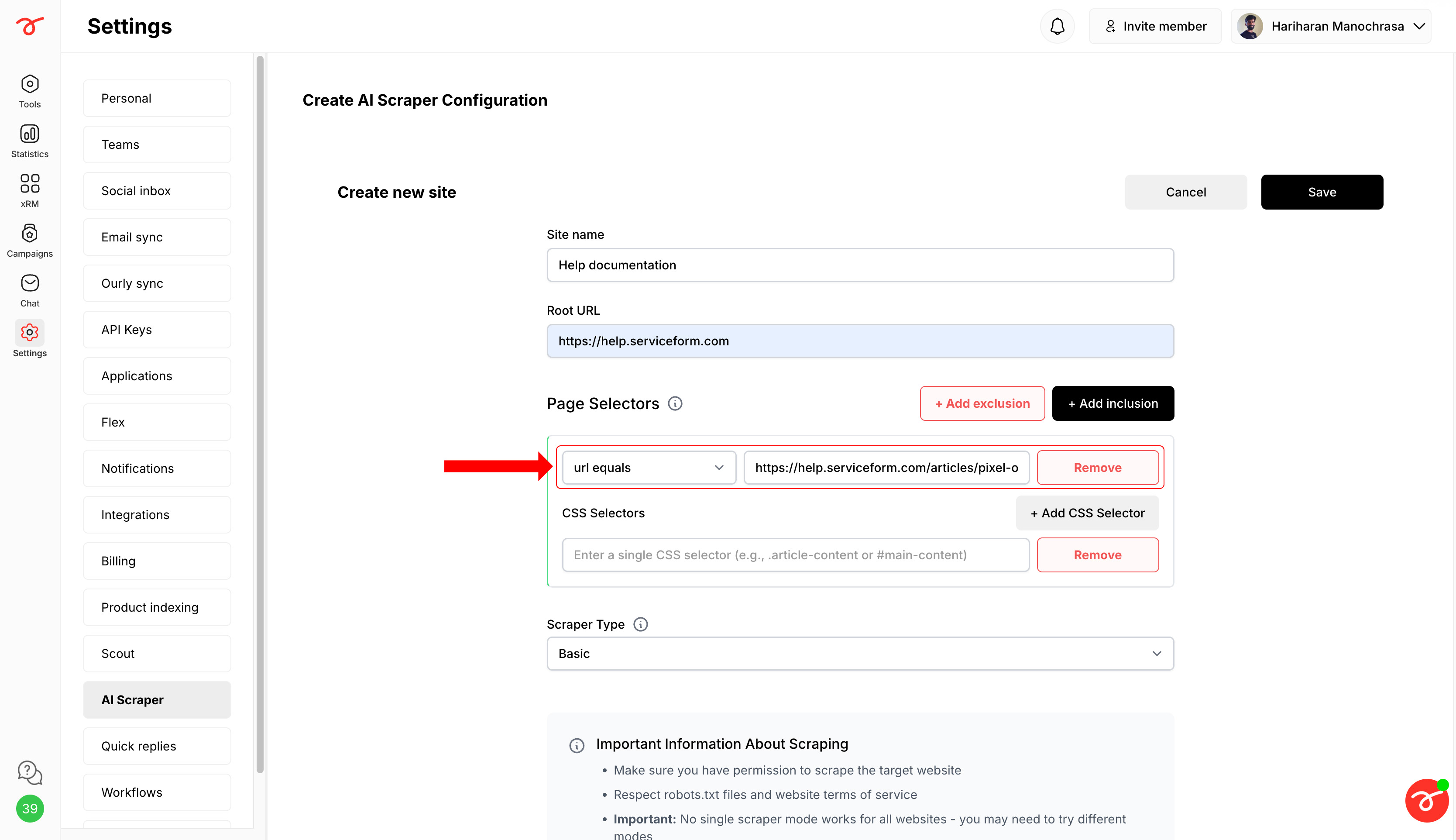
2. Enter the CSS selectors of the HTML elements you want to scrape. Example: .article-content, #heading. You can add multiple selectors by clicking on + Add CSS selector.
If you want to scrape the entire page, enter "body".
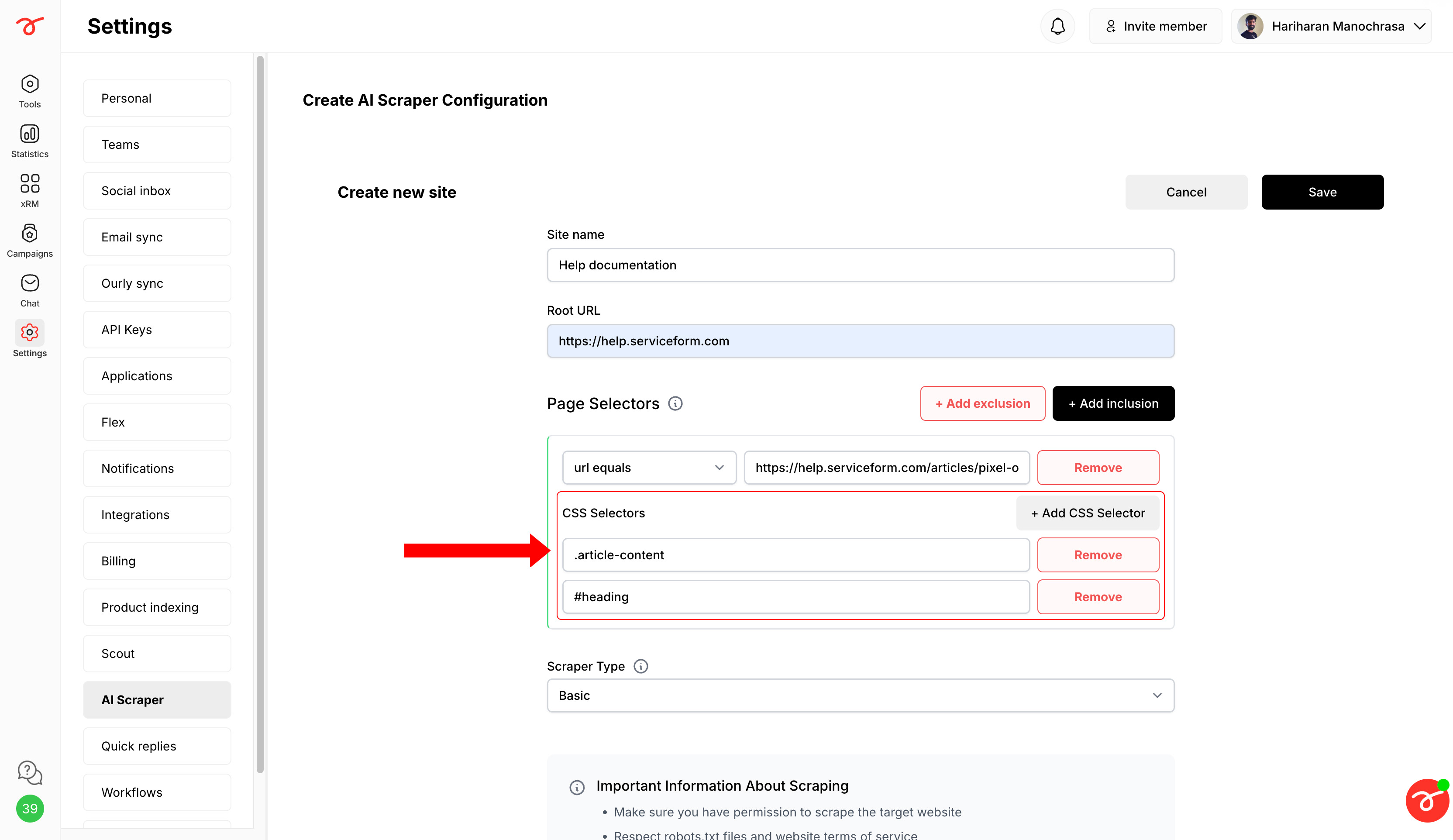
• Exclusion
1. Click + Add exclusion and enter a keyword from the URLs you do not wish to scrape.
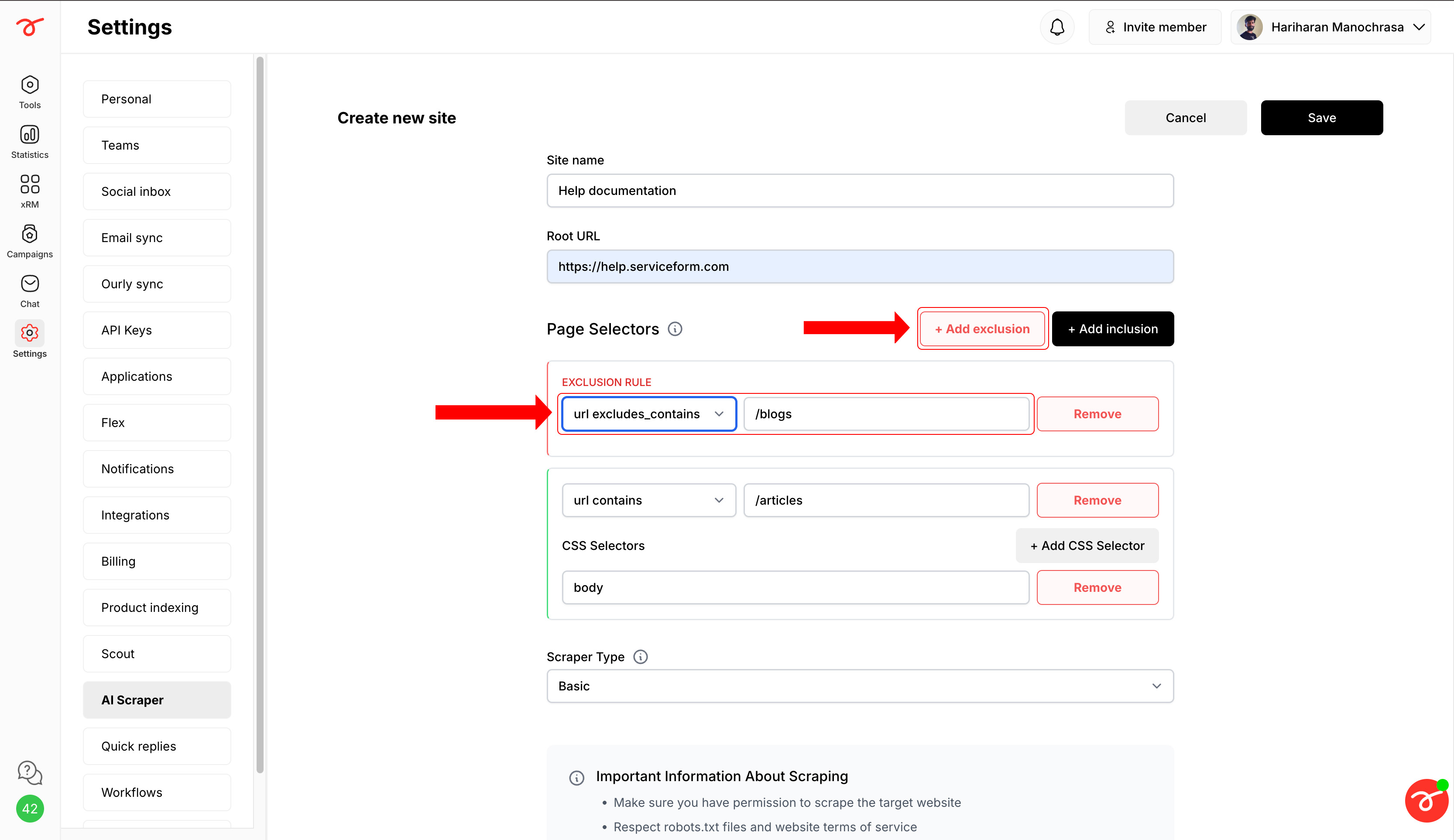
Alternatively, switch from URL contains to URL equals to specify exact URLs.
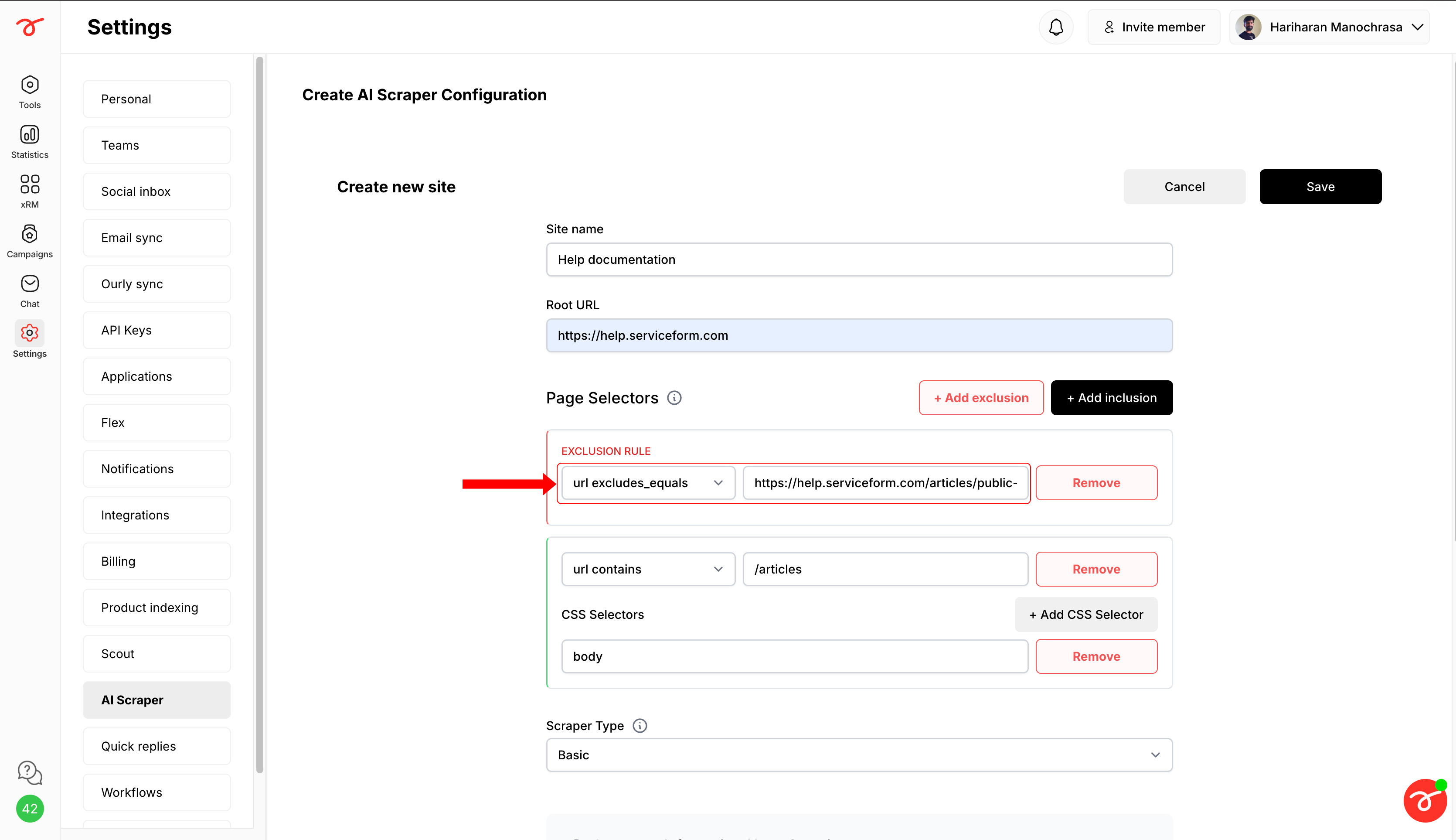
Based on your website structure, you can select the required plan.
1. Select your preferred Scraper type based on your requirements.
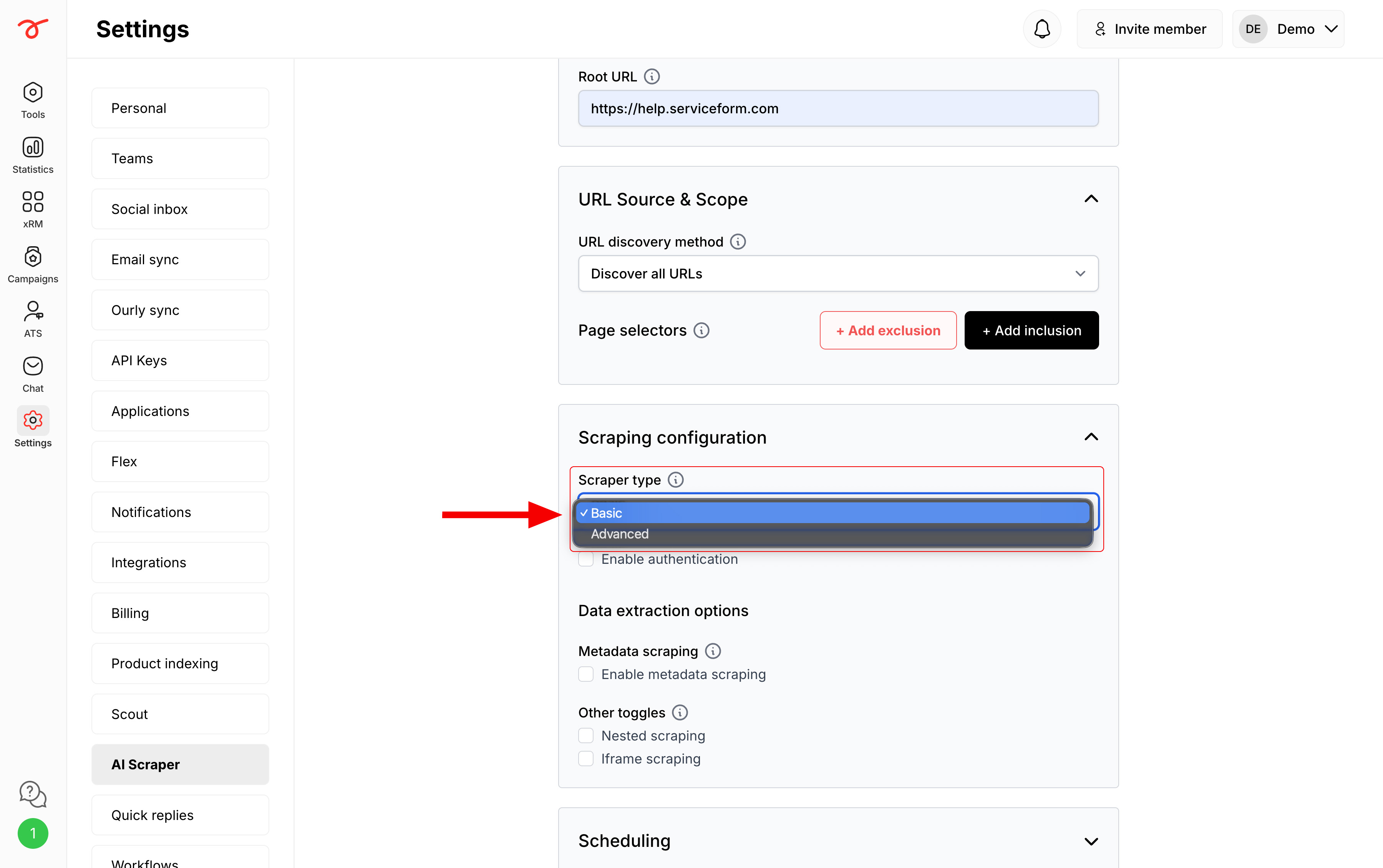
If your website requires login (for example, to access a product feed XML file), you can enable authentication under the scraper type selection.
1. Enable the Authentication by clicking on the checkbox.

2. Fill in the following fields:
#username or .login-input.#password or .login-password.button[type='submit'] or .login-button.https://example.com/login).https://example.com/dashboard).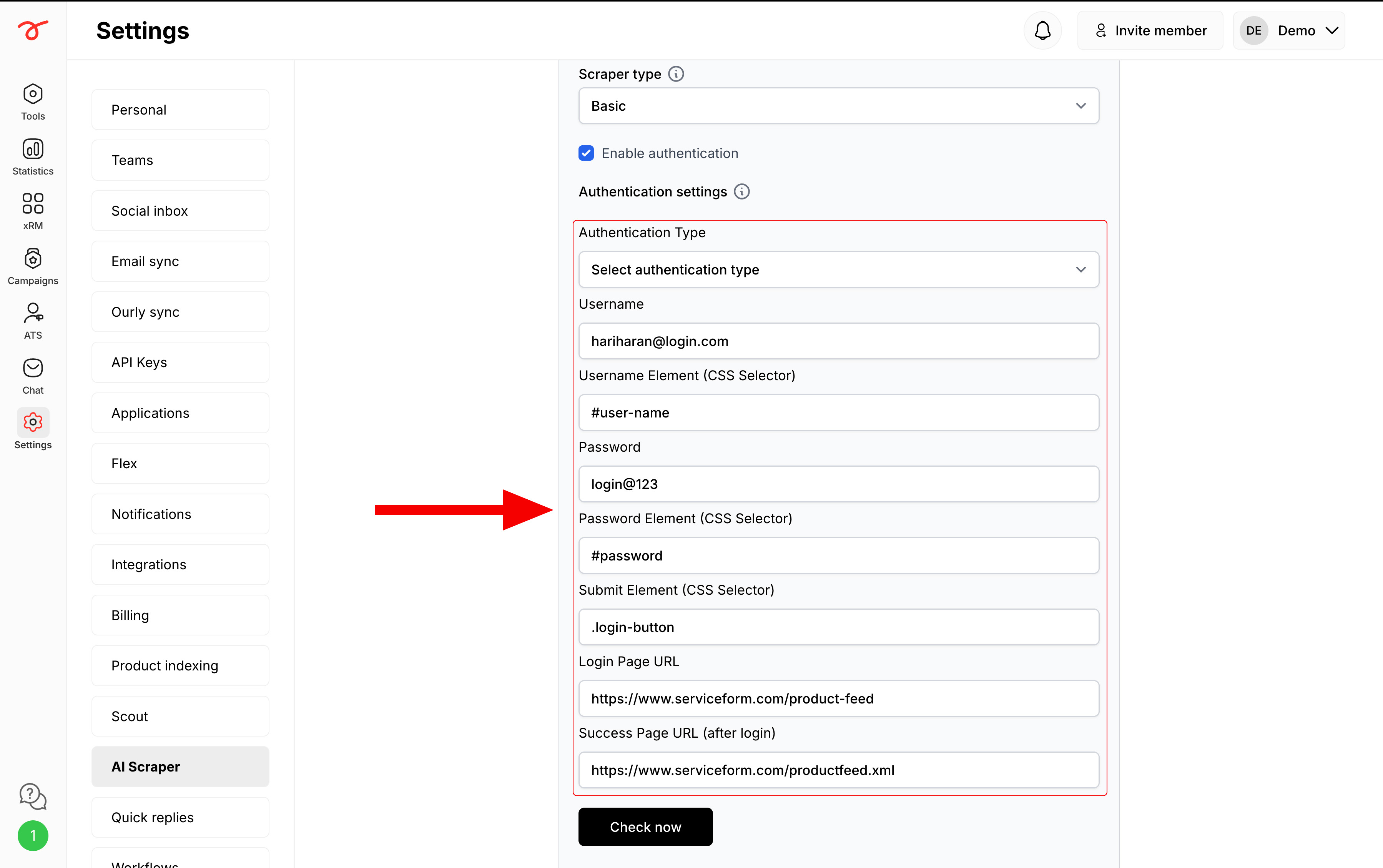
3. Once configured, click Check now to test the login functionality.

You can configure additional scraping options to capture more detailed content:
- Metadata Scraping: Extracts metadata fields from each page, including:
You can enable this by clicking the checkbox and selecting the required metadata fields to be scraped.

- Other Toggles:
You can click on the checkbox(es) to enable the options as required.

You can schedule how often the AI Scraper should run and re-extract content from your site.
Available options:
To set the frequency, head over to the Scheduling section and select your preferred option.

This ensures your scraped data stays updated automatically without needing to run the scraper manually each time.
You can check the AI Scraper insights under the Scraped data insights section. Insights are only visible once the site has been indexed. See the indexing guide.
The Insights section shows:

Congratulations! 🎉 You’re done with the configurations.
Now, Save and then Index Now to start scraping your data.
1. Save your configurations by clicking on Save.

2. Click Index now to start indexing.

Note: Indexing might take some time depending on the size of your website, chosen configurations, and the amount of content to be scraped.
To test how the scraped data works with AI before connecting it to your chatbot, you can:
1. Click Edit.

2. Type your question in the text box under AI Playground.

3. Press Enter or Ask Question to send (use Shift + Enter for a new line).

4. The AI (ChatGPT 4.1 mini) will generate an answer using the scraped data.

This feature helps you confirm that the right content has been scraped and understand how the AI interprets your site’s data.
Once configured, AI Scraper can be linked to the AI Training section in the Tool Builder.
1. Navigate to the Tool builder -> Train AI. Enable the AI and select an AI model under AI Framework.
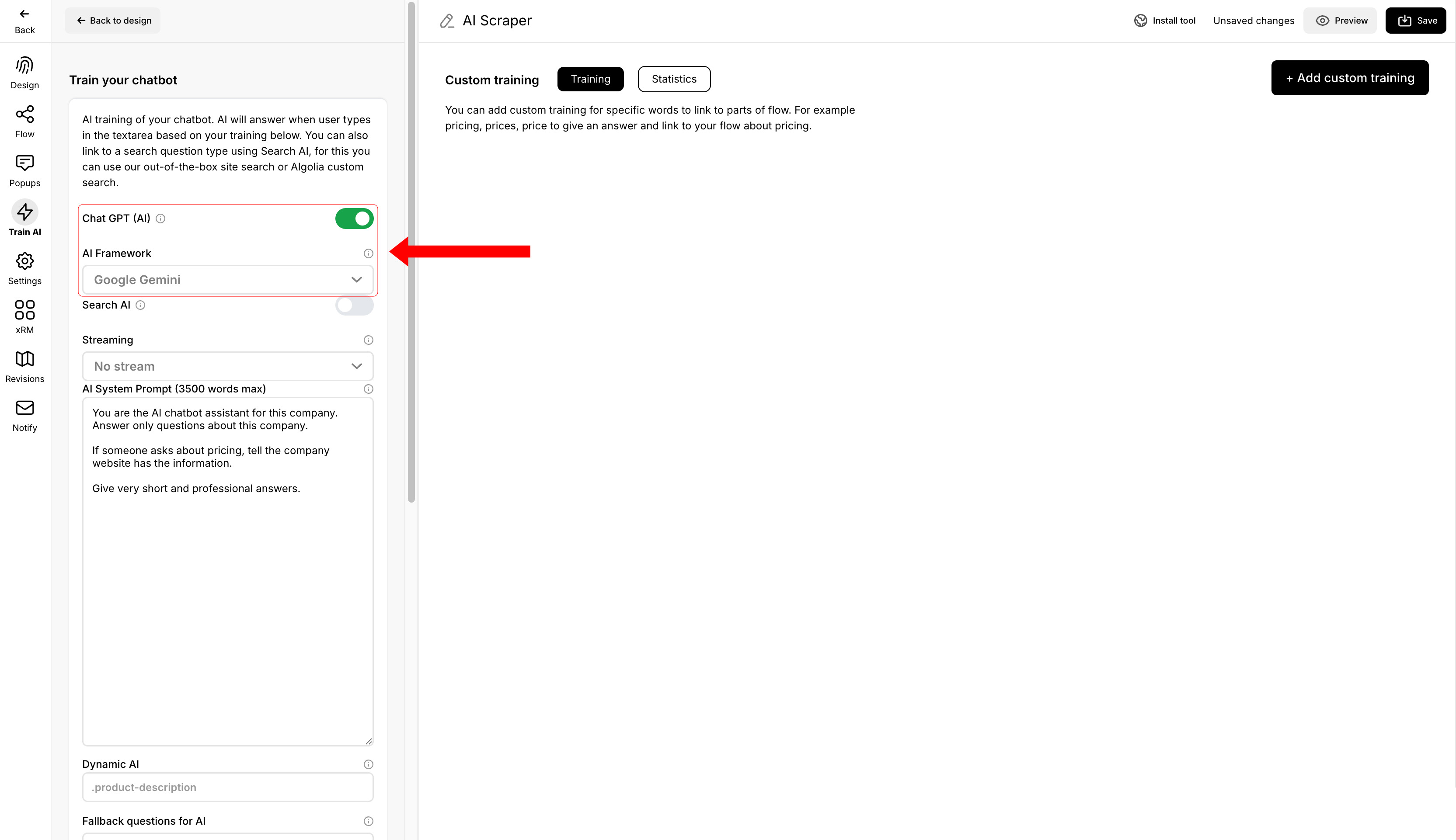
2. Select the indexed AI Scraper site.

Note: If the scraped characters exceed 300,000, the OpenAI ChatGPT model will be disabled in the AI Framework section, and Gemini will automatically be selected as the default option.
By leveraging AI Scraper, users can efficiently extract web content and train AI-powered bots to deliver dynamic and intelligent responses. Ensure to choose the right plan, manage character limits, and configure AI models for optimal results.
Serviceform starts for free and you can use it for free forever. If you want to generate more than 50 interactions per month, our plans start at,
Our help team is always ready to help. You can visit help.serviceform.com to access our help documentation or you can chat with one of our support team members here. Also, you can ask anything in an email to our support team via help@serviceform.com.
The free forever plan gives you access to all conversion tools. Our conversion tool suite includes Chatbots, Forms, Popups, WhatsApp Chatbots, Landing Pages, and much more. You can install as many tools as you wish and get 50 interactions every month entirely for free.
You can sign up with just a single click through Google or Microsoft. Or you can enter your company email address and sign up. No credit card required and you can use Serviceform for free forever.
Our easy drag and drop builder lets you custom, personalized chatbots without having to write a single line of code. If you run into any issues, you can always refer to our help documentation.
Serviceform generates a unique pixel code which you need to simply copy and paste into the <head> tag of your website. Then all you need to do is to toggle a button from our simple website setup, and your conversion tool will be live on your website.
Yes, our conversion specialists are happy to help you do the setup. Simply book an appointment with our team and let them know what you want.
Yes, Serviceform tools can be integrated with more than 100 applications including, Hubspot, Salesforce, ClickUp, and even Google Sheets. Click here to learn more.
Currently, only 5 AI Scraper jobs can run simultaneously. If you have more jobs, they will queue and start automatically once a slot is free.
Try using Manual mode and add a few links to see if they work. If successful, you can continue using Manual mode. For websites with complex structures, also try Manual mode with the Advanced Scraper type.
Some websites block automated requests, which may prevent scraping. To fix this, the customer must whitelist our IP addresses:
Whitelisting these IPs allows our scraper to access the website without being blocked or hitting rate limits. We use only these two fixed IP addresses for scraping.
his may happen if:
Solution: Use Advanced Scraper, double-check CSS selectors, and ensure required URLs are included.
Yes. Limit scraping to one language per site to avoid duplicate information. For example, set the site name to Customer FI if scraping Finnish pages only.
Basic: Always try first—it’s less resource-intensive.
Advanced: Use if Basic doesn’t return results.