
The following is a list of the integrations supported by our system, highlighting key features and benefits. Click on any of the below integrations to explore detailed guides and connect the right tools to your system(s).
Create a dynamic form within a few minutes and embed it on your own and/ or business website. Dynamic forms can be customized to serve various purposes. Here are a few ways in which Dynamic forms can be customized:
You can verify your Business in Meta in order to access certain features. If the business is approved, Meta will analyse the messaging quality to determine if the activity warrants an increase in the messaging limit.
Before getting started:
• Make sure you have the administrator rights to the business account.
• Make sure that you have the following documents,
- Certificate/Articles of incorporation
- Business registration or licence document
- Government-issued business tax document: This could include a tax certificate. Self-filed tax documents are not accepted.
- Business bank statement
- Utility bill: A utility bill is only accepted for Business address and Phone number. The legal business name must be on the utility bill. A utility bill is not an acceptable document for legal business name verification.
Let's get started:
1. Navigate to the Meta Business security settings, select Setting up a WhatsApp business account as the use case and click on Start verification.

2. Click on Get started, select the location, select the type of your business and the registration status.

3. Fill in your business details and click on Next.
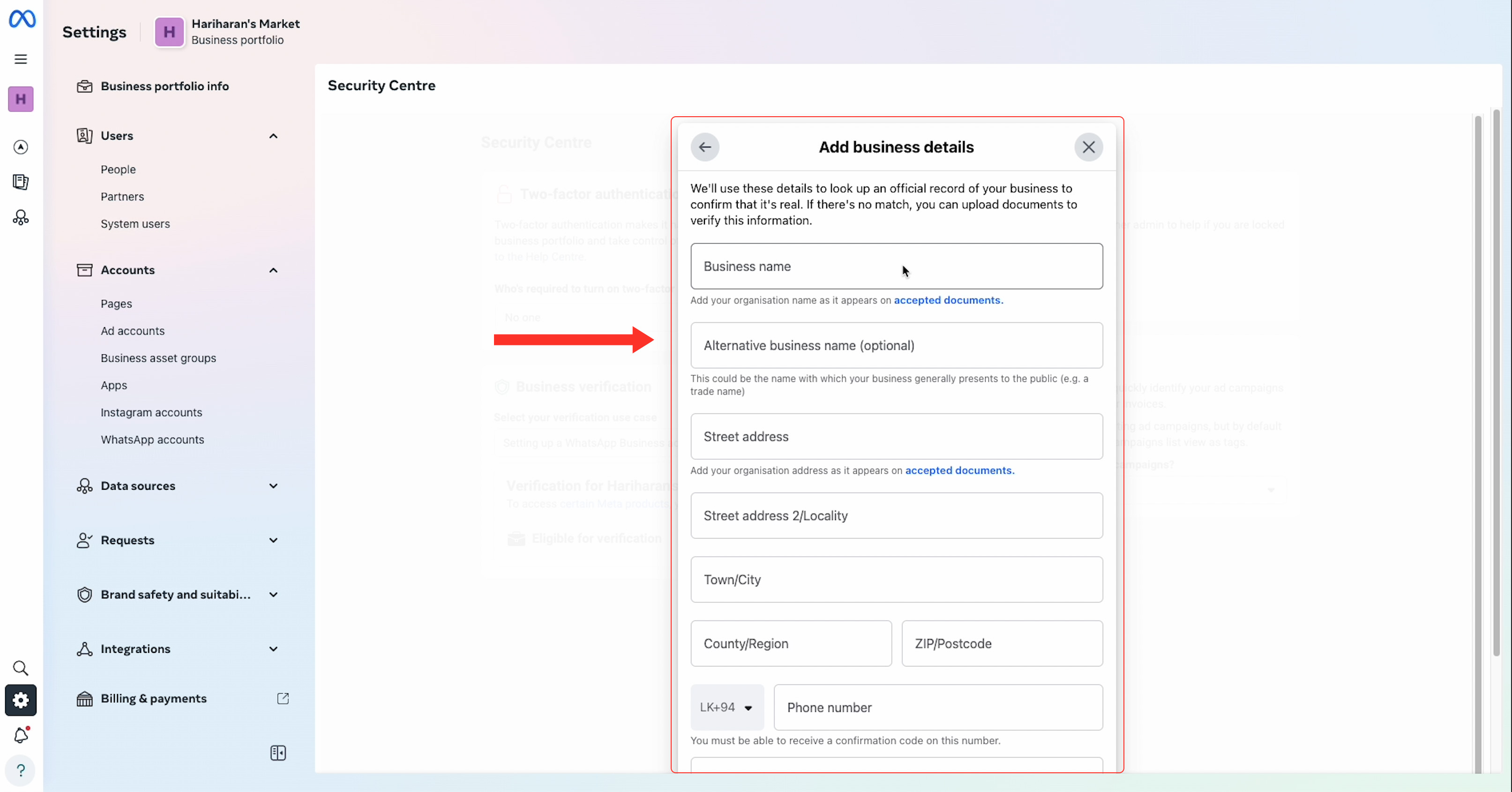
4. Select your business. If it is not listed, select My business isn't listed and click on Next.

5. If you have selected My business isn't listed, you need to upload certain documents to verify the business. Select one of the verification methods and click on Next.

6. Upload the required documents and click on Next.

7. Confirm and verify your business email address.

After you've submitted the request, a decision will be made in as little as 10 minutes and as long as 14 working days. You will receive a notification from Meta regarding the business verification once it is reviewed and processed.

You can add, remove, or update the payment method to start sending template messages and initiating campaigns via WhatsApp :
1. Head over to Meta Business Payment methods and select the relevant business account.
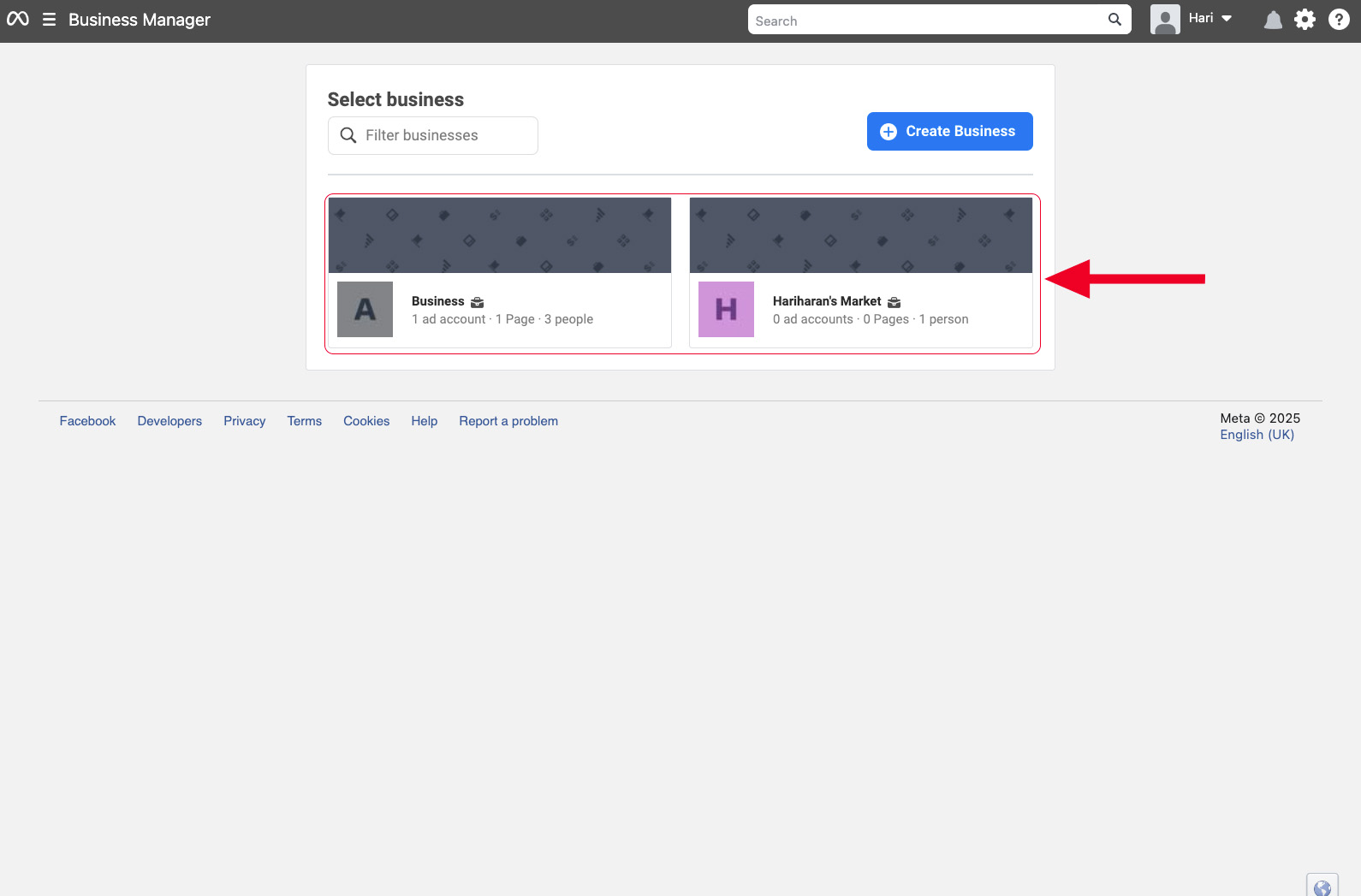
2. Under Accounts, click on WhatsApp business accounts and click on Add payment method.
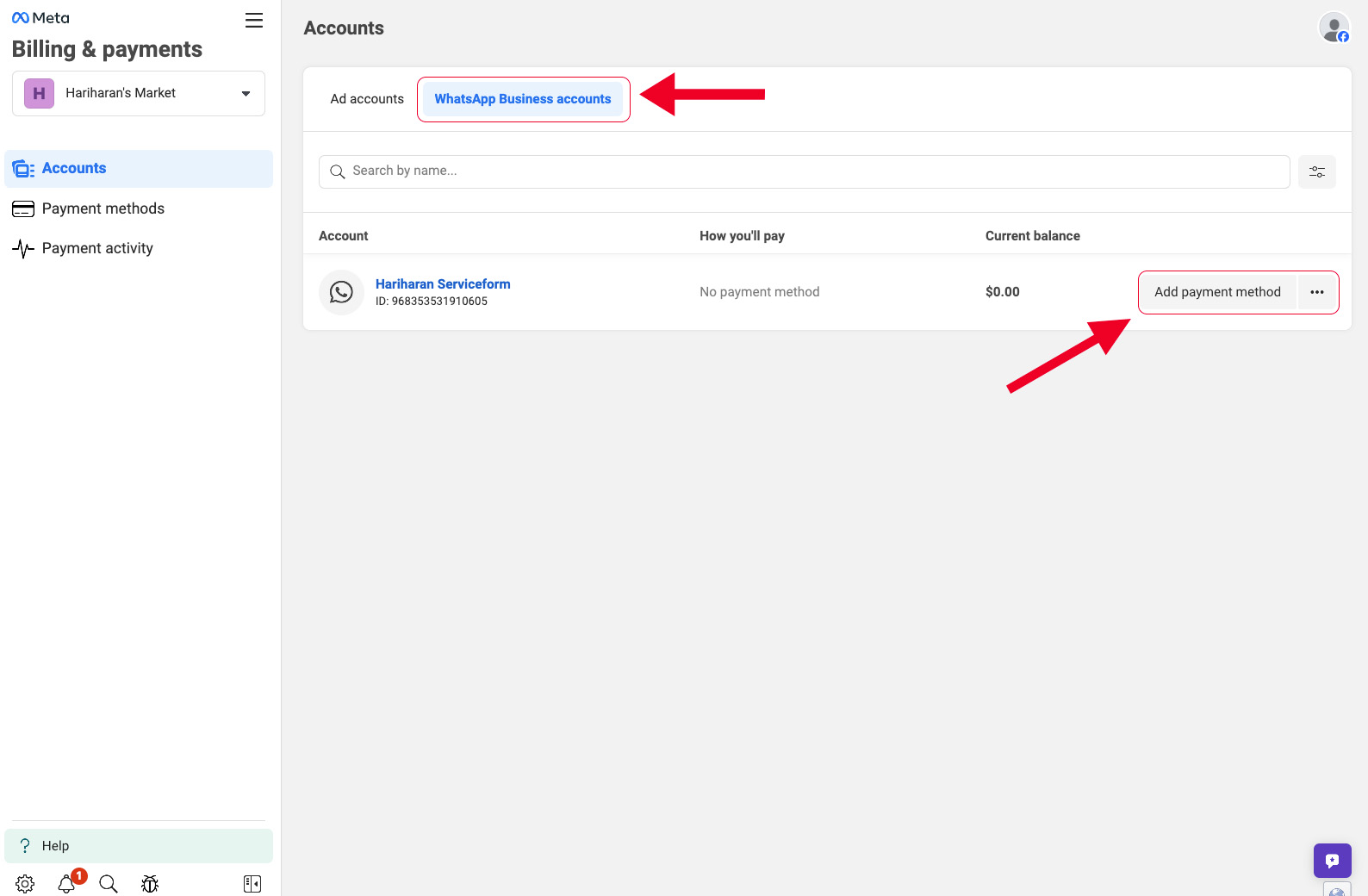
3. Select the country, currency, and the time zone. Click on Next. Note that the location and currency cannot be changed once set.
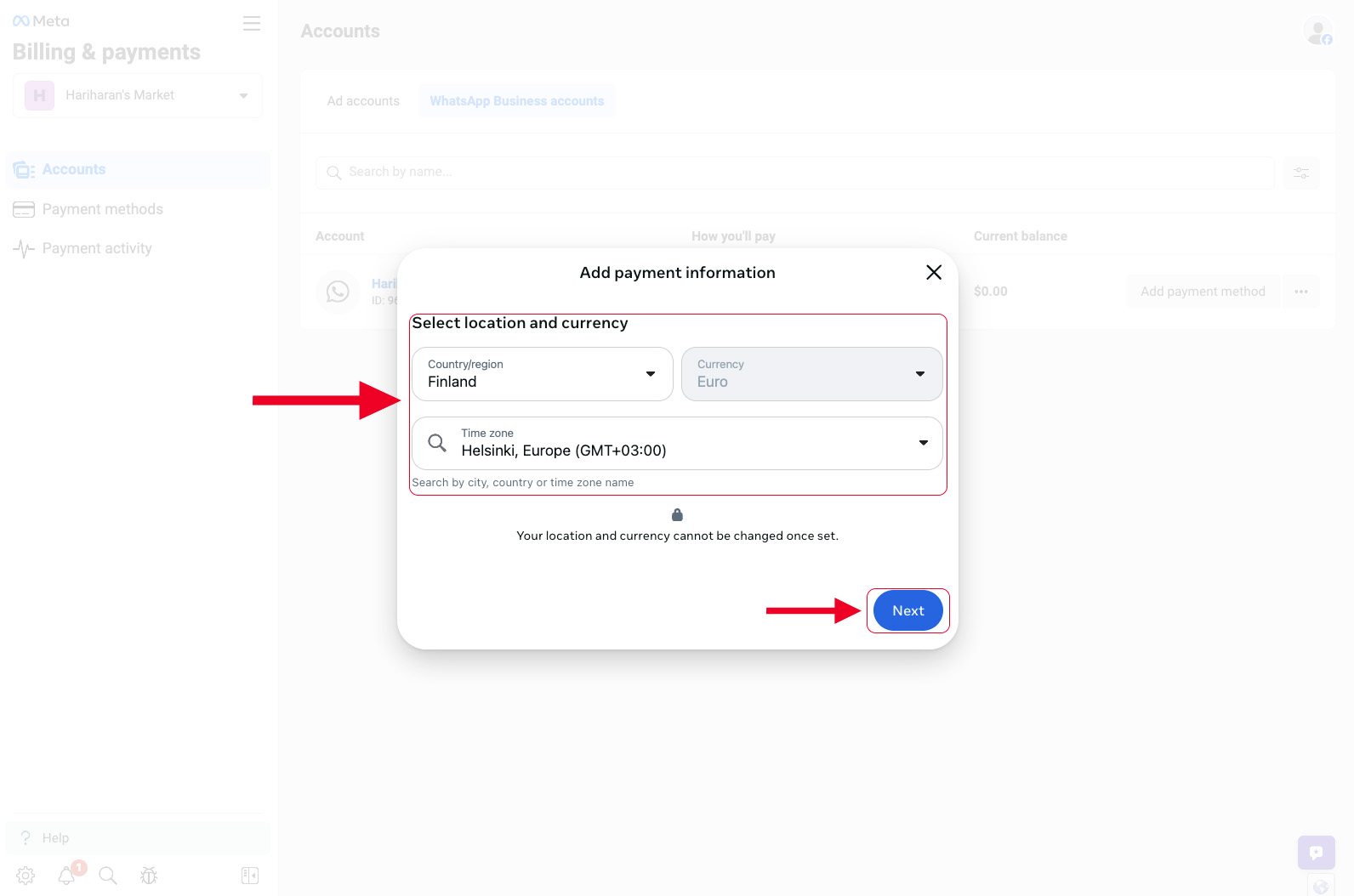
4. Select the preferred payment method and click on Next.
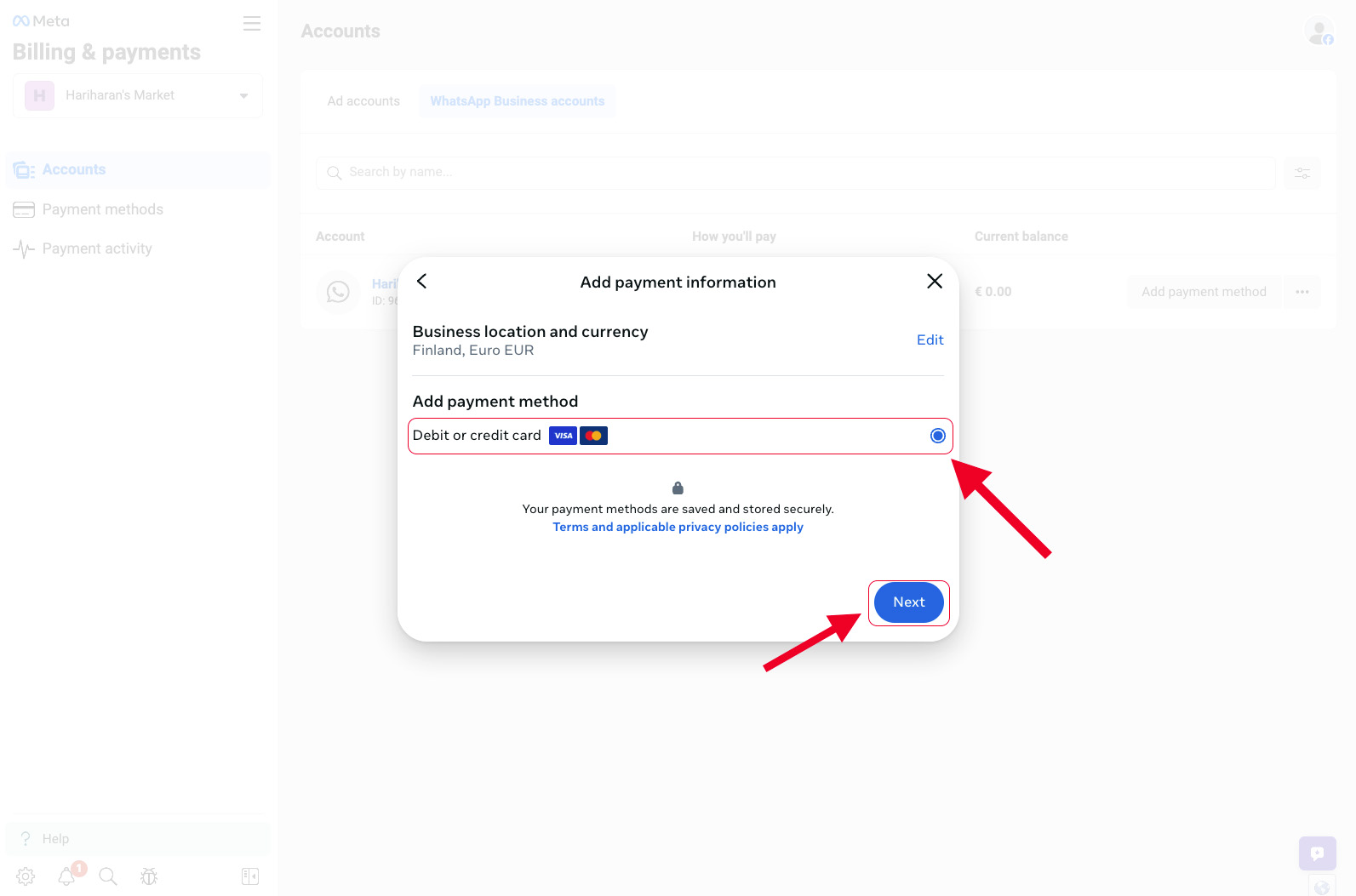
5. Enter your card's information and click on Save.
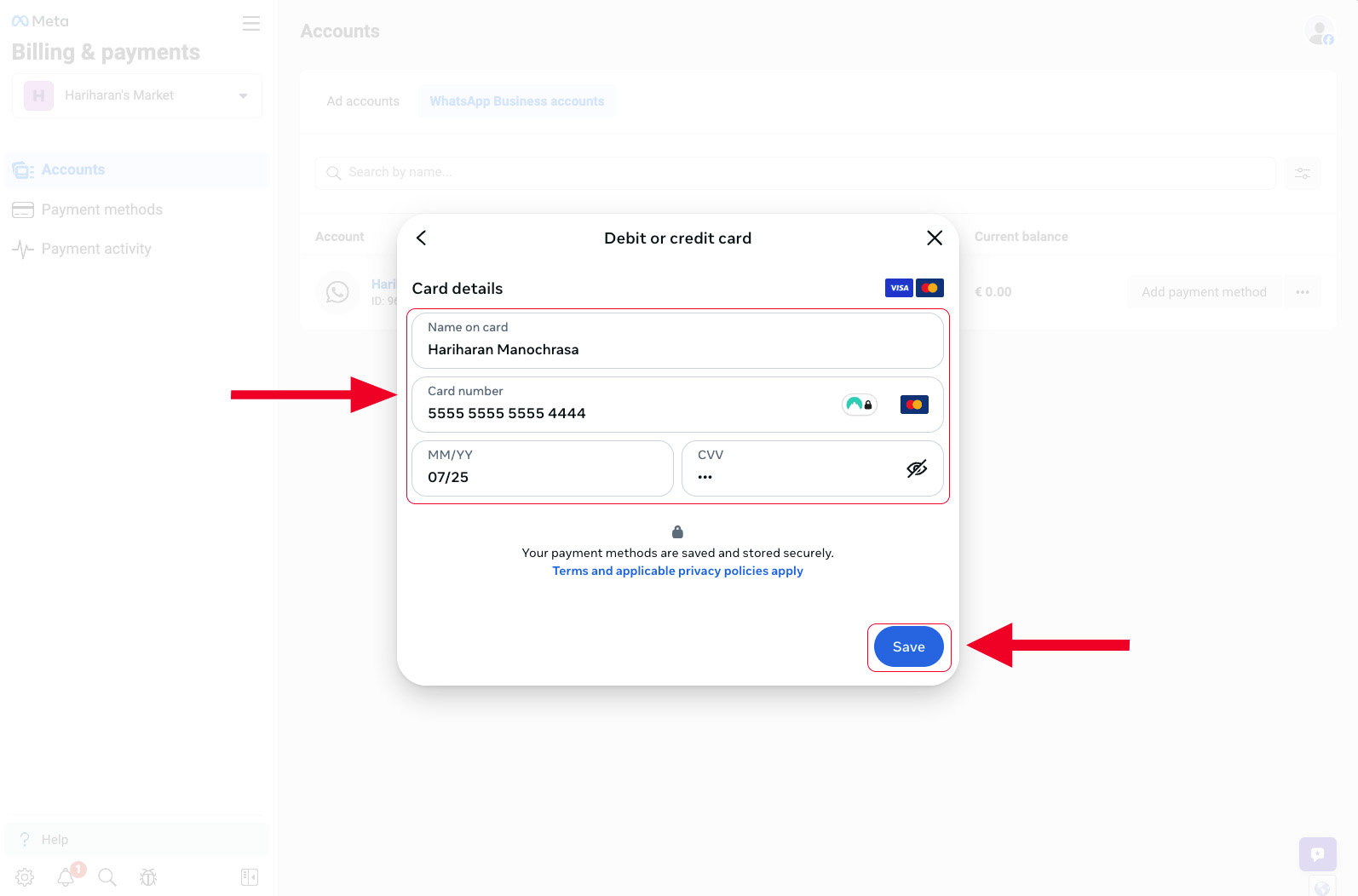
Serviceform starts for free and you can use it for free forever. If you want to generate more than 50 interactions per month, our plans start at,
Our help team is always ready to help. You can visit help.serviceform.com to access our help documentation or you can chat with one of our support team members here. Also, you can ask anything in an email to our support team via help@serviceform.com.
The free forever plan gives you access to all conversion tools. Our conversion tool suite includes Chatbots, Forms, Popups, WhatsApp Chatbots, Landing Pages, and much more. You can install as many tools as you wish and get 50 interactions every month entirely for free.
You can sign up with just a single click through Google or Microsoft. Or you can enter your company email address and sign up. No credit card required and you can use Serviceform for free forever.
Our easy drag and drop builder lets you custom, personalized chatbots without having to write a single line of code. If you run into any issues, you can always refer to our help documentation.
Serviceform generates a unique pixel code which you need to simply copy and paste into the <head> tag of your website. Then all you need to do is to toggle a button from our simple website setup, and your conversion tool will be live on your website.
Yes, our conversion specialists are happy to help you do the setup. Simply book an appointment with our team and let them know what you want.
Yes, Serviceform tools can be integrated with more than 100 applications including, Hubspot, Salesforce, ClickUp, and even Google Sheets. Click here to learn more.
Currently, only 5 AI Scraper jobs can run simultaneously. If you have more jobs, they will queue and start automatically once a slot is free.
Try using Manual mode and add a few links to see if they work. If successful, you can continue using Manual mode. For websites with complex structures, also try Manual mode with the Advanced Scraper type.
Some websites block automated requests, which may prevent scraping. To fix this, the customer must whitelist our IP addresses:
Whitelisting these IPs allows our scraper to access the website without being blocked or hitting rate limits. We use only these two fixed IP addresses for scraping.
his may happen if:
Solution: Use Advanced Scraper, double-check CSS selectors, and ensure required URLs are included.
Yes. Limit scraping to one language per site to avoid duplicate information. For example, set the site name to Customer FI if scraping Finnish pages only.
Basic: Always try first—it’s less resource-intensive.
Advanced: Use if Basic doesn’t return results.