You can install our pixel in your website's code to get our tools to work on your website. If you are not familiar with coding, you can ask your developer to help you. This article covers:
• Getting the pixel code
• Installing the pixel code into the website's code via Square space
How to get the pixel ID?
Once you have created and logged into your Serviceform account, you can install the pixel by referring to the visual guide:
1. Click on Tools in the left side bar.
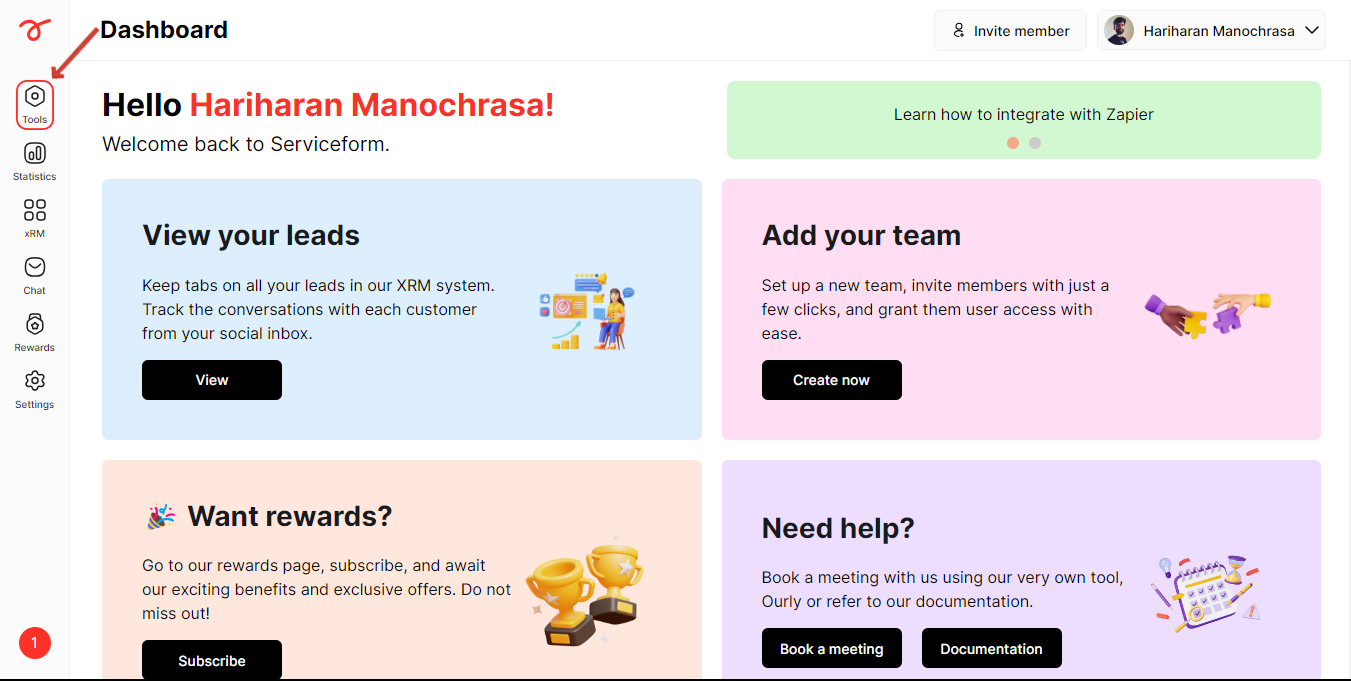
2. Click on Website setup.
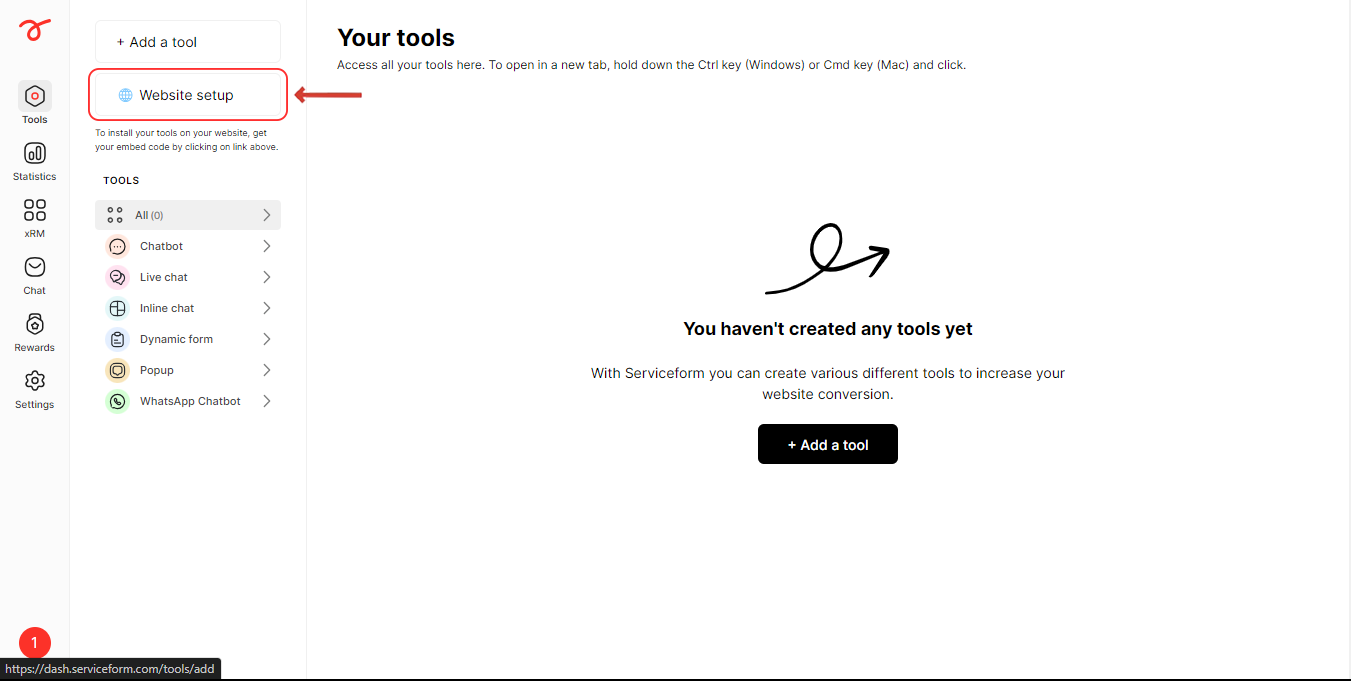
3. Enter your website URL and click on Start.

4. Select Square space as your preferred platform.

5. Copy the pixel code.

6. Login to your Square space account and navigate to the account dashboard. Select the Website in which you want to install Serviceform tools.

7. Click on Website.

8. Click on Website tools.

9. Click on Code injection.

10. Paste the Pixel code in the head section and click on Save.

11. Go back to your Serviceform Dashboard and click on test installation to check whether it is installed properly.


Once you have installed the pixel successfully, you can start building tools and integrating them to your website.

.png)