You can install our pixel in your website's code to get our tools to work on your website. If you are not familiar with coding, you can ask your developer to help you. This article covers:
• Getting the pixel code
• Installing the pixel code into the website's code
• Adding multiple websites to your Serviceform account
How to get the pixel ID?
Once you have created and logged into your Serviceform account, you can install the pixel by referring to the visual guide:
1. Click on Tools in the left side bar.
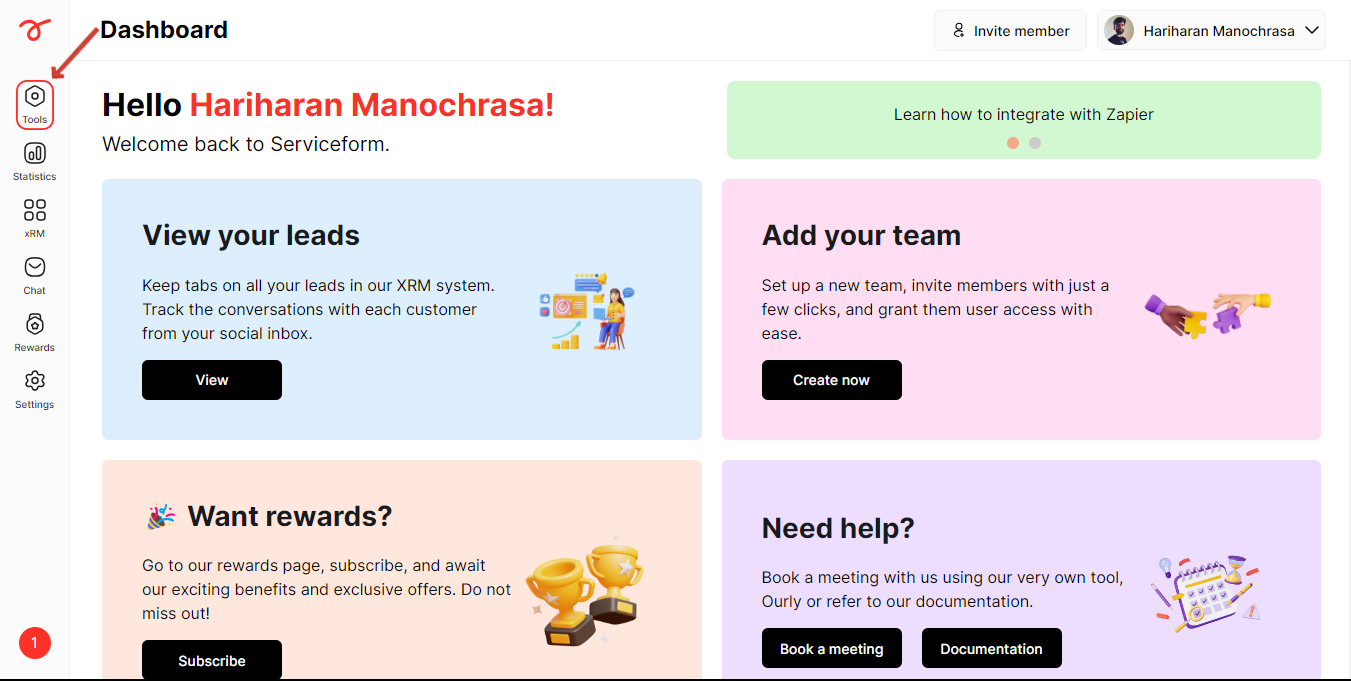
2. Click on Website setup.
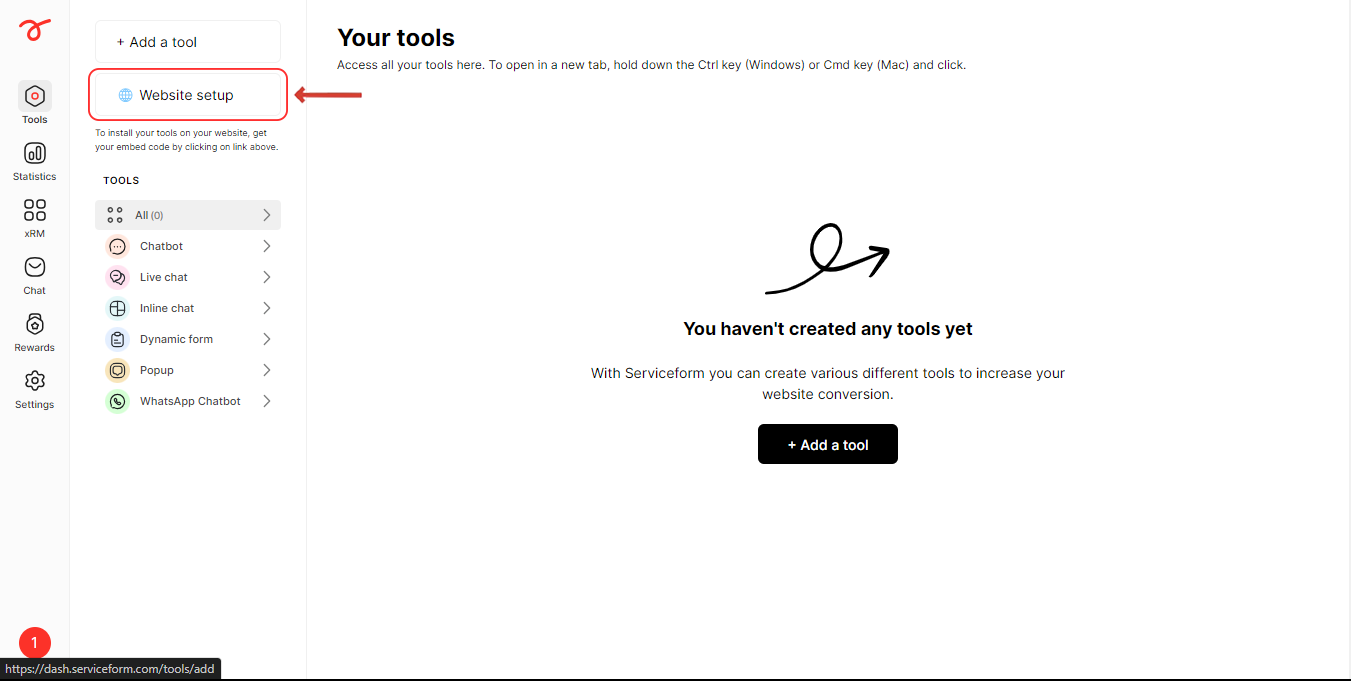
3. Enter your website URL and click on Start.
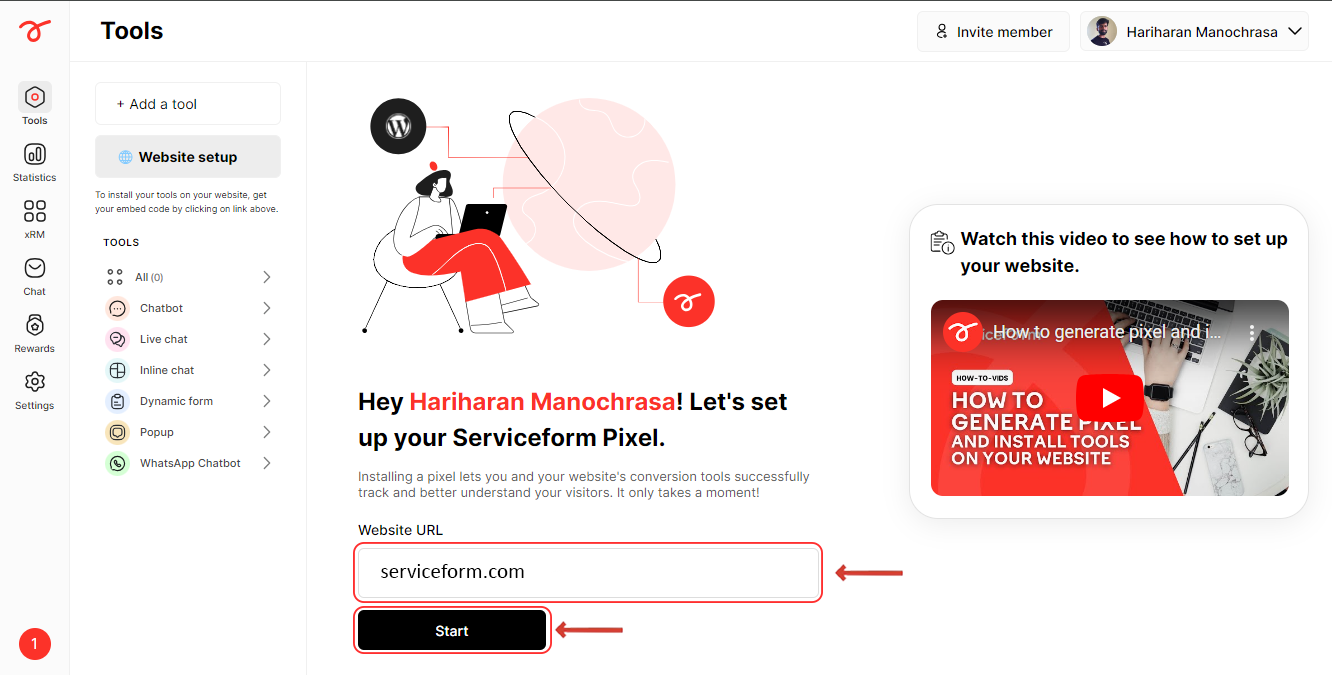
4. Select HTML as your platform.
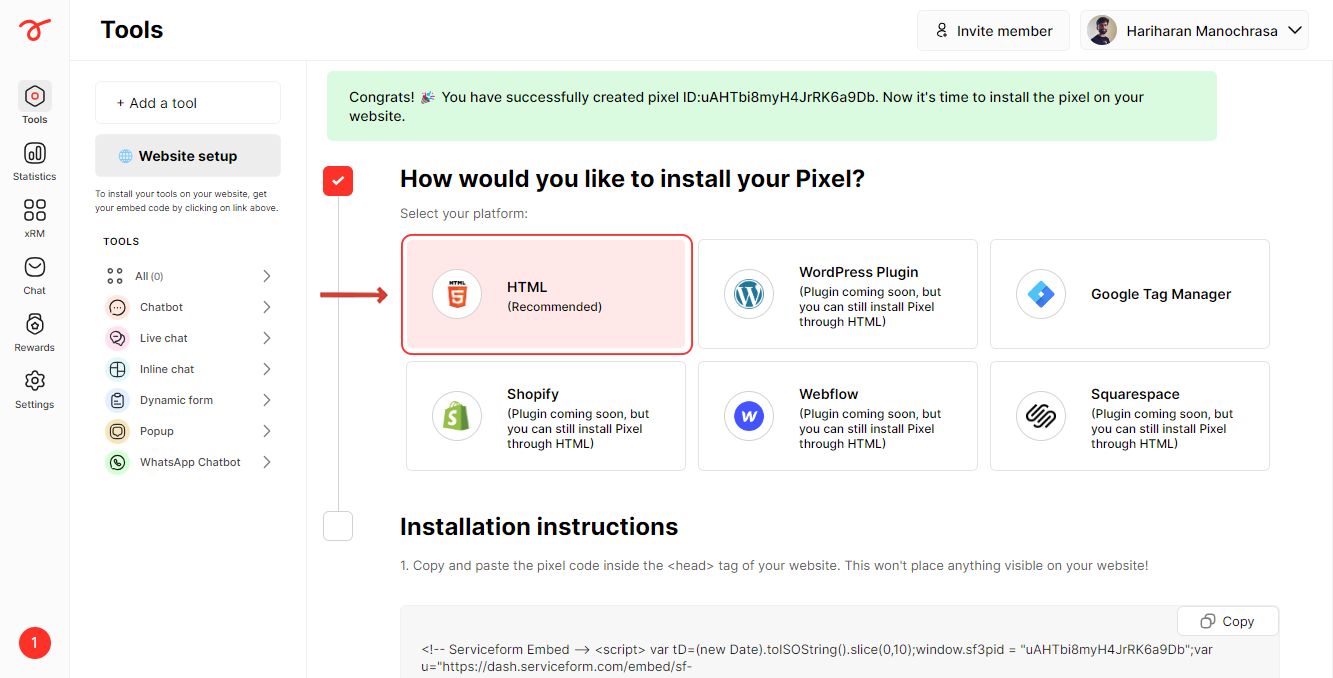
5. Copy the pixel code and paste this in the <head> section of your website.

6. Click on Test installation to check if the pixel has been properly installed.

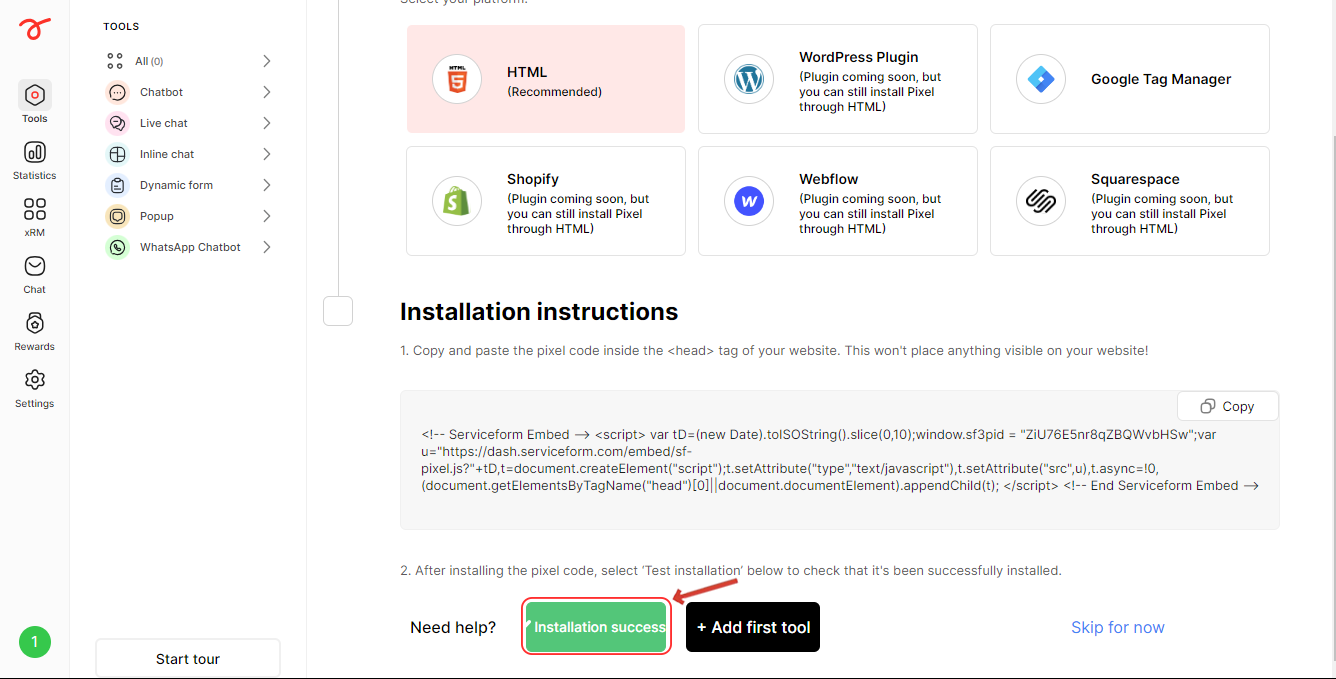
How to add multiple websites?
You can start building tools and integrate them with your website. You can also add multiple websites easily via the website setup option:
1. Make sure that you are in the Website setup section under Tools and click on the website option.

2. Click on Add new pixel.

3. Enter your Website URL and follow the steps from here to install the pixel.

Once you have installed your Pixel(s) in your website(s), you can start building tools and integrating them.

.png)